Supporting client computers, Supporting mac os x clients – Apple Mac OS X Server (Administrator’s Guide) User Manual
Page 259
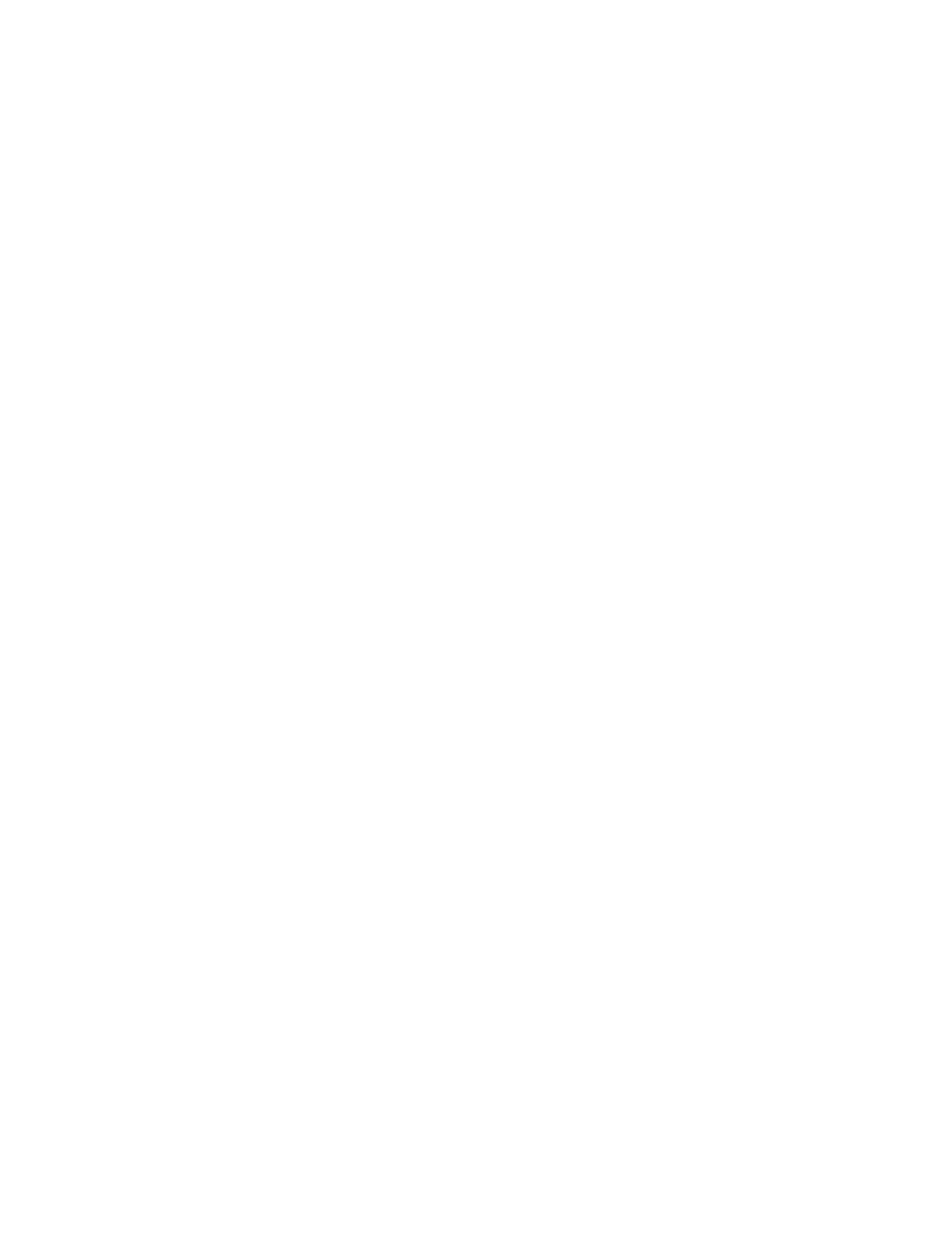
File Services
259
To view current NFS exports:
m In Terminal, enter “showmount -e”.
If this command does not return results within a few seconds, there are no exports and the
process is blocked (hung). Press Control-C to exit the showmount command and return to
an active command line in your Terminal window.
Supporting Client Computers
This section describes the client computer requirements for using Mac OS X file services.
Supporting Mac OS X Clients
Apple file service requires the following Mac OS X system software:
m Mac OS X version 10.2
m TCP/IP connectivity
m AppleShare 3.7 or later
Go to the Apple support Web site at www.apple/support/ to find out the latest version of
AppleShare client software supported by Mac OS X.
Connecting to the Apple File Server in Mac OS X
You can connect to Apple file servers by entering the DNS name of the server or its IP
address in the Connect to Server window, or, if the server is registered with Network Service
Location, you can select its name in the list of servers there.
Note: Apple file service does not support AppleTalk connections, so clients need to use TCP/
IP to access file services. You can use AppleTalk to find Apple file servers, but the connection
must be made using TCP/IP.
To connect to the Apple file server in Mac OS X:
1
In the Finder, choose “Connect to Server” from the Go menu.
2
In the Connect to Server pane, do one of the following:
Select the name of the server in the list (if it appears there).
Type the DNS name of the server in the Address field. You can enter DNS names in any of the
following forms:
dns
afp://dns
afp://dns/sharepoint
Type the server’s IP address in the Address field.
