Directory access, Workgroup manager – Apple Mac OS X Server (Administrator’s Guide) User Manual
Page 59
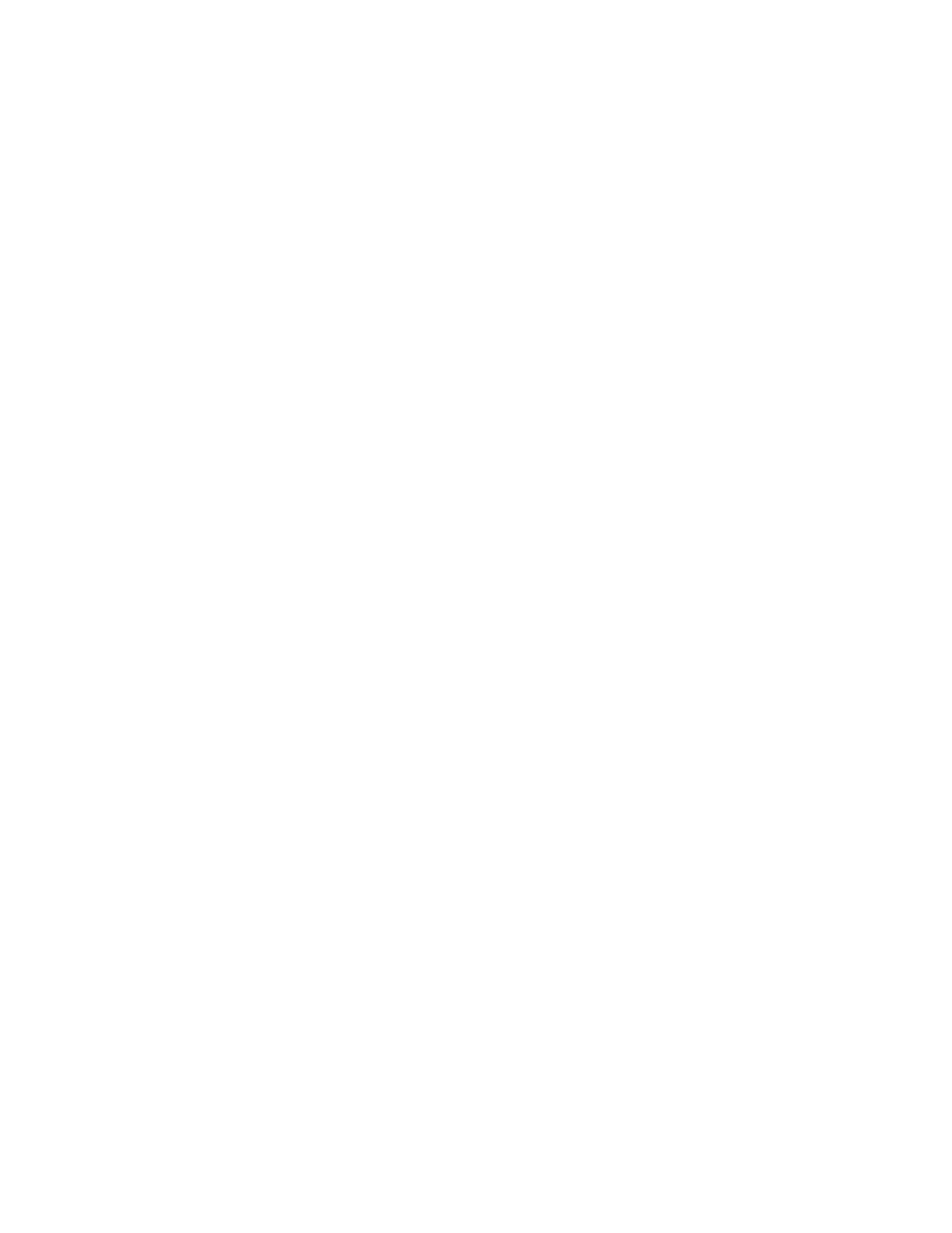
Administering Your Server
59
You’ll find Open Directory Assistant in /Applications/Utilities/. For information about how to
use the application, see Chapter 2, “Directory Services.”
Directory Access
Directory Access is the primary application for setting up a Mac OS X computer’s
connections with directory domains as well as defining the computer’s search path.
Unlike Open Directory Assistant, Directory Access does not create directory domains. It
m configures connections with existing domains
m enables or disables service discovery protocols (AppleTalk, Rendezvous, SLP, and SMB)
m enables or disables directory protocols (LDAPv2, LDAPv3, NetInfo, and BSD configuration
files)
In addition, Directory Access is available on both Mac OS X Servers and Mac OS X client
computers, whereas Open Directory Assistant is available only on servers.
You’ll find Directory Access in /Applications/Utilities/. For information about how to use it,
see Chapter 2, “Directory Services.”
Workgroup Manager
You use Workgroup Manager to administer user, group, and computer accounts; manage
share points; and administer client management for Mac OS X users.
For information about using Workgroup Manager to administer user and group accounts, see
Chapter 3, “Users and Groups.” For information about using it to administer computer
accounts and client management settings, see Chapter 6, “Client Management: Mac OS X,”
and Chapter 10, “Client Management: Mac OS 9 and OS 8.” Chapter 4, “Sharing,” describes
how to use Workgroup Manager to manage share points.
Opening and Authenticating in Workgroup Manager
Workgroup Manager is installed in /Applications/Utilities/ when you install your server or set
up an administrator computer. To open Workgroup Manager, click the Workgroup Manager
icon in the Dock of Mac OS X Server or in the toolbar of Server Status:
m To open Workgroup Manager on the server you are using without authenticating, choose
View Directories from the Server menu. You will have read-only access to information
displayed in Workgroup Manager. To make changes, click the lock icon to authenticate as
an administrator. This approach is most useful when you are administering different
servers and working with different directory domains.
m To authenticate as an administrator for a particular server, enter the server’s IP address or
DNS name in the login window, or click Browse to choose from a list of servers. Specify
the user name and password for an administrator of the server, then click Connect. Use
this approach when you will be working most of the time with a particular server.
