Restarting a print queue, Changing a print queue’s configuration – Apple Mac OS X Server (Administrator’s Guide) User Manual
Page 327
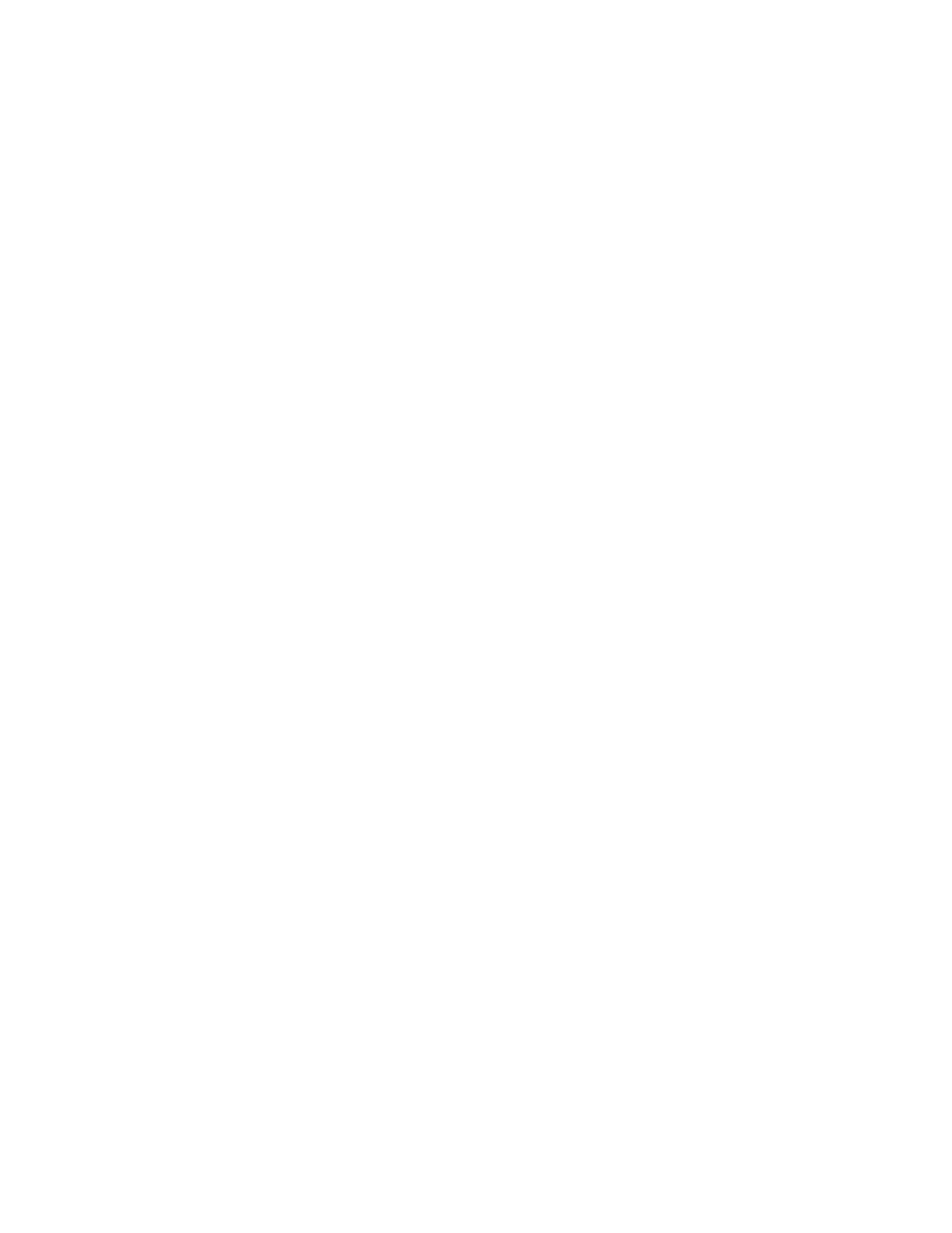
Print Service
327
Putting a Print Queue on Hold (Stopping a Print Queue)
To prevent jobs in a queue from printing, put the print queue on hold. Printing of all jobs
waiting to print is postponed. New jobs are still accepted but won’t be printed until the queue
is started up again and the jobs ahead of it (of the same or higher priority) are printed. If a job
is printing, it is canceled and reprinted from the beginning when the queue is restarted.
To put a print queue on hold:
1
In Server Settings, click the File & Print tab.
2
Click Print and choose Show Print Monitor.
3
Select the print queue you want to hold and click Hold.
Restarting a Print Queue
If you put a print queue on hold, restart the print queue to resume printing for all jobs that
have not been put on hold individually.
If a job was in the middle of printing when you put the print queue on hold, that job will be
printed again from the beginning.
To restart a print queue that’s been put on hold:
1
In Server Settings, click the File & Print tab.
2
Click Print and choose Show Print Monitor.
3
Select the queue and click Release in the Print Monitor window.
Changing a Print Queue’s Configuration
Use the Server Settings Print Monitor to view and change a print queue’s configuration.
Note: When you change a print queue’s configuration, the queue may become unavailable
to users. You may need to alert users to set up client computers to use the queue again.
To change a print queue’s configuration:
1
In Server Settings, click the File & Print tab.
2
Click Print, and choose Show Print Monitor.
3
Select the print queue you want to change and click Edit.
4
If you want users to see a name other than the Print Center queue name, enter a name in the
Queue Name field.
Entering a queue name does not change the Print Center queue name. You’ll probably need
to change the queue name if users who print to your queues have restrictions on printer
names they can use. For example, some LPR clients do not support names that contain
spaces, and some Windows clients restrict names to 12 characters.
