Apple Mac OS X Server (Administrator’s Guide) User Manual
Page 430
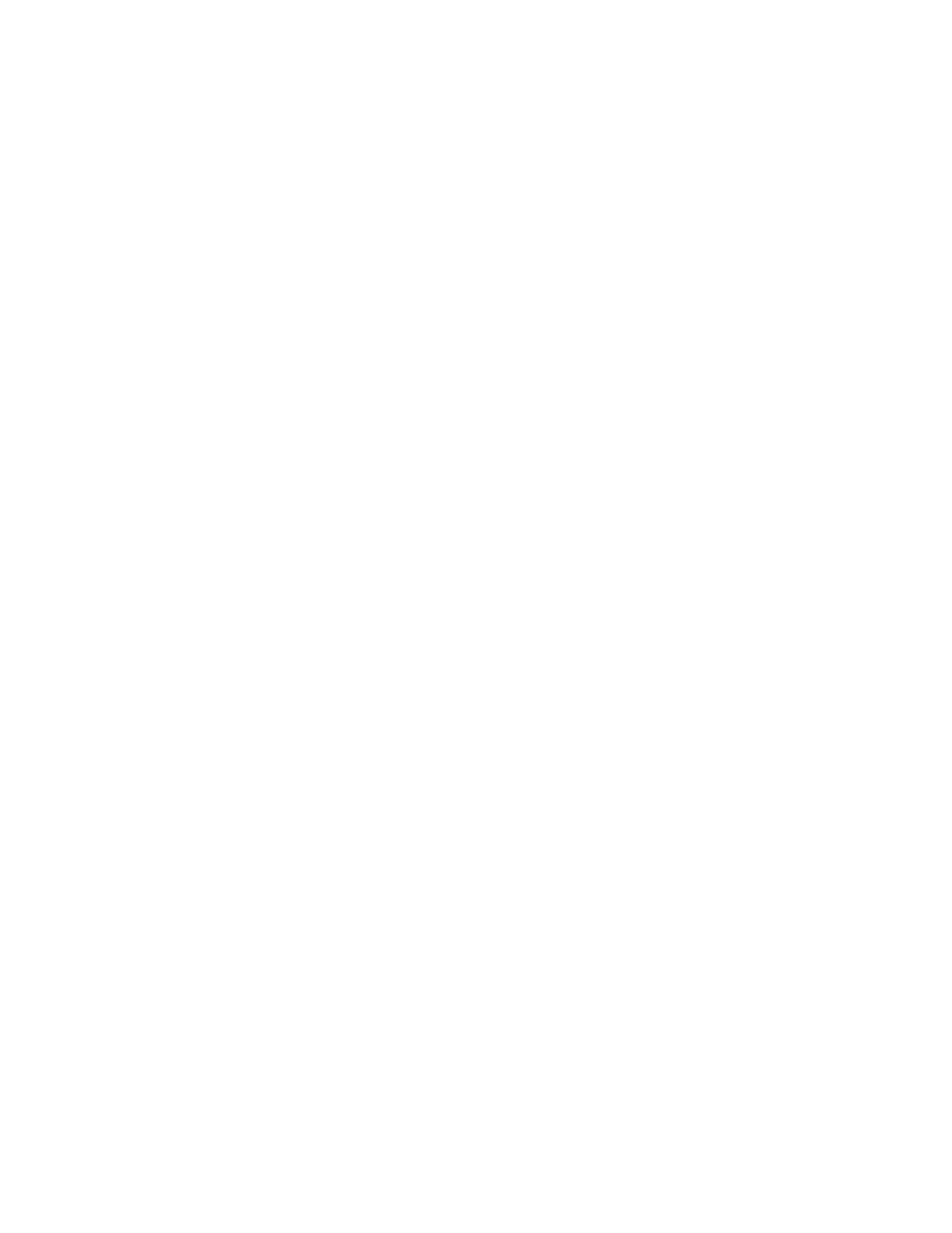
430
Chapter 10
For more information about using the guest user account, see “Setting Up a Guest User
Account” on page 431.
m All Other Computers
Any computer that is “unknown” or not in a Macintosh Manager computer list uses
settings selected for the All Other Computers account. Allowing unknown or “guest”
computers is useful if you want to manage users who want to connect to your network
using their own portable computers.
For more information about how to set up the All Other Computers account, see “Setting
Up the All Other Computers Account” on page 452.
Providing Access to Unimported Mac OS X Server Users
After you enable the All Other Users feature, Macintosh Manager creates the All Other Users
account and makes it available in the Imported Users list. You can treat the All Other Users
account like any other user account with its own workgroup and settings, with a few exceptions:
m Computer checkout is not allowed.
m Working offline at a client computer is not allowed.
m A disk quota is not enforced.
Using the All Other Users account is the quickest and most convenient way to grant
authenticated access and set up customized environments for users without having to import
them into Macintosh Manager. For example, in a school with a central user database, you can
set up Macintosh Manager service in a computer lab using only the All Other Users account.
Any user on campus who has a Mac OS X Server account can walk into the lab, log in, and
access his or her home directory in a managed environment.
To set up the All Other Users account:
1
In Macintosh Manager, click Global, and then click Security.
2
Select Allow “All Other Users” and click Save.
3
Click the Users tab and select All Other Users in the Imported Users list.
4
Select settings in the Basic and Advanced panes, then click Save.
5
Click Workgroups, add All Other Users to a workgroup, and give the workgroup a name.
6
Select settings for that workgroup, then click Save.
7
Click Computers and make computers available to the workgroup you just created.
