Checking for email when users log in, Creating login messages for workgroups, Setting up computer lists – Apple Mac OS X Server (Administrator’s Guide) User Manual
Page 451: Creating computer lists
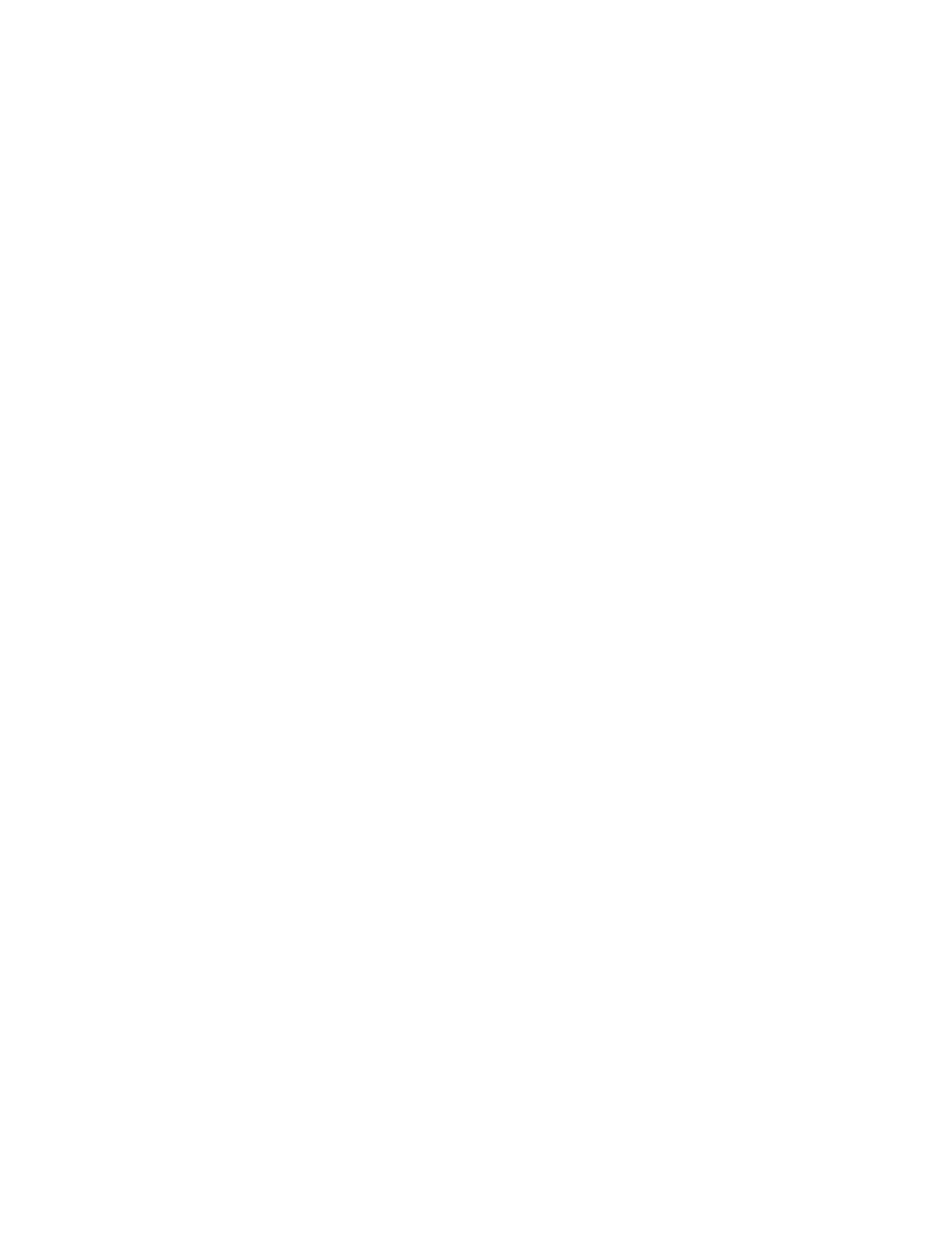
Client Management: Mac OS 9 and OS 8
451
For computers that start up using NetBoot, you must follow special procedures to copy items
to the Startup Items folder on the startup disk image. See Chapter 12, “NetBoot,” for details.
Checking for Email When Users Log In
If a user has a Post Office Protocol (POP) email account, you can have Macintosh Manager
check the mail server for messages when the user logs in.
To check for email automatically:
1
Open Macintosh Manager.
Before you proceed, click Computers, and then click Control. Check the incoming email
server information and make sure it is correct. The incoming email server must be a POP
server in order to check email at login.
2
Click Workgroups, then click Options.
3
Select “Check for email when members log in,” then click Save.
Creating Login Messages for Workgroups
You can display a message or announcement when a user logs in.
To create a workgroup login message:
1
In Macintosh Manager, click Workgroups, and then click Options.
2
Type a message in the Group Message box, then click Save.
Setting Up Computer Lists
You can use Macintosh Manager to manage computers by grouping several computers
together and choosing settings for them. Once you create a list of computers you want to
manage, you can select workgroups that are allowed to use them, and you can customize
control settings, security settings, and login settings for each list. Checkout features are used
to manage mobile computers such as iBooks.
This section tells you how to set up computer lists individually, by duplication, or by using
a template.
Creating Computer Lists
Computer lists are simply groups of computers, in the same way that workgroups are groups
of users. These lists appear under “Machine Lists” on the left side of the Computers pane.
You can limit access to computers by assigning specific workgroups to the computers you
want them to use. Computer lists are also useful if you want certain computers to have
different settings.
