Setting up windows services, Setting up windows services 237, Configuring windows services general settings 237 – Apple Mac OS X Server (Administrator’s Guide) User Manual
Page 237
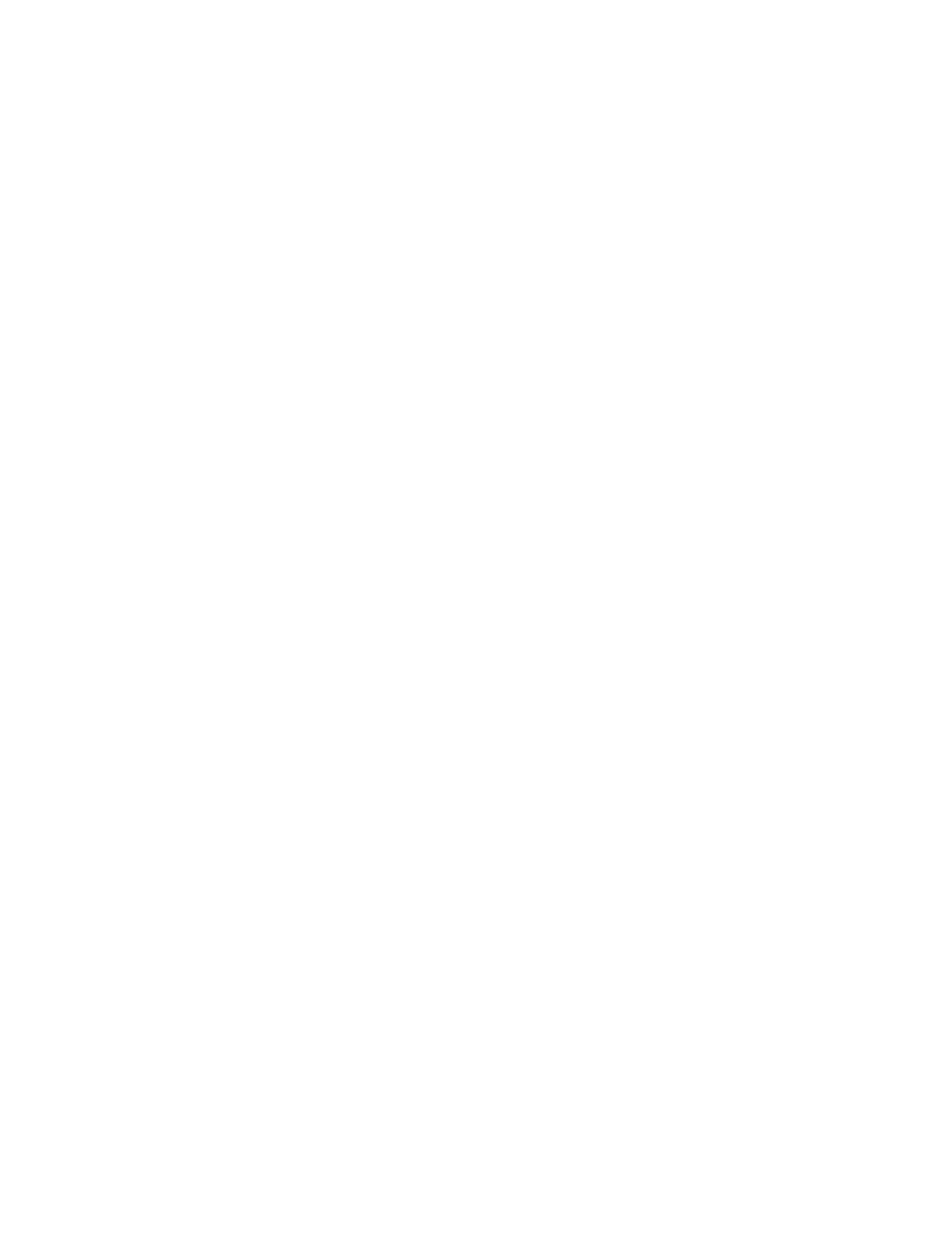
File Services
237
Authentication Manager is supported for upgrades from earlier versions of Mac OS X Server
(10.1 and earlier). Existing users will continue to use Authentication Manager. (If you export
from Mac OS X Server and reimport, you do not get the tim_password set. You must
manually set the password for each user after import.) You can enable Authentication
Manager from the command line. Use Basic password validation. You should set
Authentication Manager passwords on the server which is hosting the domain you are
editing. See Understanding and Using NetInfo for information on how to use the command
line utilities for Authentication Manager. This document is available on the Mac OS X Server
Web site:
www.apple.com/macosx/server/
Note: Authentication Manager is only supported with NetInfo.
Setting Up Windows Services
You set up Windows services by configuring four groups of settings:
m General—set information that identifies your Windows server and enable automatic
startup
m Access—allow guest access and set the maximum number of client connections
m Logging—choose the level of detail you want in your log
m Idle Users—set up name resolution and enable browsing across subnets
Because the default settings will work well in most cases, it may be that all you need to do to
set up Windows services is to start it. Nonetheless, you should take a look at the settings and
change anything that isn’t appropriate for your network. Each of the settings is described in
the following sections on configuration. After the configuration tasks, other topics tell you
how to start up Windows services.
Configuring Windows Services General Settings
You use the General pane to set identifying information about your Windows server and to
enable automatic startup.
To configure Windows General settings:
1
In Server Settings, click the File & Print tab.
2
Click Windows and choose Configure Windows Services.
3
Click the General tab.
4
In the Server Name field, type the server name you want users to see when they connect.
The default name is the NetBIOS name of the Windows file server. The name should contain
no more than 15 characters, and no special characters or punctuation.
