Terminating idle imap connections, Changing the imap port number, Working with settings for outgoing mail – Apple Mac OS X Server (Administrator’s Guide) User Manual
Page 387
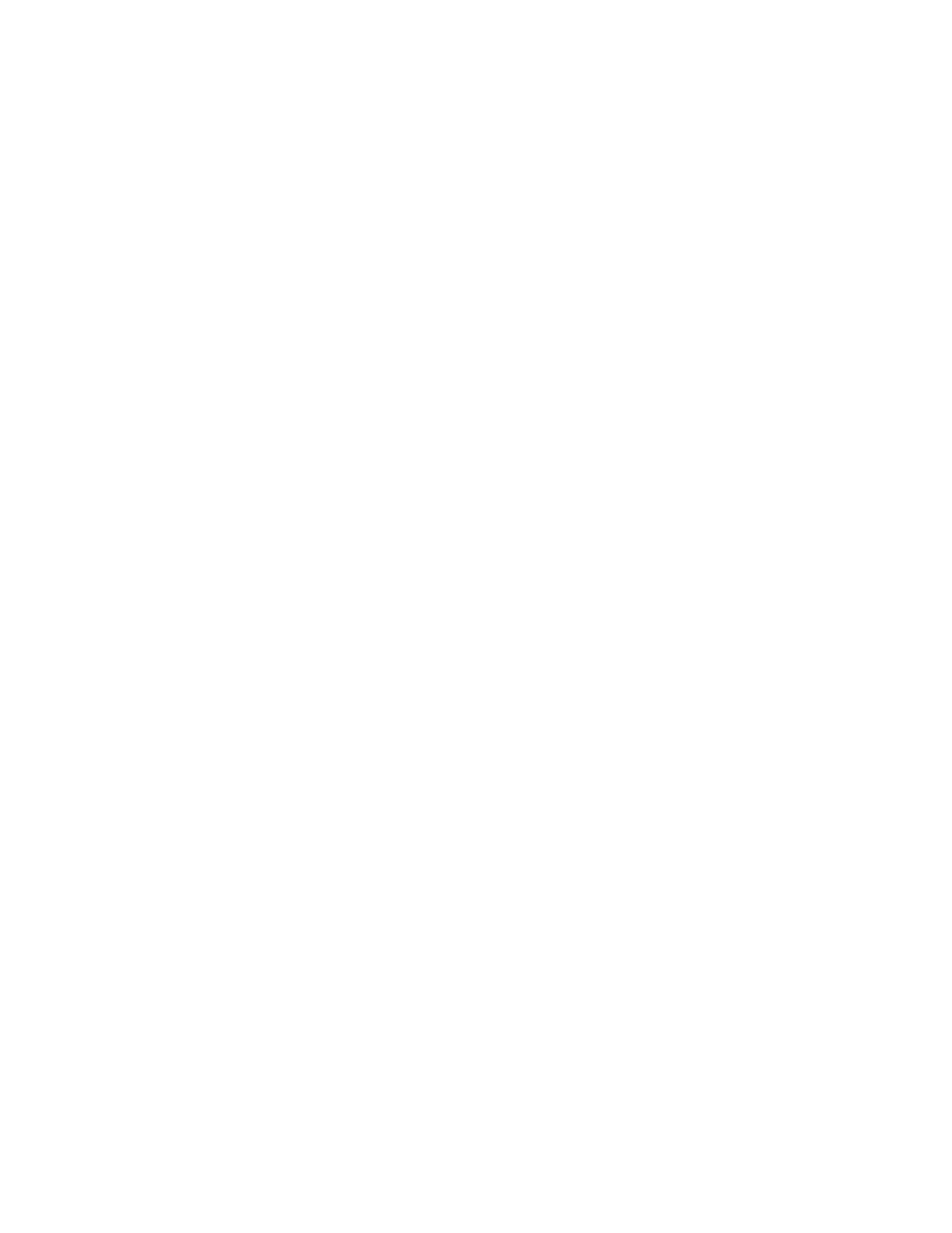
Mail Service
387
4
Enter the number of connections you want to allow, then click Save.
The default setting is 32, and the maximum is 128. A value of zero gives users unlimited
connections.
Terminating Idle IMAP Connections
You can specify how long you want to allow IMAP mail connections to remain idle before the
connection is terminated. Terminating idle connections can improve mail service
performance.
To set idle connection limits:
1
In Server Settings, click the Internet tab.
2
Click Mail Service and choose Configure Mail Service.
3
Click the Protocols tab, then click IMAP Options.
4
Enter the number of minutes you want to allow for each IMAP connection, then click Save.
The default is 30 minutes, and a zero indicates that there is no time limit. The accepted range
is 1 through 999.
Changing the IMAP Port Number
The default port for incoming IMAP connections is 143. You can change this port number, but
you’ll need to change the port number for IMAP client computers as well. Make sure you
don’t change to a port number already in use by another service or operation.
To change the IMAP port number:
1
In Server Settings, click the Internet tab.
2
Click Mail Service and choose Configure Mail Service.
3
Click the Protocols tab and select Enable IMAP, if it is not already checked.
4
Change the port number for the IMAP protocol and click Save.
If you change your mail service’s IMAP port number, you must also change the IMAP port
used by all users’ mail client software.
Working With Settings for Outgoing Mail
You can change settings that affect mail going out of your mail service, including mail that
your users send to one another. The mail service has settings for sending nonlocal mail,
sending only local mail, and suspending outgoing mail service.
