Step 8: start ftp service, Setting up file transfer protocol (ftp) service, Configuring ftp general settings 250 – Apple Mac OS X Server (Administrator’s Guide) User Manual
Page 250
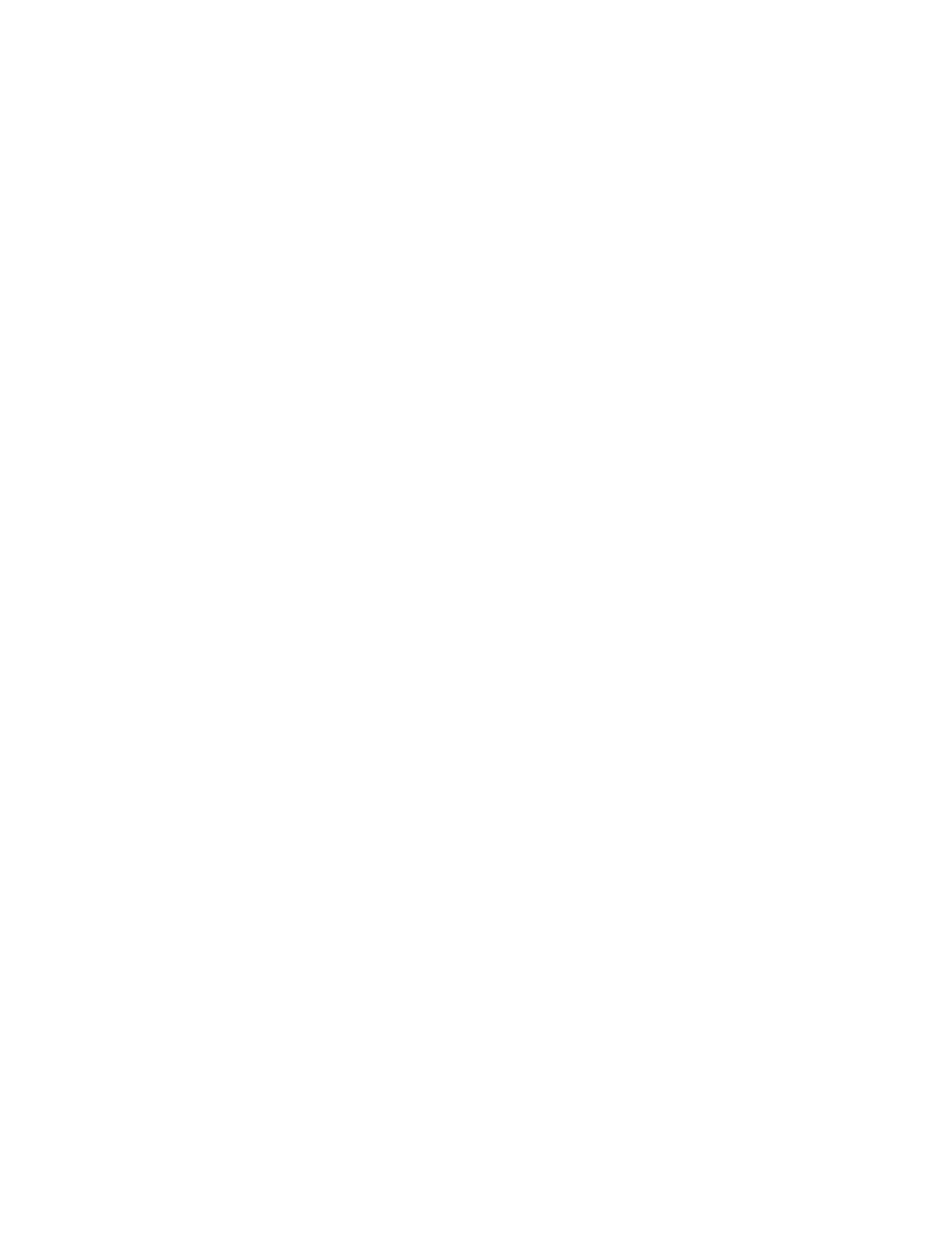
250
Chapter 5
Step 6:
Create an “uploads” folder for FTP users (optional)
If you enabled anonymous access in Step 2, you may want to create a folder for anonymous
users to upload files. The folder must be named “uploads.” It is not a share point, but must
have appropriate access privileges. See “Creating an Uploads Folder for Anonymous Users”
on page 253.
Step 7:
Create share points and share them using FTP
Use the Sharing module of Workgroup Manager to specify the share points that you want to
make available through FTP. You must explicitly configure a share point to use FTP in order
for FTP users to be able to access the share point. See “Creating Share Points and Setting
Privileges” on page 211 and “Configuring File Transfer Protocol (FTP) Share Points” on
page 213.
Step 8:
Start FTP service
After you have configured FTP, start the service to make it available. See “Starting FTP
Service” on page 252.
Setting Up File Transfer Protocol (FTP) Service
Configuring FTP General Settings
The General settings let you display banner and welcome messages, set the number of login
attempts, and provide an administrator email address.
To configure the FTP General settings:
1
In Server Settings, click the File & Print tab.
2
Click FTP and choose Configure FTP Service.
3
Click the General tab.
4
Select the “Show Banner Message” option to display a message to users before they log in to
the server.
5
Click the Edit Banner button to create or revise a banner message.
6
Select the “Show Welcome Message” option to display a message to users after they have
logged in to the server.
7
Click the Edit Welcome button to create or revise a welcome message in the window that
appears.
8
Select the “Disconnect after __ failed login attempts” and type a number to limit the number
of failed login attempts users can make before they are automatically disconnected from the
server.
