Step 2: create a mac os x installer disk image, Setting up network install, Creating a network install disk image – Apple Mac OS X Server (Administrator’s Guide) User Manual
Page 511
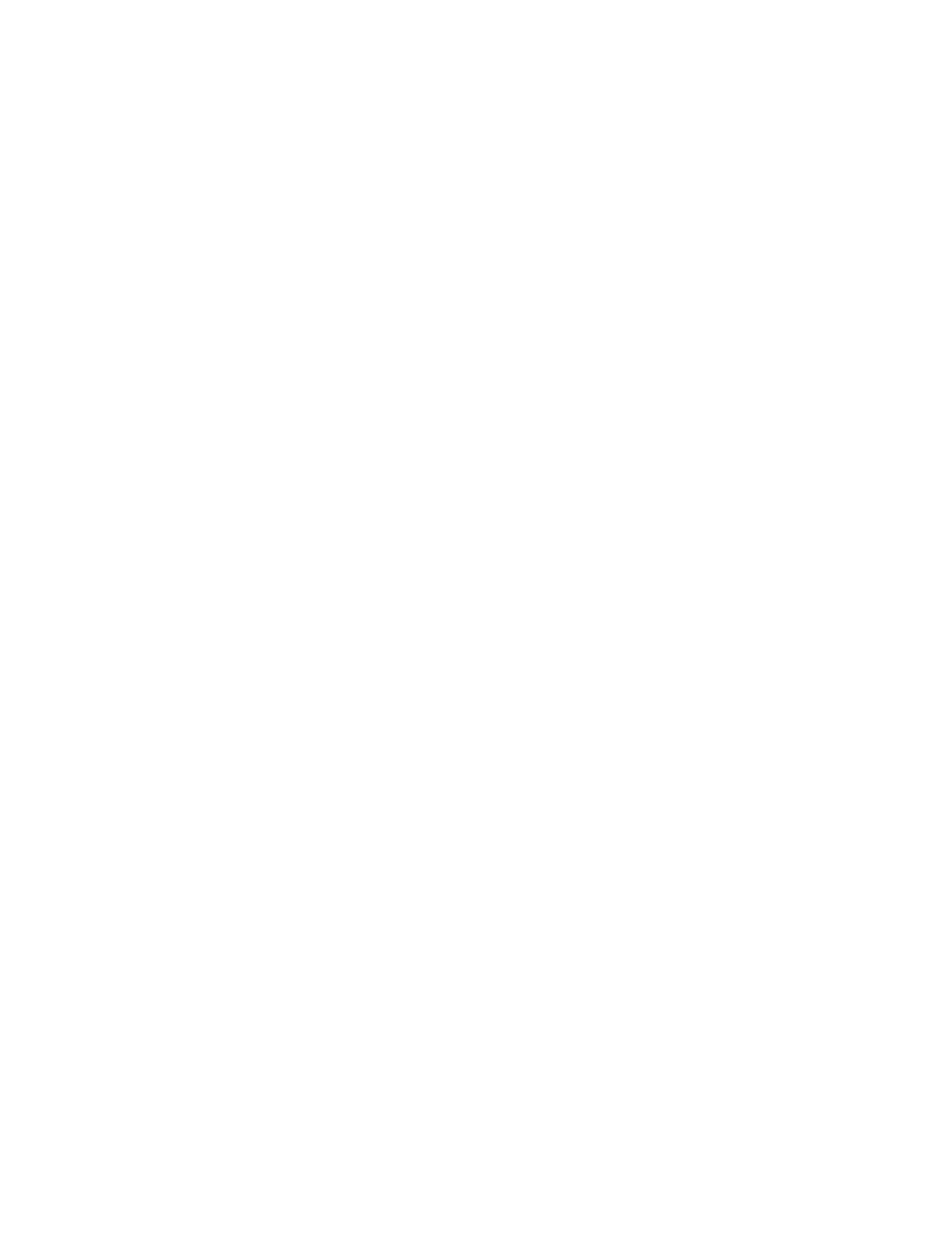
Network Install
511
Step 2:
Create a Mac OS X installer disk image
Step 3:
(Optional) Create an application software package
Use Package Maker to create packages if you want to install application software over the
network. Application software packages can be used by themselves or in conjunction with
Mac OS X system software. See “Creating Custom Packages for Network Install” on page 512.
To include the packages in an installer disk image you must edit the image’s property list
(.plist) file using PropertyListEditor. See “Including Packages in an Installer Disk Image” on
page 512.
Step 4:
Enable installer disk images on your server
You enable installer disk images in the DHCP/NetBoot pane in Server Settings. See “Enabling
Installer Disk Images” on page 513.
Setting Up Network Install
This section tell you how to create network installer disk images and enable them on your
server.
Creating a Network Install Disk Image
You use Network Image Utility to create installer disk images. Network Image Utility is
included with the Mac OS X Server product on the Mac OS X Server Administration Tools
CD, at the following location:
NetBoot, Network Install ƒ/ImageManipulation ƒ
Network Image Utility creates an installer disk image by using the files on a Mac OS X install
disc. Have the install CD ready—you’ll need to insert the disc into the CD drive during this
procedure.
To create a Mac OS X installer disk image:
1
Open Network Image Utility.
2
Enter a name for the disk image you are creating.
3
Select Network Install from the Image Type pop-up menu.
To create an image for installing application software packages only (no system software),
choose Empty Image from the Image Type pop-up menu.
Network Image Utility automatically adjusts the size of the disk image depending on the type of
image you create. NetBoot disk images are 2 GB and Network Install disk images are 1.4 GB.
