Changing the access port for a web site, Improving performance of static web sites – Apple Mac OS X Server (Administrator’s Guide) User Manual
Page 351
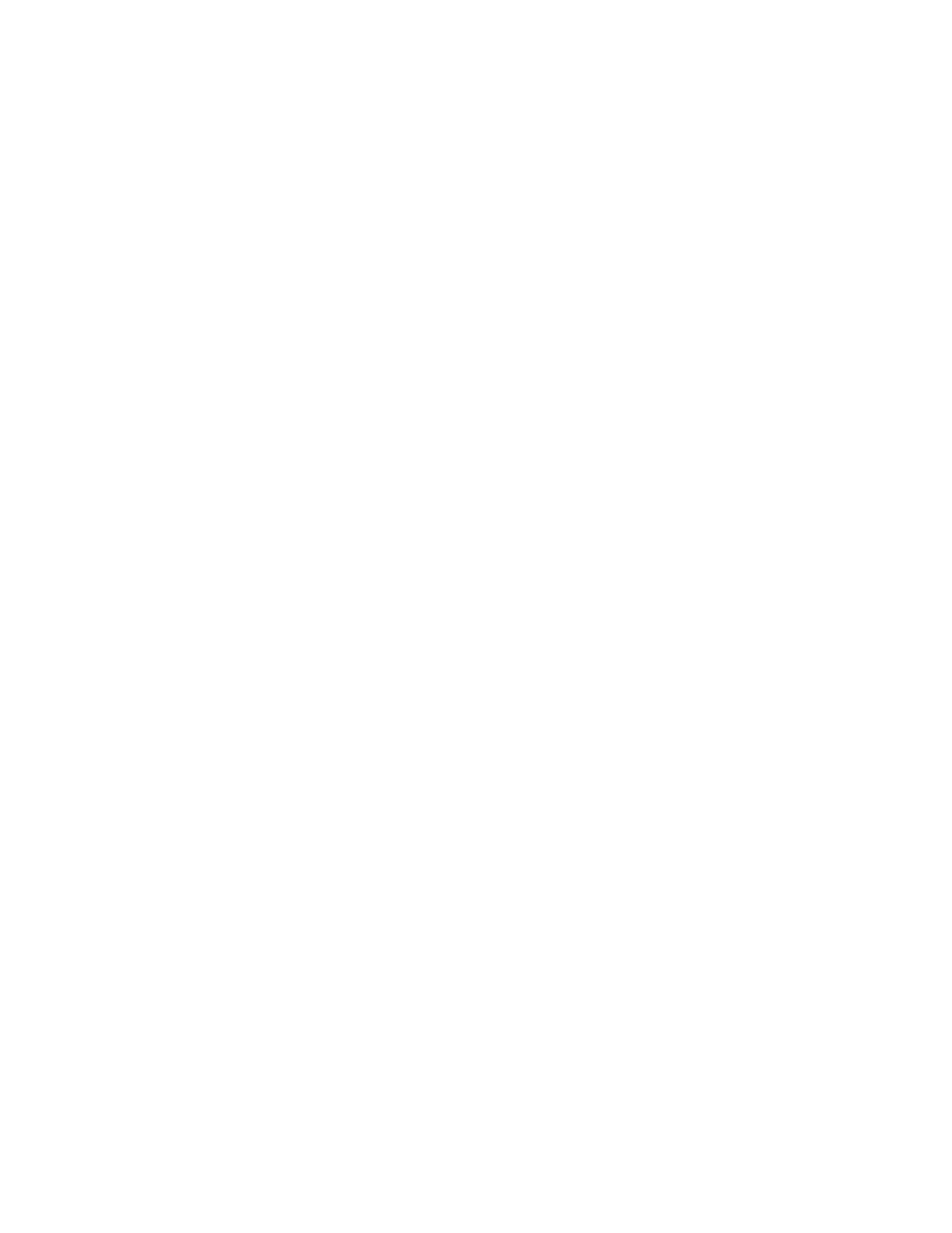
Web Service
351
10
Click Save, then restart Web service.
Setting the Default Page for a Web Site
The default page appears when a user connects to your Web site by specifying a directory or
host name instead of a file name.
To set the default Web page:
1
In Server Settings, click the Internet tab.
2
Click Web and choose Configure Web Service.
3
Click the Sites tab.
4
Select a site in the list, then click Edit.
5
In the General pane, type a name in the Default Document Name field.
A file with this name must be in the Web site folder.
6
Click Save, then restart Web service.
Note: The Default Document Name field can have more than one entry. Any file name
containing a space must be enclosed in quotes. Each entry must be separated by a space.
Changing the Access Port for a Web Site
By default, the server uses port 80 for connections to Web sites on your server. You may need
to change the port used for an individual Web site, for instance, if you want to set up a
streaming server on port 80. Make sure that the number you choose does not conflict with
ports already being used on the server (for FTP, Apple file service, SMTP, and others). If you
change the port number for a Web site you must change all URLs that point to the Web server
to include the new port number you choose.
To set the port for a Web site:
1
In Server Settings, click the Internet tab.
2
Click Web and choose Configure Web Service.
3
Click the Sites tab.
4
Select a site, then click Edit.
5
Type the port number in the Port field, then click Save.
Improving Performance of Static Web Sites
If your Web sites contain static HTML files, and you expect high usage of the pages, you can
enable the performance cache to improve server performance.
You should disable the performance cache if
