Using workgroup settings for computers, Controlling access to computers, Using control settings – Apple Mac OS X Server (Administrator’s Guide) User Manual
Page 454
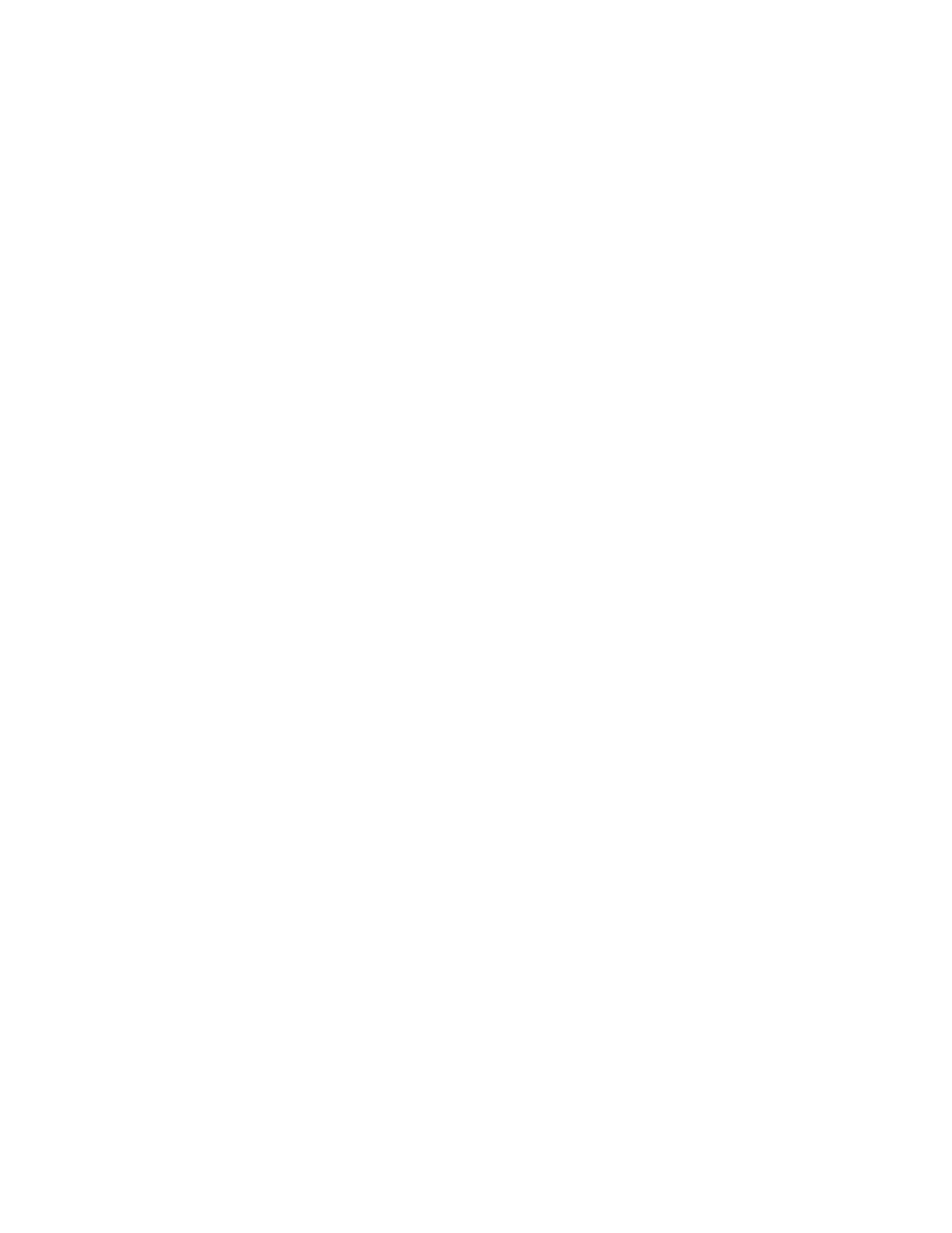
454
Chapter 10
Using Workgroup Settings for Computers
You use settings in the Workgroups pane of the Computers pane to control access to
computers.
Controlling Access to Computers
You can make computers available to everyone, or you can limit access to certain computers.
If you want to allow specific workgroups to use only certain computers, make sure you have
already set up the workgroups first. Then create a list of computers you want to make
available to them, and follow the steps below.
The same workgroup can be added to more than one computer list.
To make computers available to workgroups:
1
In Macintosh Manager, click Computers, and then click Workgroups.
2
If you want to make computers available to everyone, select “All workgroups can use these
computers.” To limit access to only certain workgroups, select “Allow only the following
workgroups to use these computers.”
3
Select workgroups in the Available Workgroups list and click Add to add them to the Allowed
Workgroups list. To remove an allowed workgroup, select it and click Remove.
4
Click Save.
If you want to disable access to certain computers, use one of the “disabled” login settings in
the Lists pane of the Computers pane.
Using Control Settings
Control settings are used to set email settings in addition to options that affect the clock,
hard disk name, and automatic disconnect.
Disconnecting Computers Automatically to Minimize Network Traffic
While a computer is connected to a network, even if no user is logged in, it looks for updates
to databases on the server at regular intervals. On very large networks, you may notice delays
in client response. You can ease the burden on your network by scheduling an automatic
disconnect for computers when they are not in use.
To enable automatic disconnect:
1
In Macintosh Manager, click Computer, and then click Control.
2
Select a computer list, then select “Disconnect from the server if no user logs in within __
minutes.”
3
Type in how many minutes the computer should wait before disconnecting.
