Apple Mac OS X Server (Administrator’s Guide) User Manual
Page 469
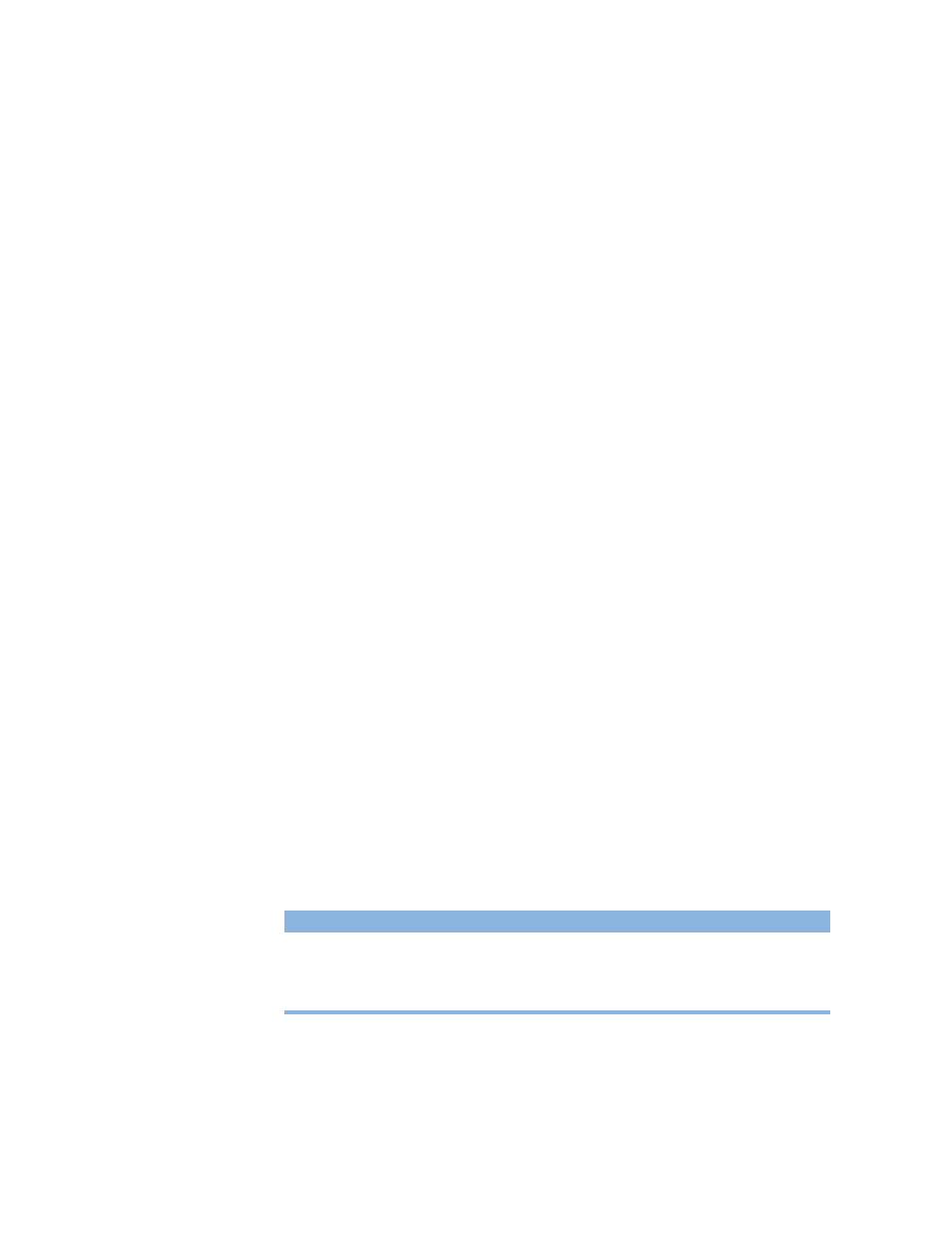
Client Management: Mac OS 9 and OS 8
469
m When a user logs in: Macintosh Manager scans the Preserved Preferences folder and
builds a list containing the names of the files and folders inside. Macintosh Manager
automatically adds the names of the preferences that are always copied to create a
combined list. Next, Macintosh Manager copies all the files and folders on the combined
list from the user’s Preferences folder on the server to the client computer’s Preferences
folder. Any existing files and folders in the client’s Preferences folder that have the same
name as those in the combined list are deleted and replaced. If an item in the list does
not exist in either the user’s Preferences folder on the server or the Preferences folder on
the client computer, the item is skipped.
m When the user logs out: Macintosh Manager uses the same process to determine which
preferences are copied from the client computer’s Preferences folder back to the user’s
Preferences folder on the server. All items matching those on the combined list are
deleted from the Preferences folder on the client computer.
Note: A user who logs in using the System Access workgroup may not be able to use
some applications, because the preferences for the applications were deleted from the
Preferences folder after the last user logged out.
To use preserved preferences:
1
Set up a workgroup data volume (Group Documents) in the Options pane of the
Workgroups pane.
2
From a client computer, access the group documents volume.
3
Create any preferences you want to preserve for users.
4
Copy the preferences you created to the Preserved Preferences folder on the group
documents volume.
Alternatively, you can set up Preserved Preferences using “placeholders” instead of the
actual preferences, as long as the name and type of the placeholder match the name and
type of the preference. For example, if an application’s preferences are in a folder called
“MyApp Prefs,” you can create an empty folder named “MyApp Prefs” in the Preserved
Preferences folder.
5
Repeat steps 1 through 4 for each group documents volume.
The table below lists certain preferences that are always copied, and other preferences that
are never copied. You do not have to include any of these preferences in the Preserved
Preference folder.
Always copied
Never copied
Control Strip Preferences
AppleTalk Preferences
Date & Time Preferences
Client Preferences
Finder Preferences
ColorSync Profiles
