Monitoring directory services, Backing up and restoring directory services files – Apple Mac OS X Server (Administrator’s Guide) User Manual
Page 119
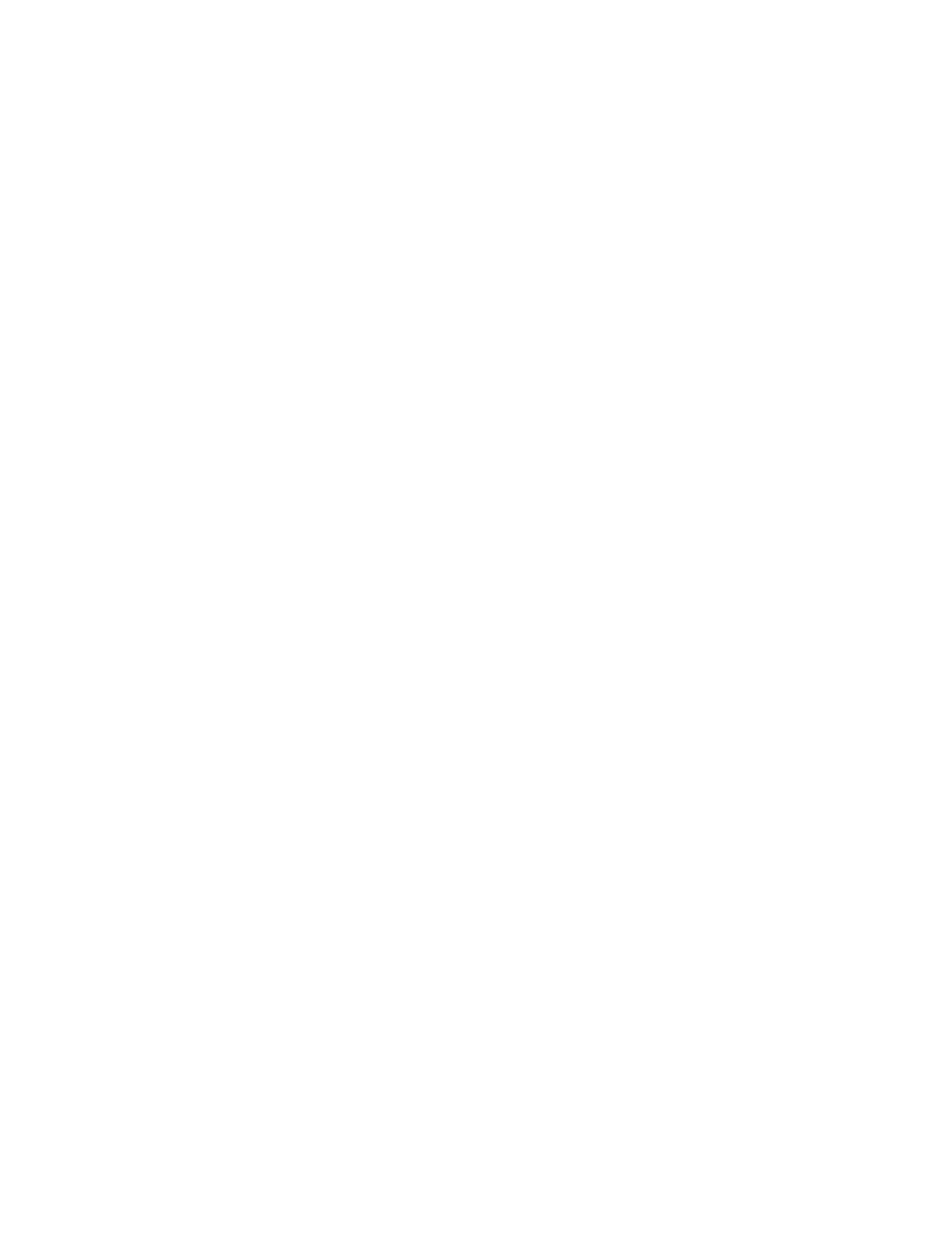
Directory Services
119
5
When you finish configuring the remote computer, choose Disconnect from the Server menu
on your computer.
Monitoring Directory Services
You can use the Server Status application to view directory service status and directory
service logs. The following logs are available:
m Local directory client log
m LDAP server log
m NetInfo server log
To see directory services status or logs:
1
In Server Status, select Directory Servers in the Devices & Services list.
2
Click the Overview tab to see status information.
3
Click the Logs tab and choose a log from the Show pop-up menu.
Backing Up and Restoring Directory Services Files
You can back up the following directory services data:
m Open Directory domain data: Information associated with Open Directory domains is
stored in files that reside in /var/db/netinfo/. Back up the entire directory.
m Authentication Manager for Windows data: If you upgraded your Mac OS X Server from
an earlier version and enabled the Authentication Manager for Windows clients before
upgrading, a file containing the encrypted password for each NetInfo domain on the
server is stored in /var/db/netinfo/. If the NetInfo database name is MyDomain, the
encryption key file is .MyDomain.tim. After restoring the domain, restore the
corresponding .tim file to ensure proper authentication for Windows users who are
configured to use Authentication Manager.
m Directory services configuration: Configurations set up using the Directory Access
application are stored in /Library/Preferences/DirectoryService/. Back up the entire
directory.
Before backing up this data, quit Directory Access.
