Hiding the burn disc command in the finder – Apple Mac OS X Server (Administrator’s Guide) User Manual
Page 301
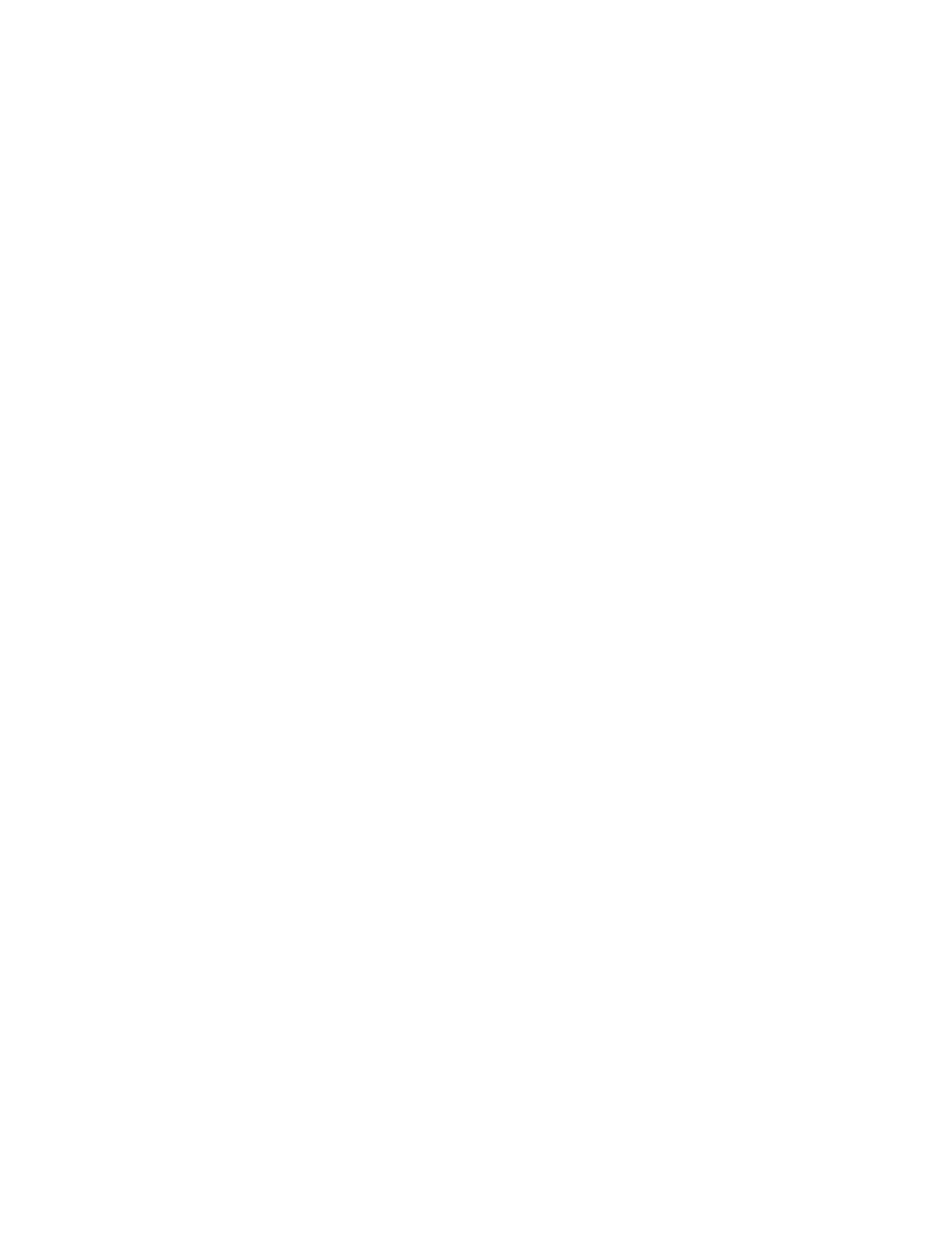
Client Management: Mac OS X
301
5
Click Commands and set the management setting to Always.
6
Deselect Eject.
7
Click Apply Now.
Hiding the Burn Disc Command in the Finder
On computers with appropriate hardware, users can “burn discs” (write information to
recordable CDs or DVDs). If you don’t want users to have this privilege, you can hide the
Burn Disc command in the Finder’s File menu.
To hide the Burn Disc command:
1
Open Workgroup Manager.
2
Use the At pop-up menu to find the directory domain that contains the account you want,
then click Preferences.
3
Click the lock and enter your user name and password.
4
Select a user, group, or computer account in the account list, then click the Finder
preference icon.
5
Click Commands and set the management setting to Always.
6
Deselect “Burn Disc.”
7
Click Apply Now.
To prevent users from using or burning recordable CDs or DVDs, use settings in the Media
Access panes.
Only computers with a CD-RW drive, Combo drive, or Superdrive can burn CDs. The Burn
Disc command will work only with CD-R, CD-RW, or DVD-R disks. Only a Superdrive can
burn DVDs.
Removing Restart and Shut Down Commands From the Apple Menu
If you don’t want to allow users to restart or shut down the computers they are using, you
can remove the Restart and Shut Down commands from the Apple menu.
To hide the Restart and Shut Down commands:
1
Open Workgroup Manager.
2
Use the At pop-up menu to find the directory domain that contains the account you want,
then click Preferences.
3
Click the lock and enter your user name and password.
4
Select a user, group, or computer account in the account list, then click the Finder
preference icon.
