Setting up printing on client computers, Mac os x clients – Apple Mac OS X Server (Administrator’s Guide) User Manual
Page 323
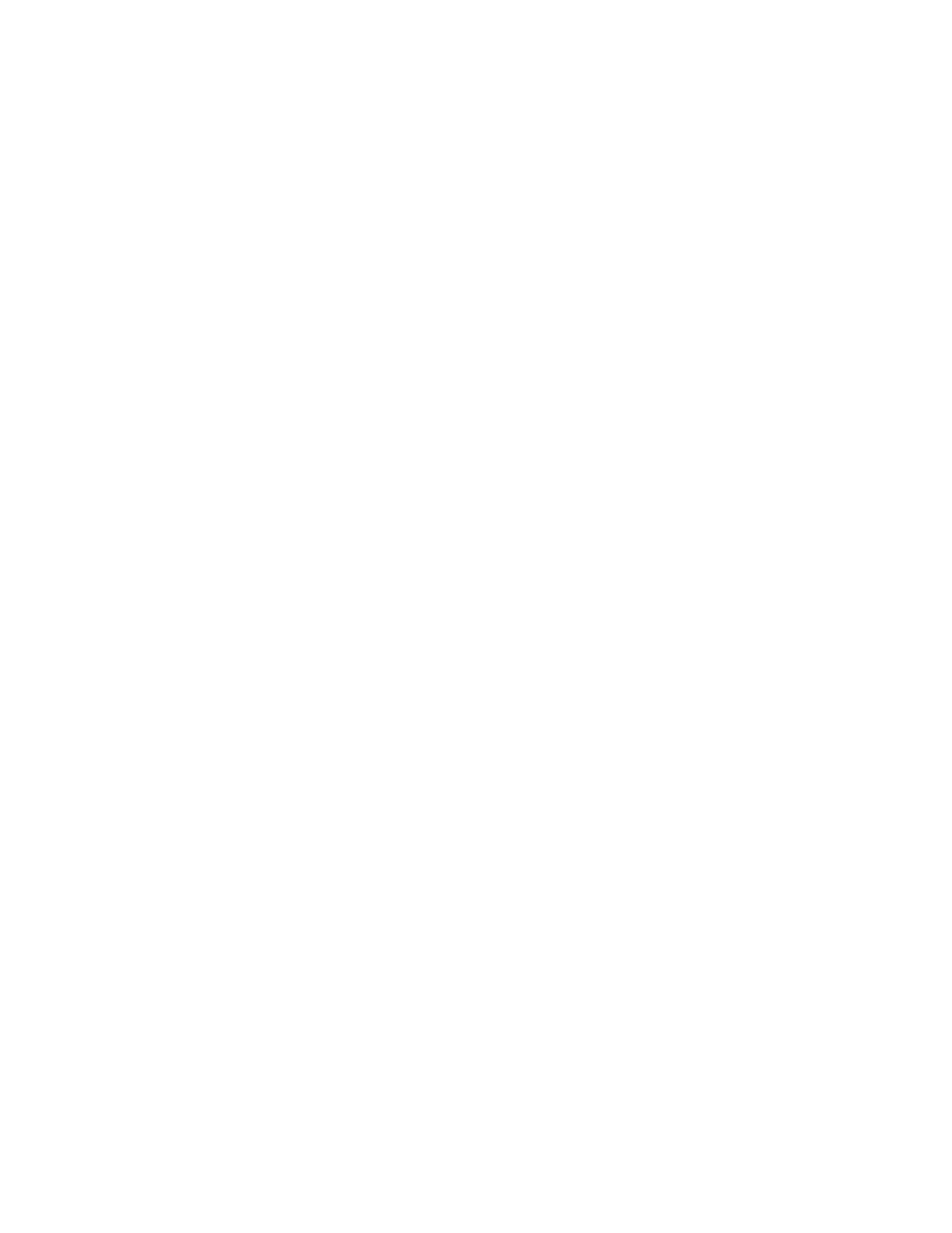
Print Service
323
Setting Up Printing on Client Computers
Mac OS X Clients
Mac OS X users must add shared print queues to their Print Center printer lists before they
can use the queues. Mac OS X supports both AppleTalk and LPR printers. Users can also add
print queues in Open Directory domains accessible from the Mac OS X computer.
If a Mac OS X client is having trouble printing, see “Solving Problems” on page 334.
Adding a Print Queue in Mac OS X Using AppleTalk
You use the Print Center to add print queues to a computer’s printer lists. Print Center is
usually located in the Utilities folder of the Applications folder.
To add a print queue using AppleTalk:
1
Open the Print Center and click Add Printer.
2
Choose AppleTalk from the pop-up menu.
3
Select a printer from the list and click Add.
Adding a Print Queue in Mac OS X Using LPR
You use the Print Center to add print queues to a computer’s printer lists. Print Center is
usually located in the Utilities folder of the Applications folder.
To add a print queue using LPR:
1
Open the Print Center and click Add Printer.
2
Choose “LPR Printers using IP” from the pop-up menu.
3
Enter the server’s DNS name or IP address in the LPR Printer’s Address field.
To use the default queue, select the “Use Default Queue on Server” option.
If the server does not have a default LPR queue defined or you do not want to use the default
queue, remove the checkmark and enter a queue name in the Queue Name field.
4
Choose a description of the printer from the Printer Model pop-up menu, then click Add.
Adding a Print Queue From an Open Directory Domain
You use the Print Center to add print queues to a computer’s printer lists. Print Center is
usually located in the Utilities folder of the Applications folder.
To add a print queue from an Open Directory domain:
1
Open the Print Center and click Add Printer.
2
Choose Directory Services from the pop-up menu.
3
Select a queue, then click Add.
