Setting up firewall service for the first time, Step 1: configure firewall service – Apple Mac OS X Server (Administrator’s Guide) User Manual
Page 530
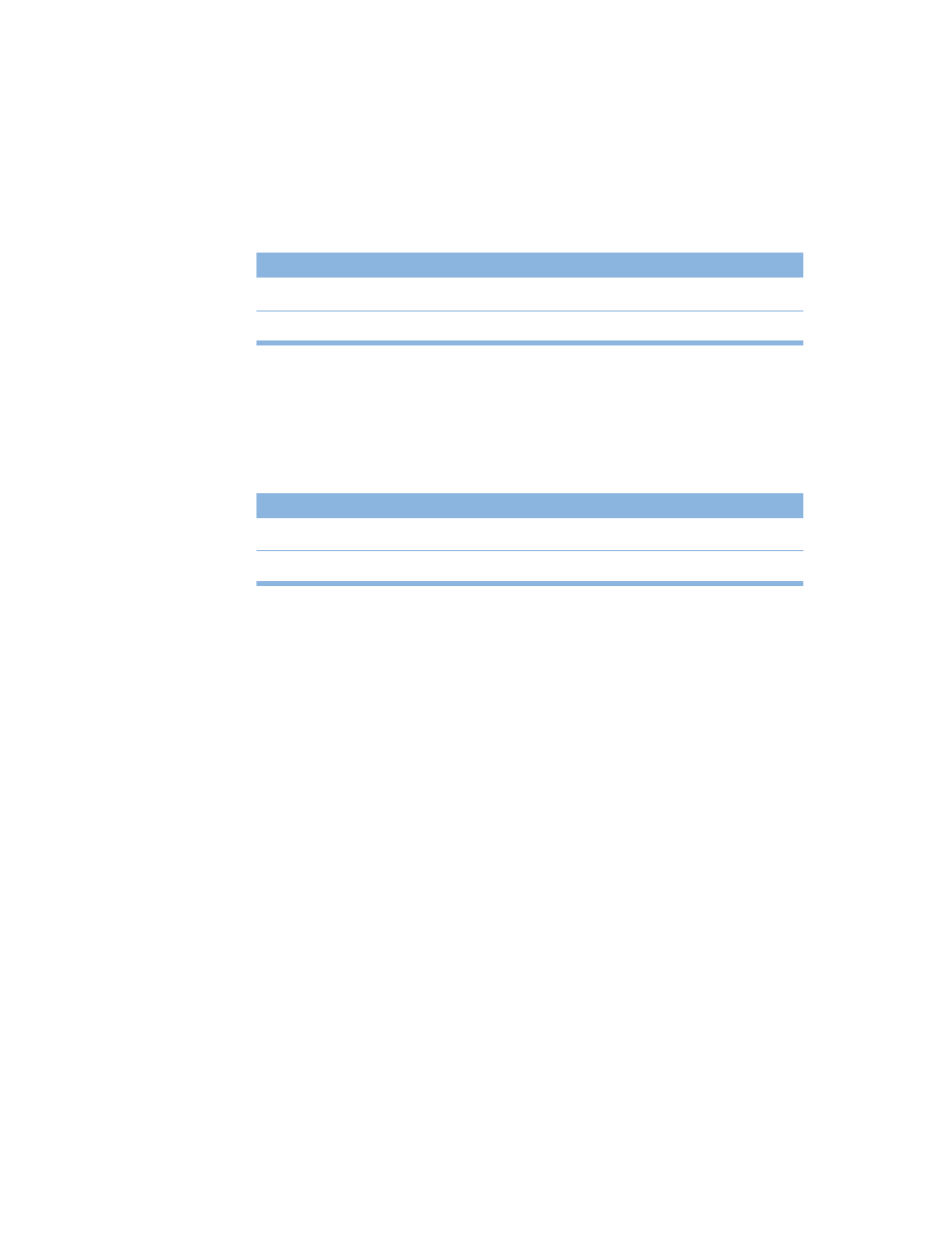
530
Chapter 15
Block Junk Mail
To reject email from a junk mail sender with an IP address of 17.128.100.0 and accept all
other Internet email:
Allow a Customer to Access the Apple File Server
To allow a customer with an IP address of 10.221.41.33 to access an Apple file server:
Setting Up Firewall Service for the First Time
Once you’ve decided which filters you need to create, follow these overview steps to set up
Firewall service. If you need more help to perform any of these steps, see “Managing Firewall
Service” on page 531 and the other topics referred to in the steps.
Step 1:
Configure Firewall service
Configure Firewall service in Server Settings.
To configure Firewall service:
1
In Server Settings, click the Network tab.
2
Click Firewall and choose Configure Firewall.
You can configure Firewall service to log denied and allowed packets, start up automatically,
specify how rejections are handled, apply TCP port filters to UDP and other packets, and set
up access for NetInfo.
For more information about the settings, see “Managing Firewall Service” on page 531.
Access
Port
IP address
Deny 25
(SMTP)
17.128.100.0
Allow
25 (SMTP)
All
Important
Set up very specific address ranges in filters you create to block incoming SMTP
mail. For example, if you set a filter on port 25 to deny mail from all addresses, you will
prevent any mail from being delivered to your users.
Access
Port
IP address
Allow
548 (AFP/TCP)
10.221.41.33
Deny
548 (AFP/TCP)
All
