Configuring windows services logging settings 239 – Apple Mac OS X Server (Administrator’s Guide) User Manual
Page 239
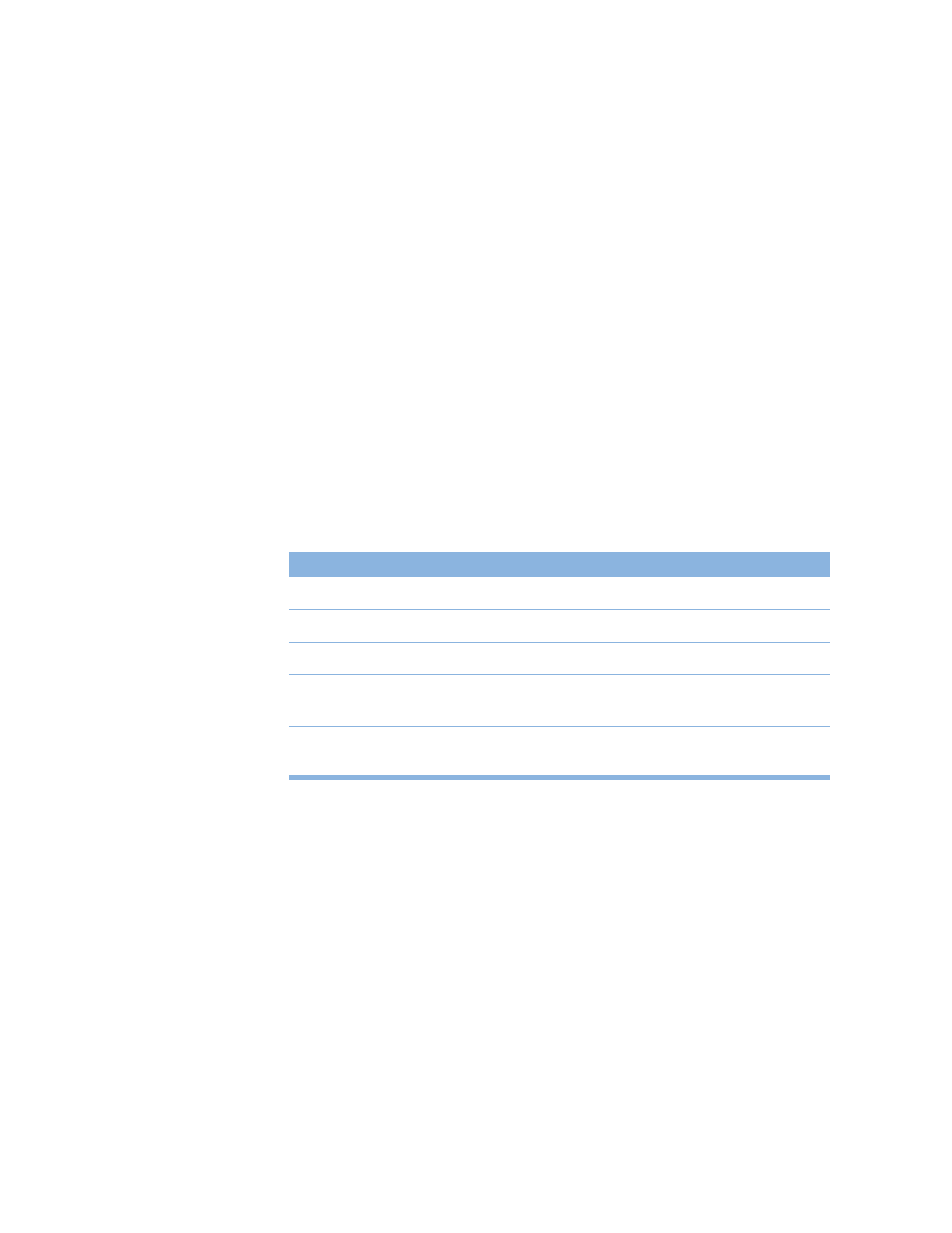
File Services
239
The maximum number of simultaneous users is also limited by the type of license you have. For
example, if you have a 10-user license, then a maximum of 10 users can connect at one time.
Limiting the number of connections can free resources to be used by other services and
applications.
Configuring Windows Services Logging Settings
You use the Logging pane to choose the level of detail you want in your logs.
To configure Windows services Logging settings:
1
In Server Settings, click the File & Print tab.
2
Click Windows and choose Configure Windows Services.
3
Click the Logging tab.
4
Use the Detail Level pop-up menu to choose the level of detail you want logged: None,
Minimal, or Verbose.
The more detailed the logging, the larger the log file.
The table below shows the level of detail you get for each option.
You can use the log rolling scripts supplied with Mac OS X Server to reclaim disk space used
by log files. See “Log Rolling Scripts” on page 555.
Configuring Windows Services Neighborhood Settings
You use the Neighborhood pane to set up name resolution and enable browsing across
subnets.
To configure Windows services Neighborhood settings:
1
In Server Settings, click the File & Print tab.
2
Click Windows and choose Configure Windows Services.
Events logged
None
Minimal
Verbose
Starting and stopping the server
No
Yes
Yes
When users try and fail to log in
No
Yes
Yes
Warnings and errors
Yes
Yes
Yes
When browser name registration
occurs
No
Yes
Yes
Access events (each time a file is
opened, modified, read, and so on)
No
No
Yes
