Working with settings for smtp mail, Requiring smtp authentication, Sending smtp mail via another server – Apple Mac OS X Server (Administrator’s Guide) User Manual
Page 389
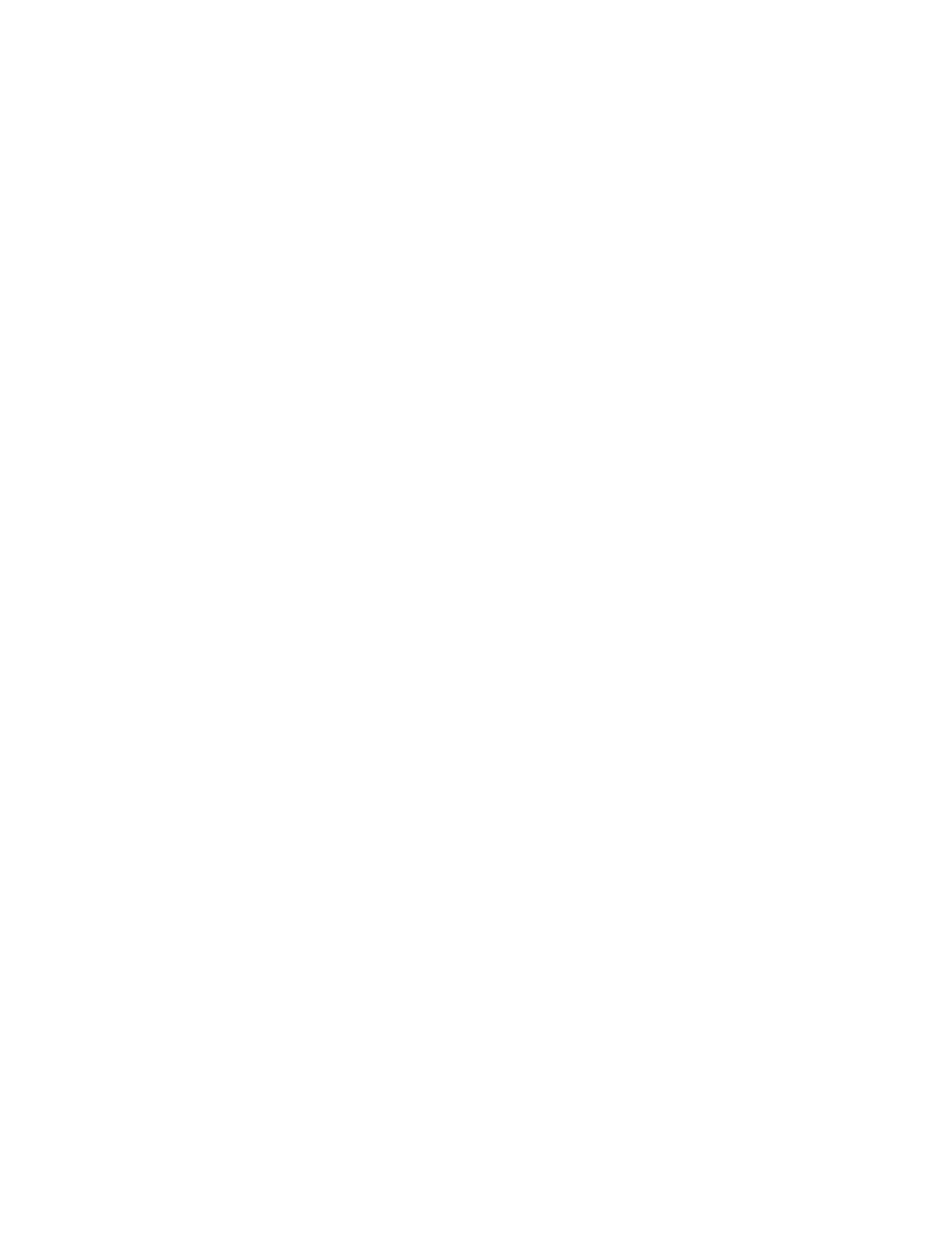
Mail Service
389
Working With Settings for SMTP Mail
The mail service includes a Simple Mail Transfer Protocol (SMTP) service for sending mail.
Subject to restrictions that you control, the SMTP service also transfers mail to and from mail
service on other servers. If your mail users send messages to another Internet domain, your
SMTP service delivers the outgoing messages to the other domain’s mail service. Other mail
services deliver messages for your mail users to your SMTP service, which then transfers the
messages to your POP service and IMAP service.
Your mail service has settings for requiring SMTP authentication, sending mail via another
SMTP server, changing the SMTP response names, changing the incoming SMTP port
number, changing the outgoing SMTP port number, and enabling an alternate mail transfer
agent. You can also start Sendmail. All these tasks are described in this section.
Your mail service also has settings that restrict SMTP mail transfer and thereby limit junk mail.
For more information on these settings, see “Limiting Junk Mail” on page 398.
Requiring SMTP Authentication
Your server can guard against being an open relay by requiring SMTP authentication.
Requiring authentication ensures that only known users—people with user accounts on your
server—can send mail from your mail service. You can configure the mail service to require
secure authentication using the CRAM-MD5 method. You can also allow the less secure
PLAIN and LOGIN authentication methods, which don’t encrypt passwords, if some users
have email client software that doesn’t support the CRAM-MD5 method.
Note: Requiring SMTP authentication does not affect delivery of mail to users of your mail
service. Your mail service doesn’t require other servers to authenticate before delivering mail
for local mail service users.
To require SMTP authentication:
1
In Server Settings, click the Internet tab.
2
Click Mail Service and choose Configure Mail Service.
3
Click the Protocols tab and Apple Mail Service SMTP from the pop-up menu.
4
Click SMTP Options.
5
Select “Require authenticated SMTP using CRAM-MD5,” optionally select “Allow PLAIN and
LOGIN authentication,” and then click Save.
Sending SMTP Mail via Another Server
Rather than delivering outgoing mail directly to its various destinations, your SMTP mail
service can relay outgoing mail to another server. The other server then attempts to deliver
your SMTP service’s outgoing mail. Your SMTP service batches outgoing mail and sends it to
the other server, which acts as a proxy for delivering the mail.
