Editing ldapv2 search bases and data mappings, Uctions, see “editing – Apple Mac OS X Server (Administrator’s Guide) User Manual
Page 108
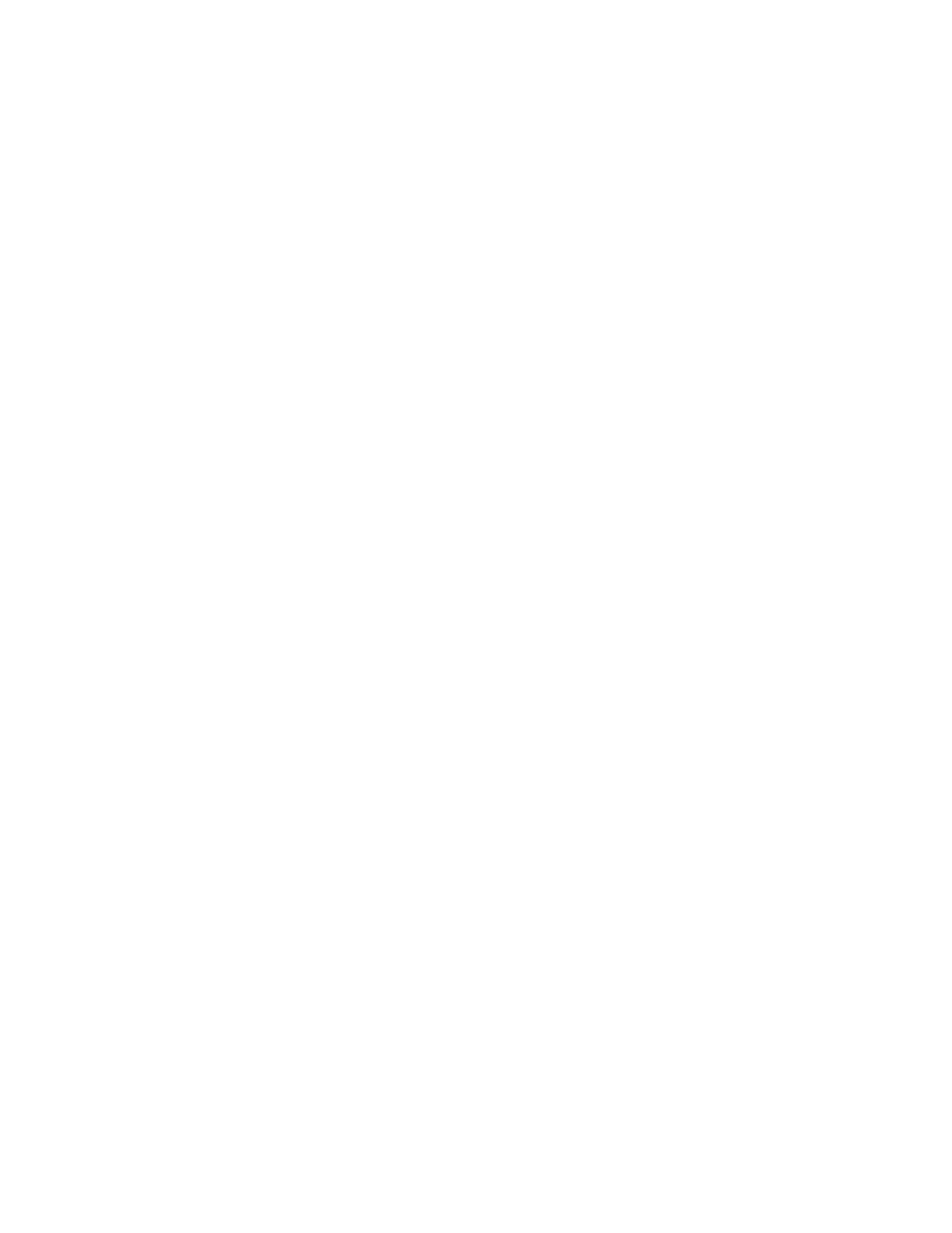
108
Chapter 2
Select “Use anonymous access” if Open Directory should connect to the LDAPv2 server
without using a name and password.
Select “Use the username and password below” if Open Directory should not connect
anonymously. Enter the distinguished name (for example, cn=admin, cn=users,
dc=example, dc=com) and password that Open Directory should use to establish an
LDAPv2 server connection. Ensure that the LDAPv2 server is configured to accept any name
and password you specify.
Enter the number of seconds for “Open & close timeout,” which defines the maximum time to
wait before cancelling an attempt to connect to the LDAPv2 server. The default is 120 seconds.
Enter the number of seconds for “Search timeout,” which defines the maximum time to
spend searching for data on the LDAPv2 server. The default is 120 seconds.
Identify the port that should be used for the connection. The default is port 389. Ensure that
any number you specify is actually used by the LDAPv2 server.
6
Click OK, then close the window and click Save.
Editing LDAPv2 Search Bases and Data Mappings
Each LDAPv2 configuration that you create specifies where data needed by Mac OS X resides
on the LDAPv2 server. You can edit the LDAPv2 search base for each Mac OS X record type.
You can also edit the mapping of Mac OS X data types, or attributes, to LDAPv2 attributes.
You edit search bases and data mappings with the Data Access application.
Note: The mapping of Mac OS X data types to LDAPv2 attributes is the same for all record
types. Mac OS X cannot have different LDAPv2 mappings for different record types.
For detailed specifications of record types and attributes required by Mac OS X, see
Appendix A, “Open Directory Data Requirements.”
To edit the search bases and data mappings for an LDAPv2 server:
1
In Directory Access, click the Services tab.
2
If the lock icon is locked, click it and type the name and password of a server administrator.
3
Select LDAPv2 in the list of services, then click Configure.
4
Select a server configuration in the list, then click Edit.
5
Click the Records tab and for any Mac OS X record type listed on the left, edit the LDAPv2
search base as needed on the right.
Select an item in the Record Type list, and then edit the “Maps to” value to specify a search
base on the LDAPv2 server that provides appropriate information.
