Modifying the mac os 9 disk image – Apple Mac OS X Server (Administrator’s Guide) User Manual
Page 498
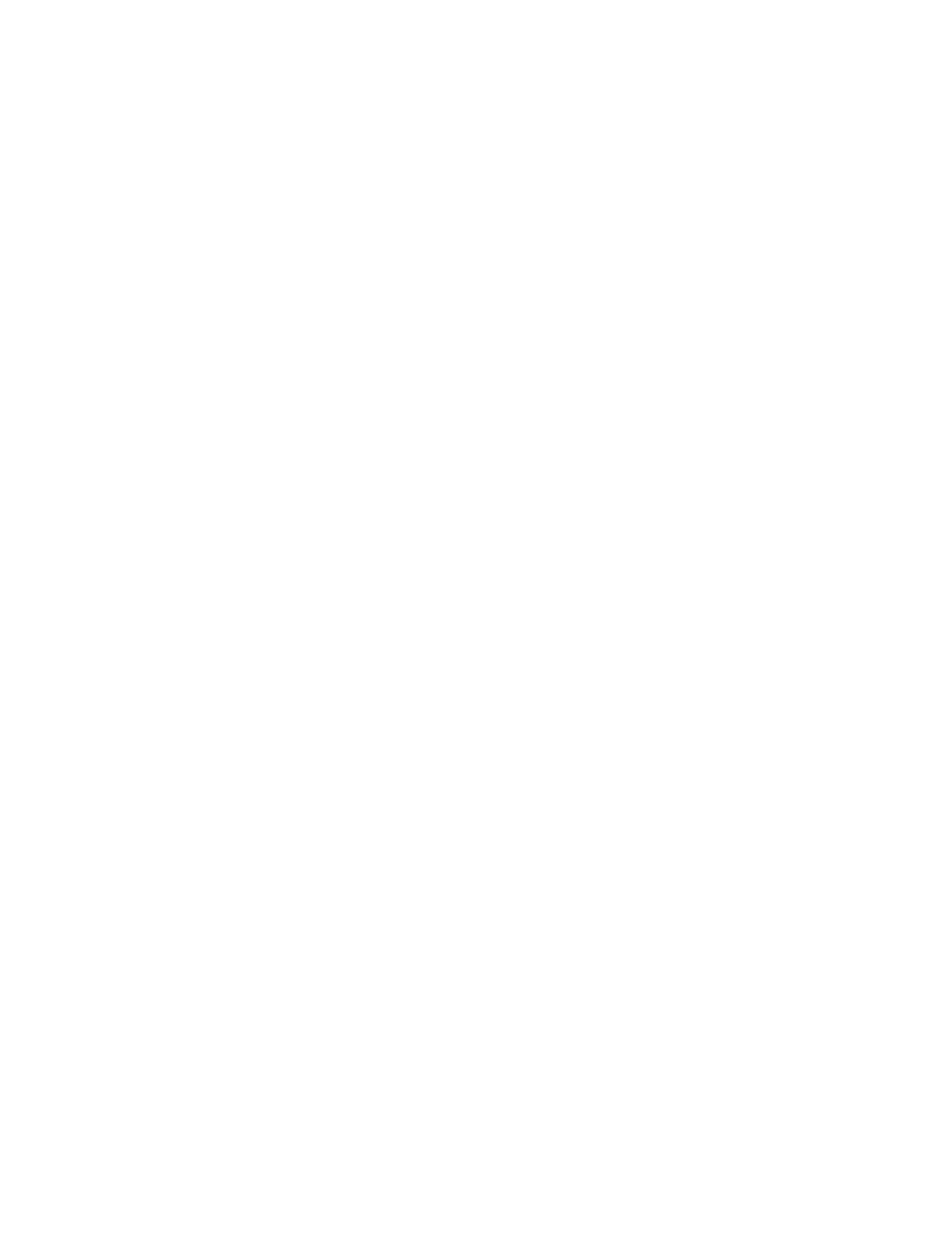
498
Chapter 12
To install the preconfigured Mac OS 9 disk image:
m Open NetBoot.pkg on the NetBoot, Mac OS 9 CD.
The Installer installs the Mac OS 9 NetBoot image folder in the /Library/NetBoot/
NetBootSPx/DefaultMacOS92.nbi/ directory (where x is the volume number).
Modifying the Mac OS 9 Disk Image
To install software on or change the preconfigured Mac OS 9 disk image, you need to start up
from a NetBoot client computer, connect to the NetBoot server volume, and open the
NetBoot Desktop Admin program, as described in the following steps. Your changes are not
available to you or other users until after the NetBoot client computer running NetBoot
Desktop Admin restarts the last time.
Before you start, you need the following information:
m Name and password of a user with read and write access privileges to the NetBoot server
volume (for example, the administrator of the Mac OS X Server).
The following procedure requires the you restart the client computer several times.
If you are using Macintosh Manager with NetBoot client computers, each time you start or
restart the client computer, you need to log in as a Macintosh Manager administrator who
belongs to the System Access workgroup.
1
Log in to the server volume as a user with read and write access privileges (for example, as an
administrator of the Mac OS X Server).
2
Using the Chooser, log in to all the server volumes on the client.
3
Copy the NetBoot Desktop Admin application to your server hard disk then open the
application.
NetBoot Desktop Admin is supplied on the NetBoot, Mac OS 9 CD.
4
Click Make Private Copy.
Important
Be careful if there is more than one NetBoot server on your network. The client
may start up automatically from a disk image on a server other than the one you are working
on.
