Viewing dns log entries, Viewing dns service status, Viewing dns usage statistics – Apple Mac OS X Server (Administrator’s Guide) User Manual
Page 519
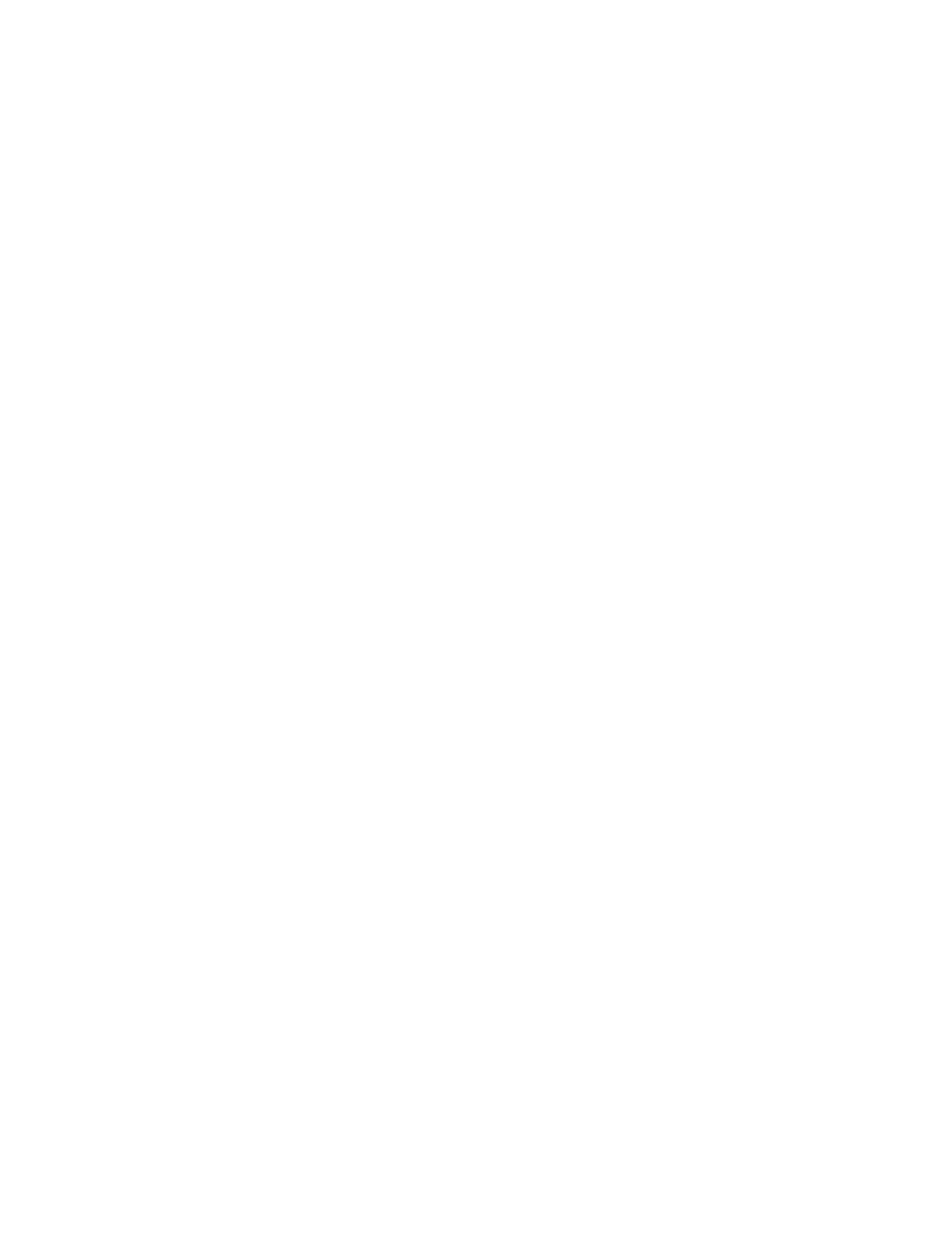
DNS Service
519
To start or stop DNS service:
1
In Server Settings, click the Network tab.
2
Click DNS Service and choose Start DNS or Stop DNS.
When the service is turned on, a globe appears on the DNS Service icon. The service may
take a moment to start (or stop).
Viewing DNS Log Entries
DNS service creates entries in the system log for error and alert messages.
To see DNS log entries:
1
In Server Status, click the server name in the Devices and Services list.
2
Click the Logs tab.
3
Choose System Log from the Show pop-up menu and look for entries that begin with
“named.”
Viewing DNS Service Status
You can check the DNS Status window to see
m whether the service is running
m the version of BIND (the underlying software for DNS) that is running
m when the service was started and stopped
m the number of zones allocated
m the number of transfers running and deferred
m whether the service is loading the configuration file
m if the service is priming
m whether query logging is turned on or off
m the number of Start of Authority (SOA) queries in progress
To view DNS service status:
1
In Server Status, click DNS in the Devices and Services list.
2
Click the Overview tab for general DNS service information.
3
Click the Activity tab to view operations currently in progress.
Viewing DNS Usage Statistics
You can check the DNS Statistics window to see statistics on common DNS queries.
m Name Server (NS): Asks for the authoritative name server for a given zone.
m Address (A): Asks for the IP address associated with a domain name.
