Creating a computer list template, Disabling login for computers – Apple Mac OS X Server (Administrator’s Guide) User Manual
Page 453
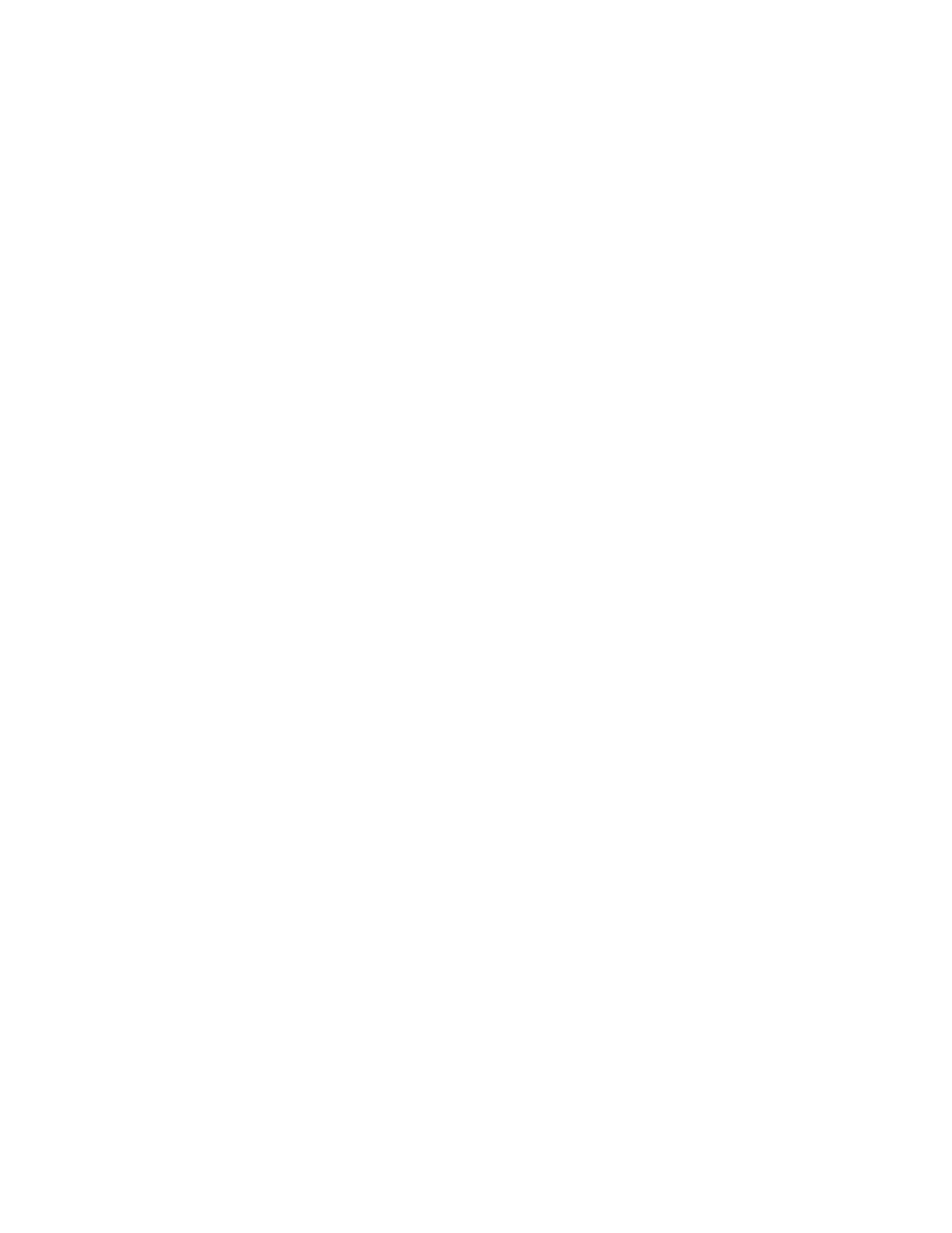
Client Management: Mac OS 9 and OS 8
453
Creating a Computer List Template
You can use a template to apply the same initial settings to new computer lists. After you set
up the template, each new computer list you add will have the template settings. You can
change the computer list settings or the template settings at any time.
You cannot add computers to a template because computers cannot belong to more than
one list.
Note: Once you set up a template, you cannot reset it to its original state. You can, however,
change template settings any time you want.
To create a template for computer lists:
1
In Macintosh Manager, click Computers, and then select Template in the list of computer
lists.
If you don’t see the template, open Macintosh Manager Preferences and make sure “Show
templates” is selected.
To open Macintosh Manager Preferences in Mac OS X, choose Preferences from the
Macintosh Manager menu. In Mac OS 9, choose Preferences from the Edit menu.
2
In each Computers pane, set options you want to use for the template, then click Save.
Disabling Login for Computers
Occasionally, you may need to prevent user access on certain computers while you do
maintenance tasks, such as installing and updating applications or running hard disk
maintenance software. You can prevent access to computers by disabling login.
To prevent users from logging in on certain computers:
1
In Macintosh Manager, click Computers, and then click List.
2
Select a computer list, then set one of the login options explained in the steps that follow.
3
Select “Disabled--Ask User” to allow the user to choose to shut down the computer, go to the
Finder (if the user has an administrator password), or pick a new Macintosh Manager server.
4
Select “Disabled--Go to Finder” to take the user to the Finder automatically.
5
Select “Disabled--Pick a different server” to allow the user to select another Macintosh
Manager server from a list of local network servers.
6
Click Save.
To allow users to log in again, select Enabled in the login pop-up menu and click Save.
