Creating a computer account – Apple Mac OS X Server (Administrator’s Guide) User Manual
Page 272
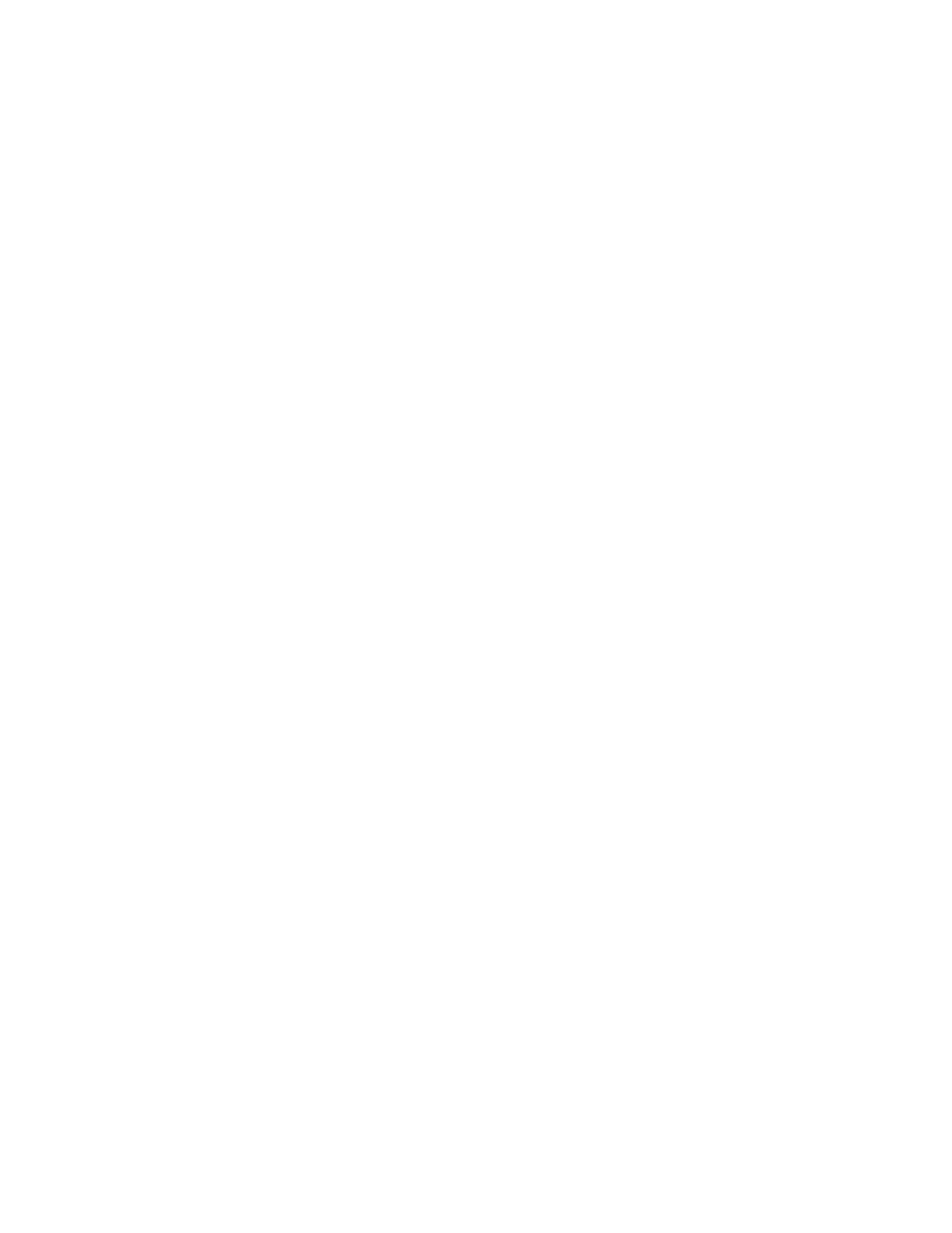
272
Chapter 6
When a computer starts up, it checks directory services for a computer account record that
contains its Ethernet address and uses settings for that computer account. If no record is
found, the computer uses settings for the Guest Computers computer account.
You can set up managed preferences for users after you create the user account. For more
information about managed preferences and how to use them, see “Managing Preferences”
on page 282.
If you want a directory domain administrator to edit computer accounts, add or delete
computers from a list, or edit computer account preferences, you must give that
administrator those privileges. You can assign an administrator privileges for all computer
accounts or for a set of specific computer accounts. For more information about assigning
administrative privileges, see Chapter 3, “Users and Groups.”
Creating a Computer Account
You can use a computer account to assign the same privileges and preferences to multiple
computers. You can add up to 2000 computers to a computer account.
To set up a computer list:
1
Open Workgroup Manager.
2
Use the At pop-up menu to open the directory domain where you want to store the new
account, then click Accounts.
3
Click the lock and enter your user name and password.
4
Click the Computers tab, then click List.
5
Click New Record, then type in a list name.
6
To add a computer to the list, click Add and type the computer’s Ethernet address in the
Address field.
Alternatively, you can click Browse, and Workgroup Manager will enter the computer’s
Ethernet address and name for you.
7
Type a description, such as the computer name.
8
Type a comment.
Comments are useful for providing additional information about a computer’s location,
configuration (for example, a computer set up for individuals with special needs), or
attached peripherals. You could also use the comment for additional identification
information, such as the computer’s model or serial number.
9
Continue adding computers until your computer list is complete.
10
Save the account.
