Setting up an active directory server – Apple Mac OS X Server (Administrator’s Guide) User Manual
Page 105
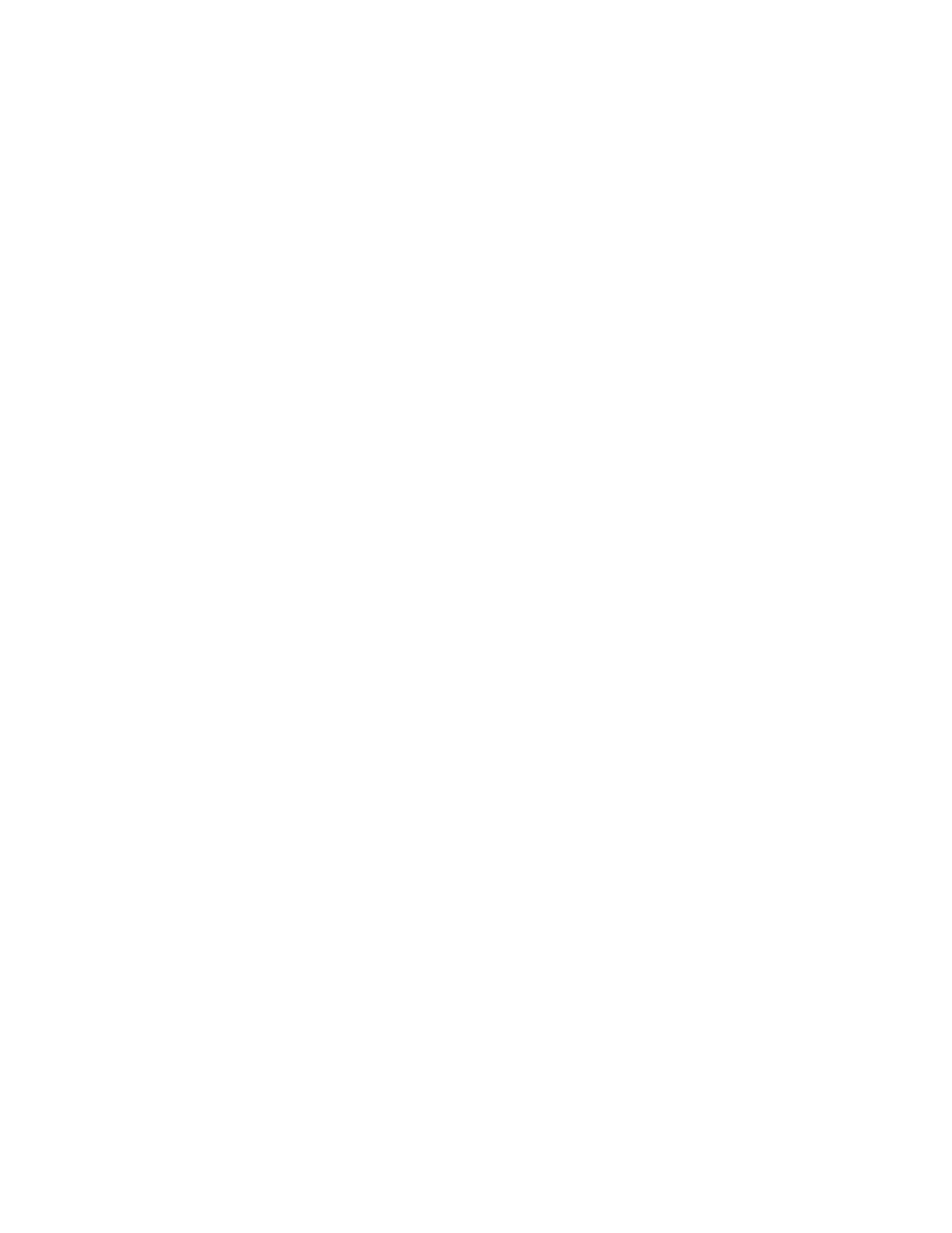
Directory Services
105
After creating a new Active Directory server configuration, you should add the server to an
automatic search policy supplied by a DHCP server or to a custom search policy. A computer
can access an Active Directory server only if the server is included in the computer’s search
policy, either automatic or custom. For more information, see “Setting Up Search Policies” on
page 94 and “Setting the LDAP Server for DHCP Clients” on page 479 of Chapter 11, “DHCP
Service.”
Setting Up an Active Directory Server
If you want a Mac OS X computer to get administrative data from an Active Directory server,
the data must exist on the Active Directory server in the format required by Mac OS X. You
may need to add, modify, or reorganize data on the Active Directory server. You must make
the necessary modifications by using tools on the Active Directory server.
To set up an Active Directory server for Mac OS X directory services:
1
Go to the Active Directory server and configure it to support LDAPv3-based authentication
and password checking.
2
Modify the Active Directory object classes and attributes as necessary to provide the data
needed by Mac OS X.
For detailed specifications of the data required by Mac OS X directory services, see
Appendix A, “Open Directory Data Requirements.”
Populating Active Directory Domains With Data for Mac OS X
After creating an Active Directory server configuration and setting it up for Mac OS X
directory services, you can populate it with records and data for Mac OS X. If the Active
Directory server allows remote administration (read/write access), use the Workgroup
Manager application and the Server Settings applications as follows:
m Identify share points and shared domains that you want to mount automatically in a
user’s /Network directory (the Network globe in Finder windows). Use the Sharing
module of Workgroup Manager. For instructions, see Chapter 4, “Sharing.”
m Define user records and group records and configure their settings. Use the Accounts
module of Workgroup Manager. For instructions, see Chapter 3, “Users and Groups.”
m Define lists of computers that have the same preference settings and are available to the
same users and groups. Use the Computers module of Workgroup Manager. For
instructions, see Chapter 6, “Client Management: Mac OS X.”
m Create records for shared printers that you want to appear in the Directory Services
printer list in Print Center. Use the Print module of Server Settings. For instructions, see
Chapter 7, “Print Service.”
Note: To add records and data to a read-only Active Directory server, you must use tools on
the Windows server.
