Enabling access and error logs for a web site, Setting up directory listing for a web site – Apple Mac OS X Server (Administrator’s Guide) User Manual
Page 352
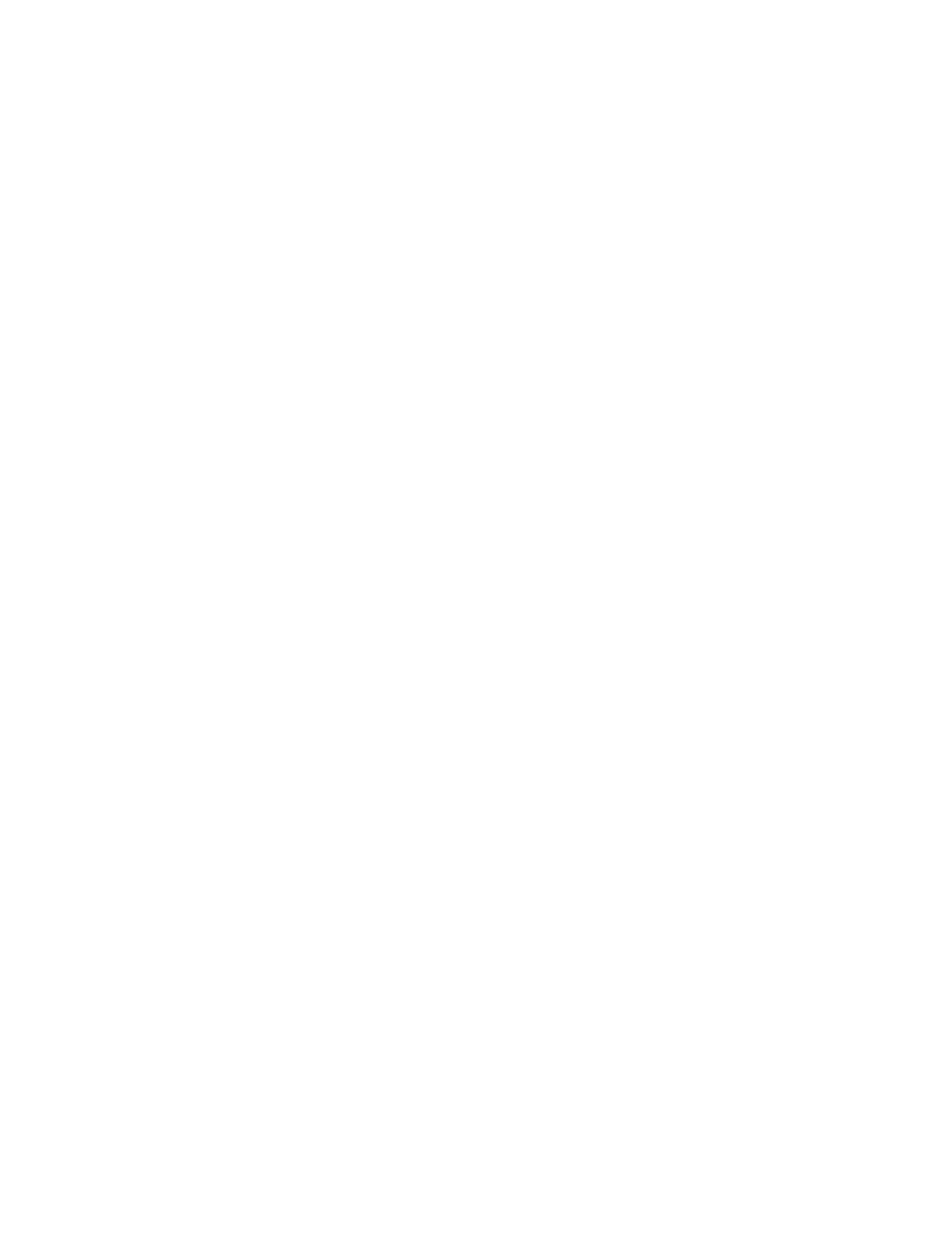
352
Chapter 8
m you do not anticipate heavy usage of your Web site
m most of the pages on your Web site are generated dynamically
The performance cache is enabled by default.
To enable or disable the performance cache for your Web server:
1
In Server Settings, click the Internet tab.
2
Click Web and choose Configure Web Service.
3
Click the Sites tab.
4
Select a site in the list, then click Edit.
5
In the Options pane, select or deselect “Enable performance cache.”
6
Click Save, then restart Web service.
You can also improve server performance by disabling the access and error logs.
Enabling Access and Error Logs for a Web Site
You can set up error and access logs for individual Web sites that you host on your server.
However, enabling the logs can slow server performance.
To enable access and error logs for a Web site:
1
In Server Settings, click the Internet tab.
2
Click Web and choose Configure Web Service.
3
Click the Sites tab.
4
Select a site in the list, then click Edit.
5
Click the Logging tab and select the logs you want to enable.
6
Set how often you want the logs to be archived.
7
Type the path to the file where you want to store the logs.
You can also click the Select button and browse for the folder you want to use.
If you are administering a remote server, file service must be running on the local machine to
use the Select button.
8
Click Save, then restart Web service.
Setting Up Directory Listing for a Web Site
When users specify the URL for a directory, you can display either a default Web page (such
as index.html) or a list of the directory contents. You can display either a simple list or a
detailed folder list. To set up directory listing, you need to enable indexing for the Web site.
Note: Folder listings are displayed only if no default document is found.
