Managing apple file service – Apple Mac OS X Server (Administrator’s Guide) User Manual
Page 229
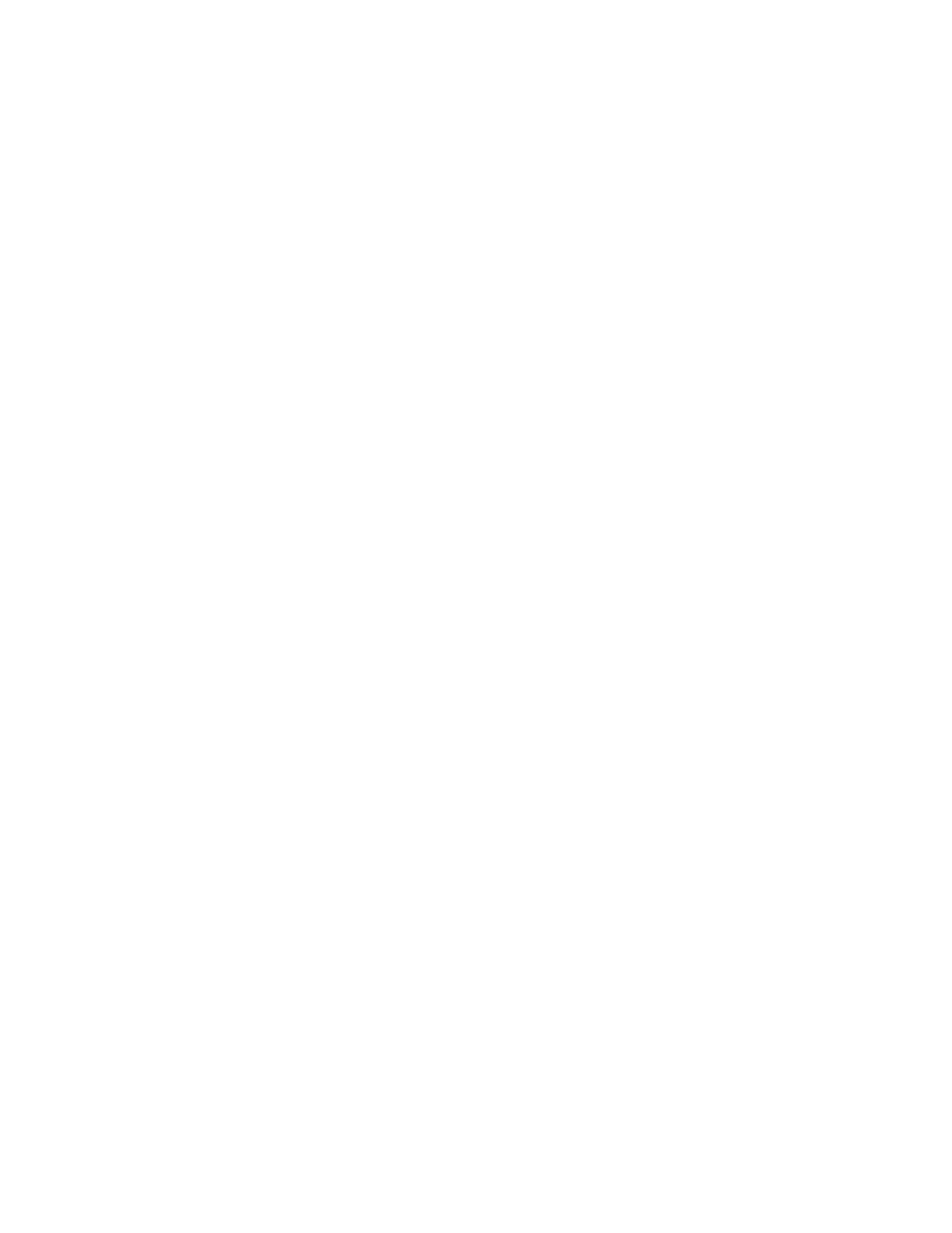
File Services
229
This ensures that server resources are available to active users.
Mac OS X version 10.2 (and later) clients will be able to resume work on open files within the
limits of the “Save sleep and reconnect session” setting.
6
Select the users that you want to exempt from being disconnected: Guests, Registered users
(any user who is not also an administrator or guest), Administrators, or Idle users who have
open files.
7
Type the message in the “Disconnect Message” field that you want users to see when they’re
disconnected.
If you do not type a message, a default message appears stating that the user has been
disconnected because the connection has been idle for a period of time.
Not all client computers can display disconnect messages. For example, Mac OS X version
10.2 (and later) clients will not see this message since they can automatically reconnect to
the server.
8
Click Save.
Starting Apple File Service
Start Apple file service to make the service available to your client users.
To start Apple file service:
1
In Server Settings, click the File & Print tab.
2
Click Apple and choose Start Apple File Service.
A globe appears on the service icon when the service is turned on.
You can also set Apple file service to start up automatically each time your server starts up.
See “Starting Up Apple File Service Automatically” on page 231.
Managing Apple File Service
This section tells you how to perform day-to-day management tasks for Apple file service
once you have it up and running.
Viewing Apple File Service Status
You use Server Status to check the status of all Mac OS X Server devices and services.
Important
If you don’t select the last option, any idle user (guest, registered user, or
administrator) who has open files will be disconnected and may lose unsaved changes to
their work.
