Managing preferences, Using initial preferences – Apple Mac OS X Server (Administrator’s Guide) User Manual
Page 466
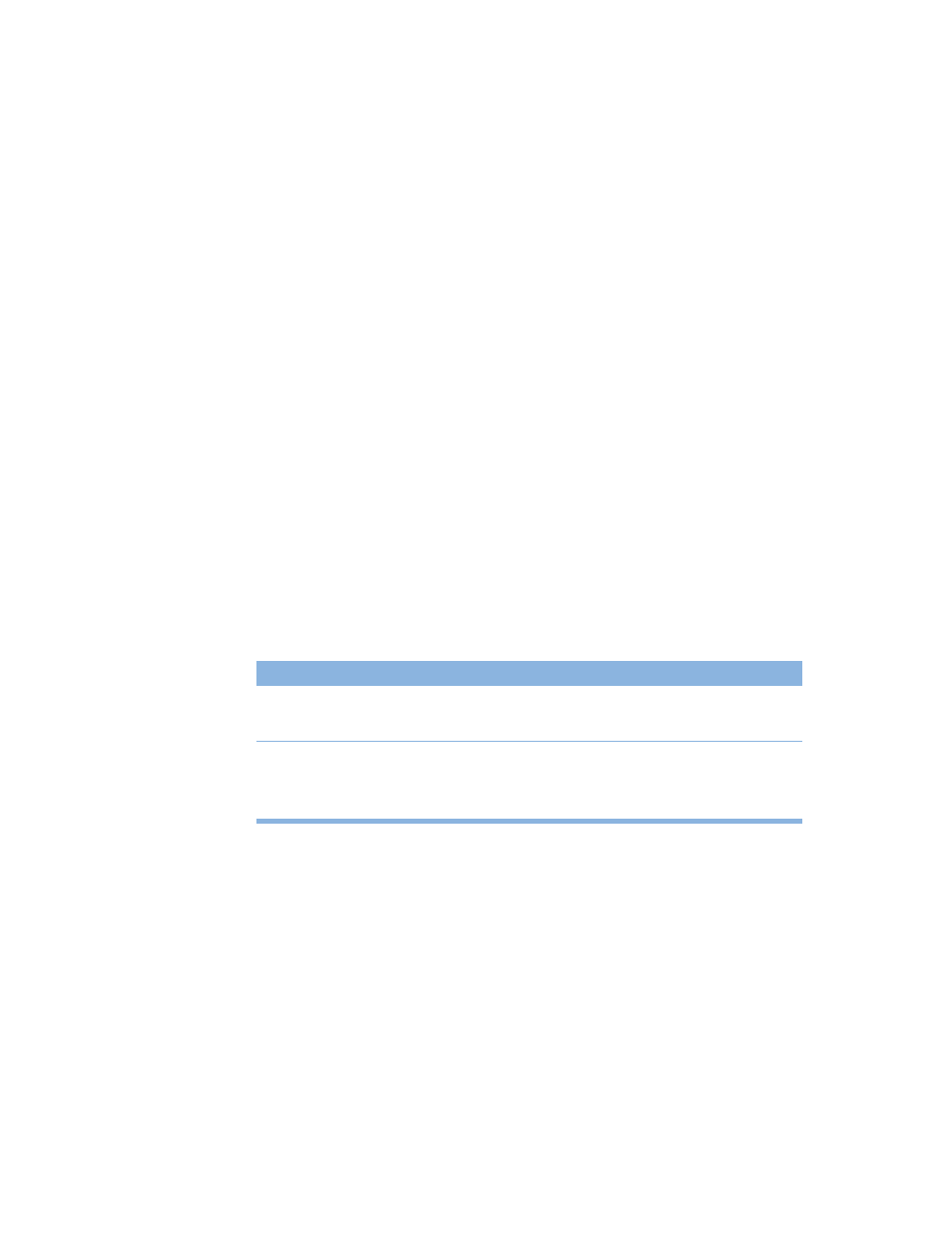
466
Chapter 10
3
Select the disc name and click Add to make it available in Macintosh Manager. To remove an
available item, select it and click Remove.
4
To make specific items on a disc available to users, select a CD or DVD in the “Available in
Macintosh Manager” list.
In the “Allowed items on (__)” list, select items you want to make available to users. Click
Allow All to select and allow every item on the disc. Click Allow None to deselect all items.
5
When you have finished, click Save.
To make only your list of approved items available to users, select a computer list and make
sure to select “Access approved CD-ROMs only” in the Security pane for Computers. You may
also want to select “Show a panel for inserted CD-ROMs” to make it easy for Panels
workgroups to find inserted CDs.
Managing Preferences
You can use the Managed Preferences folder to customize how application preferences and
system preferences are handled to meet your particular needs and goals. For example, you
can make sure that users always start out with a specific set of preferences or that some user-
set preferences are never overridden.
A Managed Preferences folder is created on the workgroup data volume the first time any
member of a workgroup logs in. Inside this folder are either two or three (initially empty)
additional preference folders, depending on the client operating system:
Using Initial Preferences
Preferences in the Initial Preferences folder are set once during login. The first time users log
in, they get a fresh copy of any preferences contained in the Initial Preferences folder. Users
can modify these preferences, and the changes are saved at logout.
For example, in a classroom setting, a teacher can set up preferences and a list of bookmarks
for a particular Web browser. He or she stores a copy of those preferences in the Initial
Preferences folder. When students log in on the first day of class, they all start out with the
same browser preferences and the same list of bookmarks.
Client operating system
Contents of Managed Preferences folder
Mac OS 9
Initial Preferences folder
Forced Preferences folder
Mac OS 8
Initial Preferences folder
Forced Preferences folder
Preserved Preferences folder
