Working with read-only user accounts, Working with basic settings for users, Defining user names – Apple Mac OS X Server (Administrator’s Guide) User Manual
Page 139
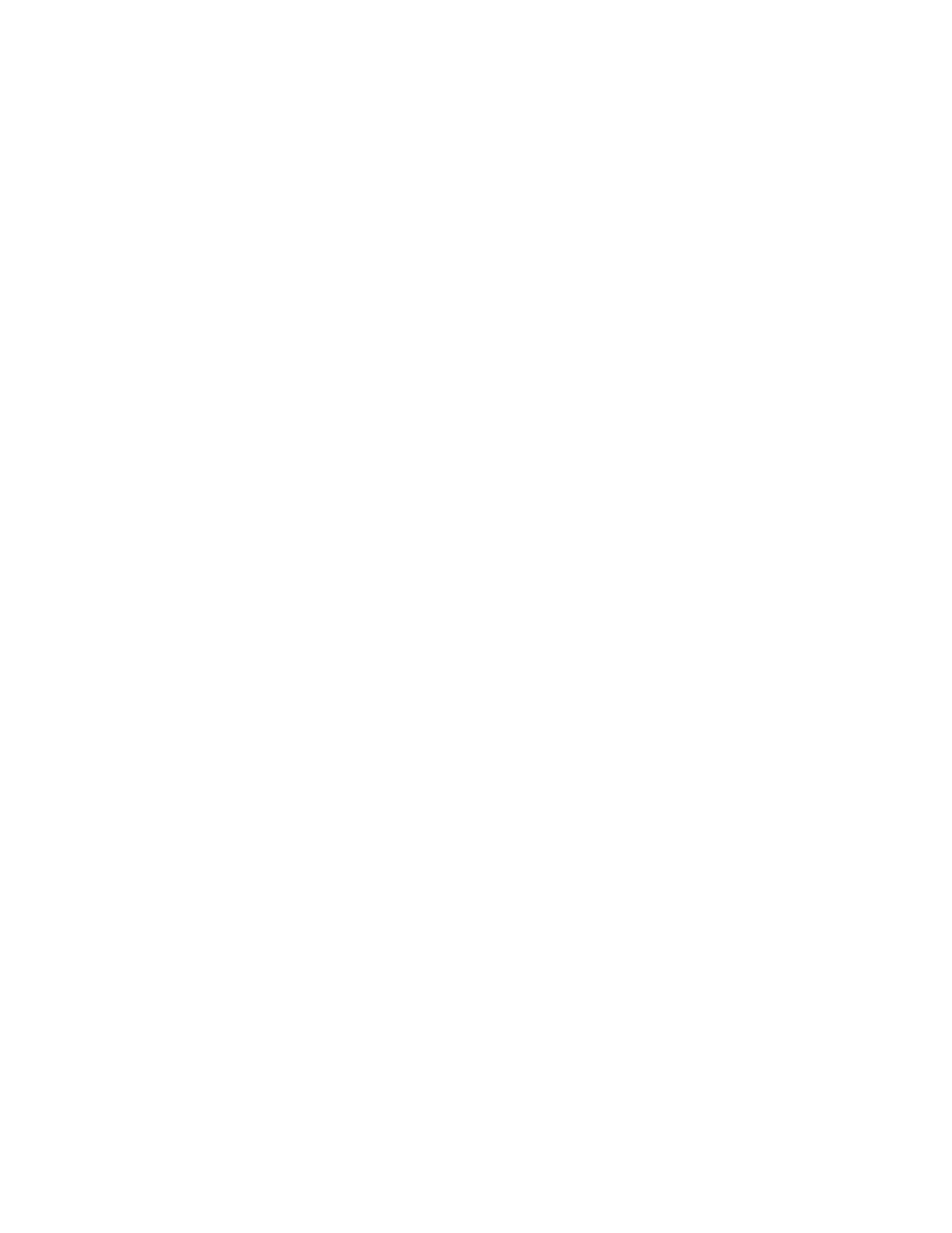
Users and Groups
139
3
Use the At pop-up menu to open the domain in which the user’s account resides.
4
Click the lock to be authenticated.
5
Click the User tab to select the user you want to work with.
6
Edit settings for the user in the tabs provided. See “Working With Basic Settings for Users” on
page 139 through “Working With Print Settings for Users” on page 151 for details.
Working With Read-Only User Accounts
You can use Workgroup Manager to review information for user accounts stored in read-only
directory domains. Read-only directory domains include LDAPv2 domains, LDAPv3 domains
not configured for write access, and BSD configuration files.
To work with a read-only user account:
1
Ensure that the directory services of the Mac OS X Server you are using has been configured
to access the directory domain in which the account resides. See Chapter 2, “Directory
Services,” for information about using Directory Access to configure server connections and
Appendix A, “Open Directory Data Requirements,” for information about the user account
elements that need to be mapped.
2
In Workgroup Manager, click the Accounts button.
3
Use the At pop-up menu to open the directory domain in which the user’s account resides.
4
Use the tabs provided to review the user’s account settings. See “Working With Basic Settings
for Users” on page 139 through “Working With Print Settings for Users” on page 151 for
details.
Working With Basic Settings for Users
Basic settings are a collection of attributes that must be defined for all users.
In Workgroup Manager, use the Basic tab in the user account window to work with basic
settings.
Defining User Names
The user name is the long name for a user. Sometimes the user name is referred to as the
“real” name. Users can log in using the user name or a short name associated with their
accounts.
A user name can contain as many as 255 characters (127 double-byte characters). Use only
these characters:
m a through z
m A through Z
