Using workgroup manager to export users and groups, Using dsimportexport to import users and groups – Apple Mac OS X Server (Administrator’s Guide) User Manual
Page 181
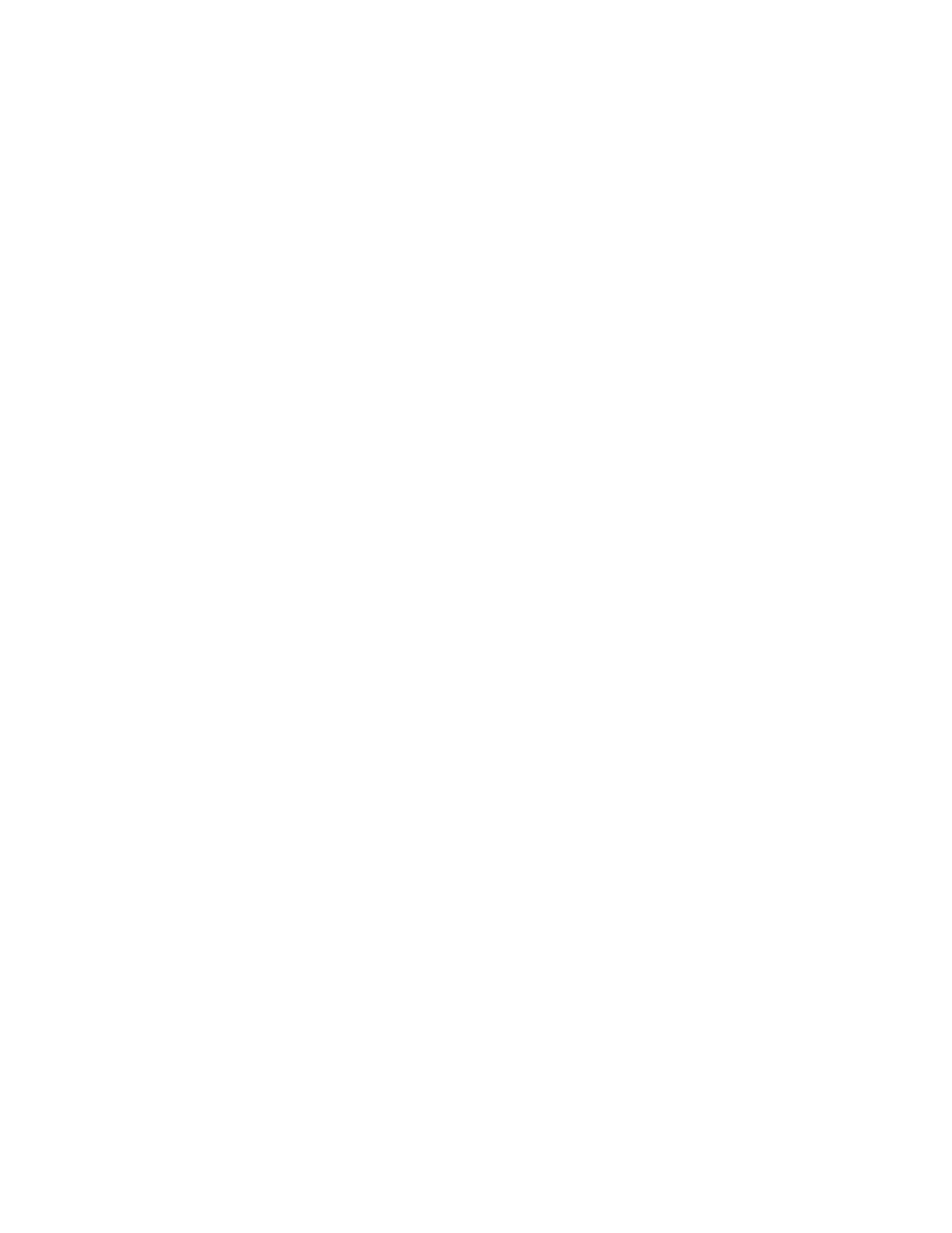
Users and Groups
181
7
In the First User ID field, enter the UID at which to begin assigning UIDs to new user
accounts for which the import file contains no UID.
8
In the Primary Group ID field, enter the group ID to assign to new user accounts for which
the import file contains no primary group ID.
9
Click Import to start the import operation.
Using Workgroup Manager to Export Users and Groups
You can use Workgroup Manager to export user and group accounts from a NetInfo or
LDAPv3 directory domain into a character-delimited file that you can import into a different
NetInfo or LDAPv3 directory domain.
To export accounts using Workgroup Manager:
1
In Workgroup Manager, click the Account button, then use the At pop-up menu to open the
directory domain from which you want to import accounts.
2
Click the lock to authenticate as domain administrator.
3
Choose Export from the Server menu.
4
Specify the name to assign to the export file and the location where you want it created.
5
Click Export.
Using dsimportexport to Import Users and Groups
You can use dsimportexport to import user and group accounts into a NetInfo or LDAPv3
directory domain.
Here are the parameters that dsimportexport accepts when importing user and group
accounts. Parameters are delimited using angle brackets (<>) if they are required and
square brackets ([]) if they are optional:
dsimportexport <-g or -s or -p>
[-r primaryGroupID] [-k keyIndex ...] [-n recNameIndex] [-v]
[-T standardRecordType] [-yrnm userName] [-yrpwd password]
[-y ipAddress] [-V] [-h] [-err]
where
-g
imports accounts from a character-delimited file. See “Using Character-Delimited Files” on
page 187 for information about the format of this kind of file.
