Displaying messages using message.txt files 255, Using readme message 255 – Apple Mac OS X Server (Administrator’s Guide) User Manual
Page 255
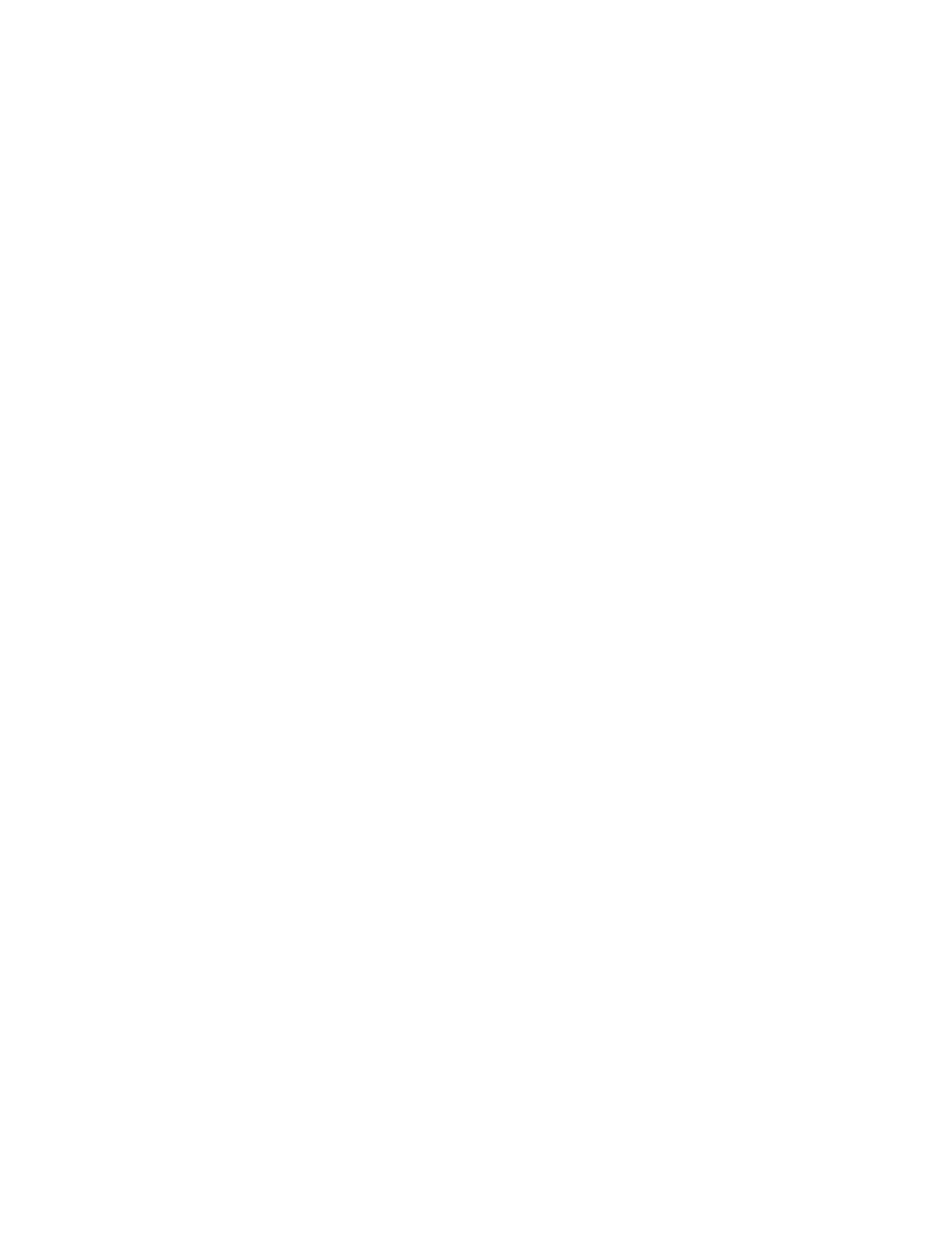
File Services
255
2
Click FTP and choose Configure FTP Service.
3
Click the Logging tab.
4
Select the log options for real users: FTP Commands, Rule Violation Attempts, Uploads, and
Downloads.
5
Select the log options for anonymous users: FTP Commands, Rule Violation Attempts,
Uploads, and Downloads.
Displaying Banner and Welcome Messages to Users
FTP service in Mac OS X Server allows you to create certain messages that you can send to
real users and to anonymous FTP users when they log in to your server. Some FTP clients may
not display the message in an obvious place, or they may not display it at all. For example, the
FTP client Fetch displays a banner message in the “RemoteHostname Messages” window.
To display banner and welcome messages to users:
1
In Server Settings, click the File & Print tab.
2
Click FTP and choose Configure FTP Service.
3
Click the General tab.
4
Select the “Show Banner Message” option to display a message to users before they log in to
the server.
5
Click the Edit Banner button to create or revise a banner message.
6
Select the “Show Welcome Message” option to display a message to users after they have
logged in to the server.
7
Click the Edit Welcome button to create or revise a welcome message in the window that
appears.
8
Click Save.
Displaying Messages Using message.txt files
When a user encounters a directory that contains a file named “message.txt,” the file content
is displayed as a message. The user only sees the message the first time he or she connects to
the directory during that FTP session. You can use the message to notify users of important
information or changes users need to be aware of.
Using README Message
You can also place a file called “README” in a directory. When users encounter a directory
that contains a README file, they receive a message letting them know that the file exists and
when it was last updated. Users can choose whether or not to open and read the file.
