Archiving apple file service logs 233 – Apple Mac OS X Server (Administrator’s Guide) User Manual
Page 233
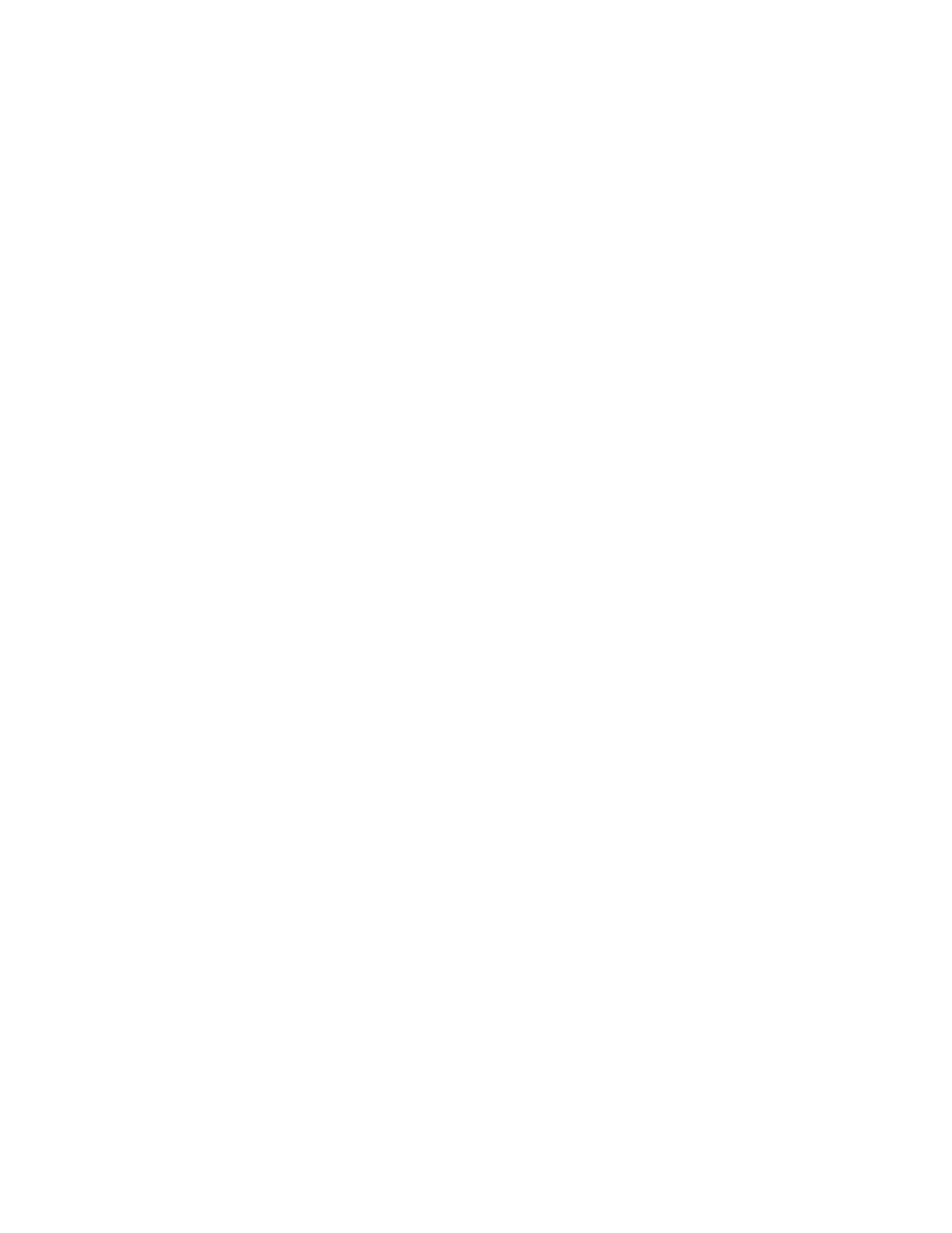
File Services
233
Archiving Apple File Service Logs
You can specify how often the contents of the access and error logs for Apple file service are
saved to an archive file.
To set how often logs are archived:
1
In Server Settings, click the File & Print tab.
2
Click Apple and choose Configure Apple File Service.
3
Click the Logging tab.
4
Make sure the “Enable Access log” option is selected.
5
Select “Archive every __ days” and type the number of days to specify how often the log file
contents are saved to an archive.
The server closes the log at the end of each archive period, renames the log to include the
current date, and then opens a new log file.
You can keep the archived logs for your records or delete them to free disk space when they
are no longer needed. The default setting is 7 days.
6
Select “Error Log: Archive every __ days” and type the number of days to specify how often
the error log file contents are saved to an archive.
The server closes the log at the end of each archive period, renames the log to include the
current date, and then opens a new log file.
You can keep the archived logs for your records or delete them to free disk space when they
are no longer needed. The default setting is 7 days.
7
Click Save.
You can use the log rolling scripts supplied with Mac OS X Server to reclaim disk space used
by log files. See “Log Rolling Scripts” on page 555.
Disconnecting a User From the Apple File Server
To disconnect a user:
1
In Server Settings, click the File & Print tab.
2
Click Apple and choose Show Apple File Service Status.
3
Select the user and click Disconnect.
4
Enter the amount of time before the user is disconnected, and type a disconnect message.
If you don’t type a message, a default message will appear.
5
Click Disconnect.
