Selecting privileges for workgroup folders, Setting up a shared workgroup folder – Apple Mac OS X Server (Administrator’s Guide) User Manual
Page 444
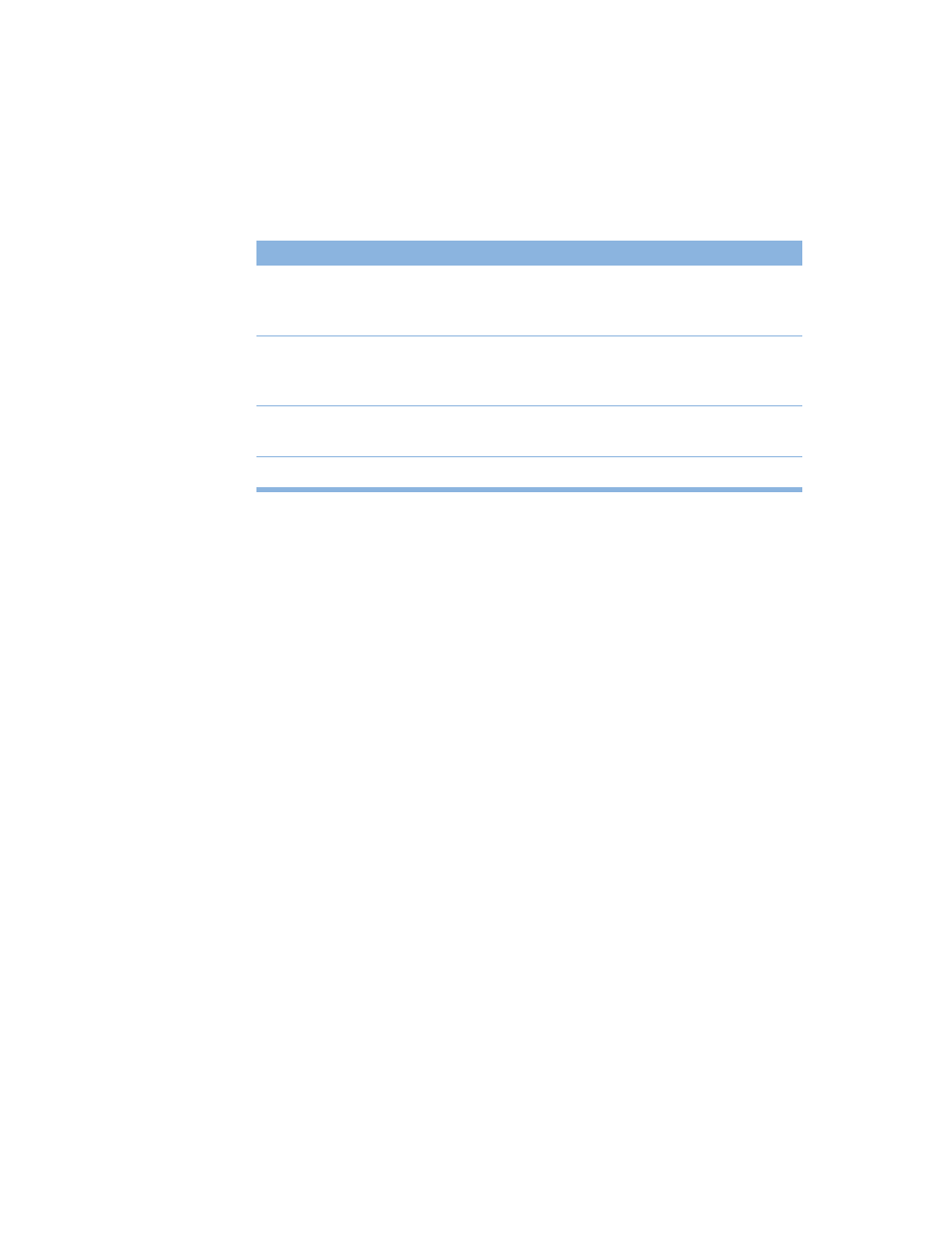
444
Chapter 10
Folder Access Privileges
Macintosh Manager allows four levels of access privileges for workgroup folders:
Selecting Privileges for Workgroup Folders
After you create a group documents volume, you can set user access privileges (Read Only,
Write Only, Read & Write, or No Privileges) for various workgroup folders.
To set access privileges for workgroup folders:
1
Make sure the group documents volume is already set up before you proceed.
2
In Macintosh Manager, click Workgroups, and then click Options.
3
Select a Panels or Restricted Finder workgroup.
4
Select an access privilege setting from the pop-up menu next to each type of folder that is
available for the workgroup.
5
Click Save.
Setting Up a Shared Workgroup Folder
A shared workgroup folder is a convenient location where workgroup members can store
and share any kind of information, depending on how file and folder access privileges are
configured. For example, if you set up read-write permission for a shared group documents
volume, several users can share HTML files or images for a collaborative project.
To set up a group documents folder:
1
Open Macintosh Manager.
Before you proceed, make sure the group documents settings in the Options pane are
correct. If they are not, choose the correct group documents location and login settings, and
then click Save.
Access setting
What it means
Read Only
Users can view and open items in the folder, but they cannot
modify them, and they cannot “write to” the folder. For example,
they cannot save a file in the folder.
Write Only
Users cannot view or open items in the folder, but they can write
information to the folder. For example, they can copy a
document to the folder.
Read & Write
Users have unrestricted access to the folder. They can view, open,
modify, or write information to the folder.
No Privileges
Users cannot do anything at all with the folder.
