Editing preferences for multiple records, Disabling management for specific preferences – Apple Mac OS X Server (Administrator’s Guide) User Manual
Page 287
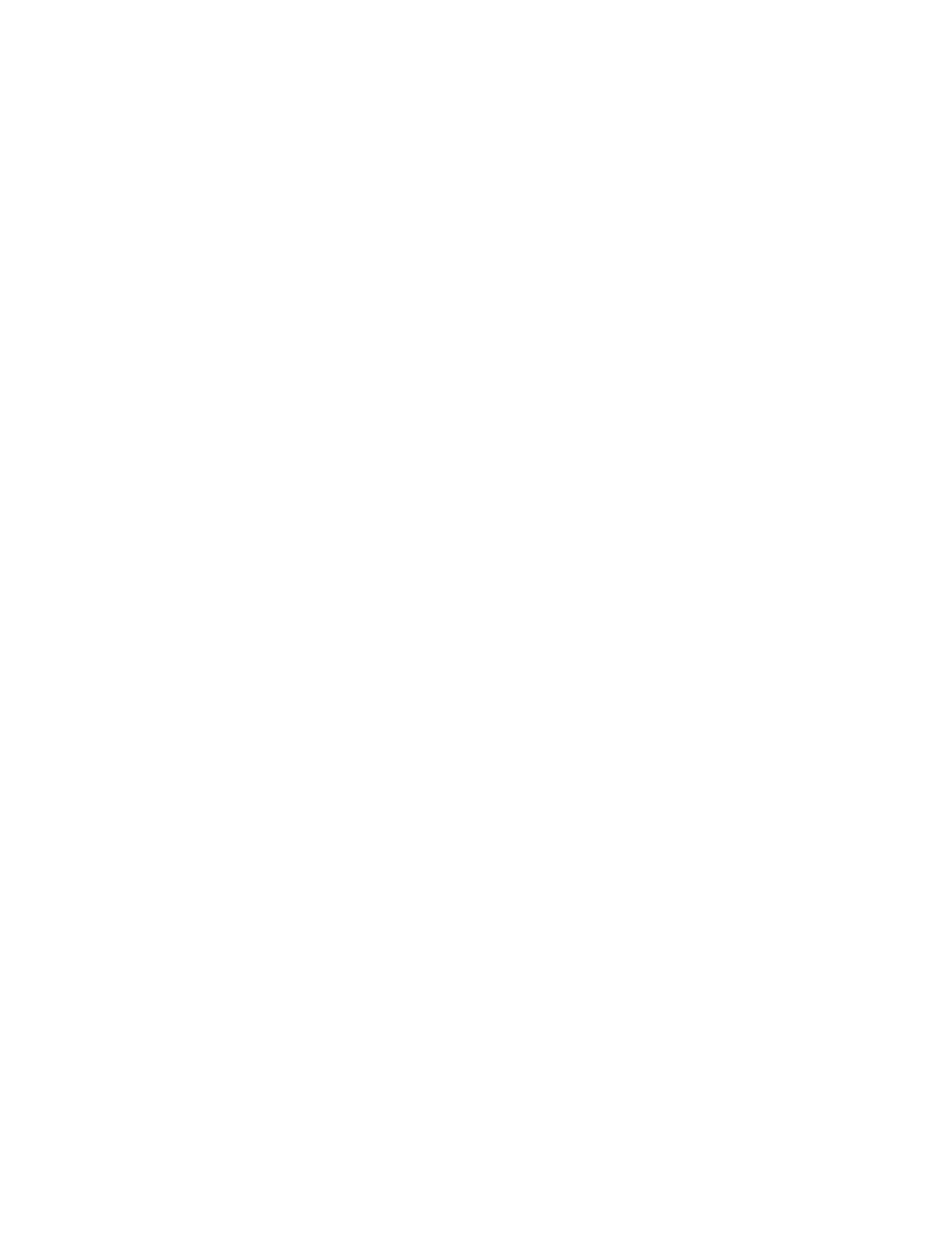
Client Management: Mac OS X
287
2
Use the At pop-up menu to find the directory domain that contains the user account you
want, then click Preferences.
3
Click the lock and enter your user name and password.
4
Select a computer account in the account list.
5
In each tab for that preference, choose a management setting. Then select preference
settings or fill in information you want to use.
Some management settings are not available for some settings, and some preferences are not
available to some types of accounts.Two preferences (Printing and Media Access) allow only
one management setting that applies to all options for that preference.
6
In each tab for that preference, select the settings you want to use.
7
Click Apply Now.
Editing Preferences for Multiple Records
You can edit preference for more than one user, group, or computer account at a time. If some
settings are not the same for two or more accounts, you may see a “mixed-state” slider, radio
button, checkbox, text field, or list. For sliders, radio buttons, and checkboxes, a dash is used
to indicate that the setting is not the same for all selected accounts. For text fields, the term
“Varies...” indicates a mixed state. Lists show a combination of items for all selected accounts.
If you adjust a mixed-state setting, every account will have the new setting you choose. For
example, suppose you select three group accounts that each have different settings for the
Dock size. When you look at the Dock Display preference pane for these accounts, the Dock
Size slider is centered and has a dash on it. If you change the position of the Dock Size slider
to Large, all selected accounts will have a large-size Dock.
Disabling Management for Specific Preferences
After you set up managed preferences for any account, you can turn off management for
specific preference panes by setting the management setting to Never.
To selectively disable preference management:
1
Open Workgroup Manager.
2
Use the At pop-up menu to find the directory domain that contains the account you want,
then click Preferences.
3
Click the lock and enter your user name and password.
4
Select a user, group, or computer account in the account list.
5
Click the icon for a preference that is currently being managed.
6
Click the tab containing the preference settings you no longer want to manage.
