Step 3: assign privileges for your web site, Step 4: configure web service, Step 5: start web service – Apple Mac OS X Server (Administrator’s Guide) User Manual
Page 342: Step 6: connect to your web site, Managing web service
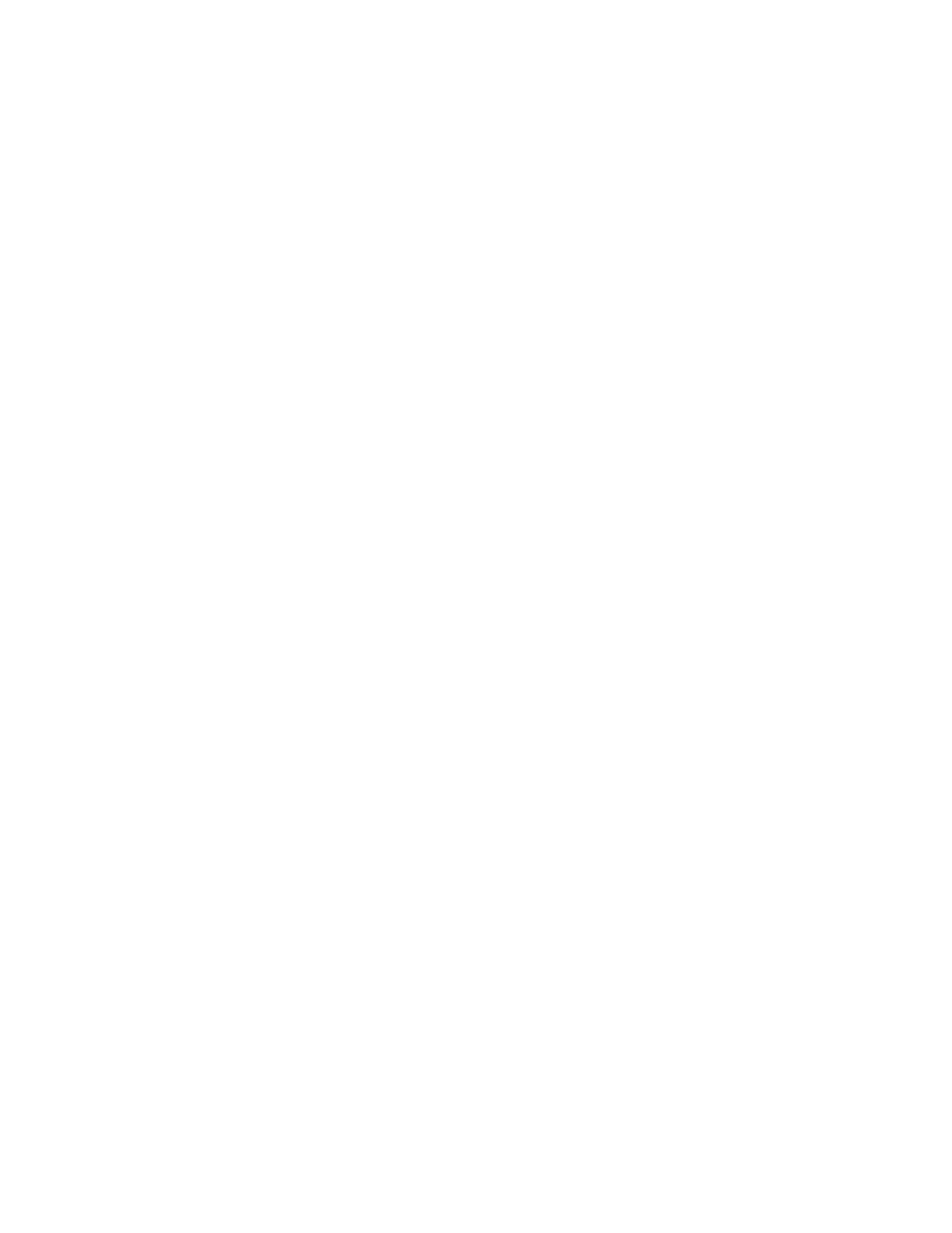
342
Chapter 8
Step 3:
Assign privileges for your Web site
The Apache process running on the server must have access to the Web site’s files and
folders. To allow this access, Mac OS X Server creates a group named “www,” made up of the
Apache processes. You need to give the www group read-only access to files within your Web
site so that it can transfer those files to browsers when users connect to the site. For
information about assigning privileges, see Chapter 4, “Sharing.”
Step 4:
Configure Web service
The default configuration works for most Web servers that host a single Web site, but you can
configure all the basic features of Web service and Web sites using Server Settings.
To host user Web sites, you must configure at least one Web site. To access the configuration
settings, click Web and choose Configure Web Service. Choose the settings you want for your
server and your Web site. For information about these settings, see “Managing Web Service”
on page 342.
Step 5:
Start Web service
In Server Settings, click the Internet tab. Click Web and choose Start Web Service.
When the service is running, you see a globe on the Web icon.
Step 6:
Connect to your Web site
To make sure the Web site is working properly, open your browser and try to connect to your
Web site over the Internet. If your site isn’t working correctly, see “Solving Problems” on
page 364.
Managing Web Service
The Configure Web Service window lets you set and modify most options for your Web
service and Web sites.
To access the Configure Web Service window:
1
In Server Settings, click Web and choose Configure Web Service.
2
Click one of the four tabs to see the settings in that pane.
Important
Always use Server Settings to start and stop the Web server. You can start the
Web server from the command line, but Server Settings won’t show the change in status for
several seconds. Server Settings is the preferred method to start, stop, and modify Web
service settings.
