Step 3: set up dhcp, Step 4: configure and turn on the netboot service, Step 5: set up netboot filtering (optional) – Apple Mac OS X Server (Administrator’s Guide) User Manual
Page 495: Step 6: test your netboot setup, Step 7: set up all client computers to use netboot
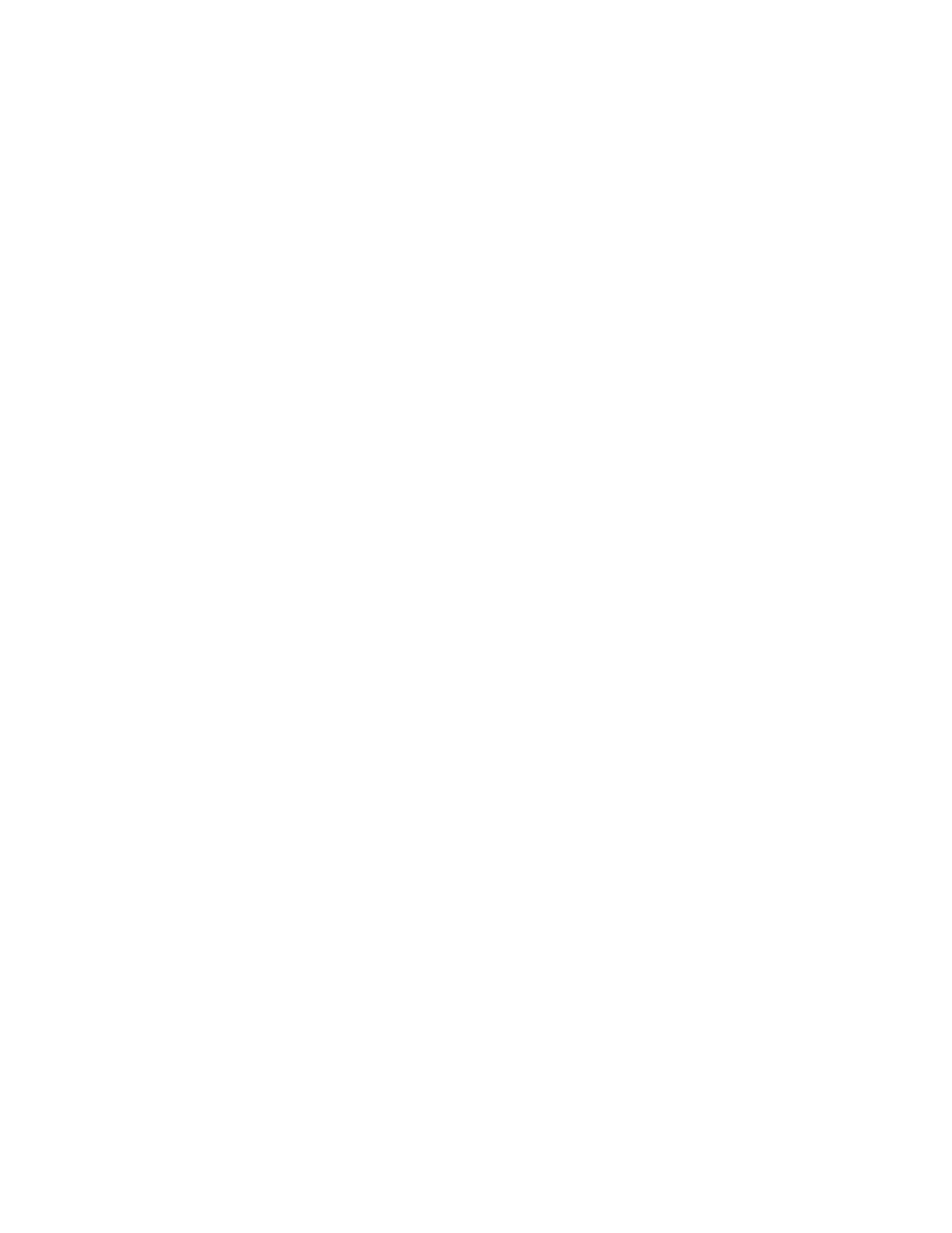
NetBoot
495
Step 3:
Set up DHCP
NetBoot requires that you have a DHCP—either on the local server or on a remote server on
the network. You need to make sure that you have a range of IP addresses sufficient to
accommodate the number of clients that will be using NetBoot at the same time.
See Chapter 11, “DHCP Service,” on page 475.
Step 4:
Configure and turn on the NetBoot service
You use the Configure DHCP/NetBoot panel in Server Settings to configure NetBoot on your
server. See “Configuring NetBoot on Your Server” on page 501.
You turn on the NetBoot service by starting DHCP/NetBoot service and enabling disk images.
See “Starting NetBoot on Your Server” on page 501 and “Enabling NetBoot Disk Images” on
page 502.
Step 5:
Set up NetBoot filtering (optional)
NetBoot filtering is done by client computer hardware address. Each client’s hardware
address is automatically registered the first time the client attempts to start up from a
NetBoot disk image. You then disallow a client address to prevent the client from using
NetBoot. See “Filtering NetBoot Client Connections” on page 503.
Step 6:
Test your NetBoot setup
Because there is risk of data loss or bringing down the network (by misconfiguring DHCP), it
is recommended that you test your NetBoot setup before implementing it on all your clients.
You should test each different model of Macintosh that you are supporting. This is to make
sure that there are no problems with the boot ROM for a particular hardware type.
Step 7:
Set up all client computers to use NetBoot
When you are satisfied that NetBoot is working on all types of computers then you can set up
all your client computers to start up from the NetBoot disk images.
You can set up NetBoot in the following ways:
Clients running Mac OS 9: Use the Startup Disk control panel to select a startup disk image
on the server, then restart the computer. See “Selecting a NetBoot Startup Image (from
Mac OS 9)” on page 506.
Note: You must update the Startup Disk control panel on client computers running
Mac OS 9 from their local hard disks in order to be able to view NetBoot disk images in the
control panel. See “Updating the Startup Disk Control Panel” on page 505.
Clients running Mac OS X version 10.2 or later: Use the Startup Disk System Preference
pane to select a startup disk image on the server, then restart the computer. See “Selecting a
NetBoot Startup Image (from Mac OS X)” on page 506.
