Setting up anonymous ftp service 253, Creating an uploads folder for anonymous users 253, Specifying a custom ftp root 253 – Apple Mac OS X Server (Administrator’s Guide) User Manual
Page 253
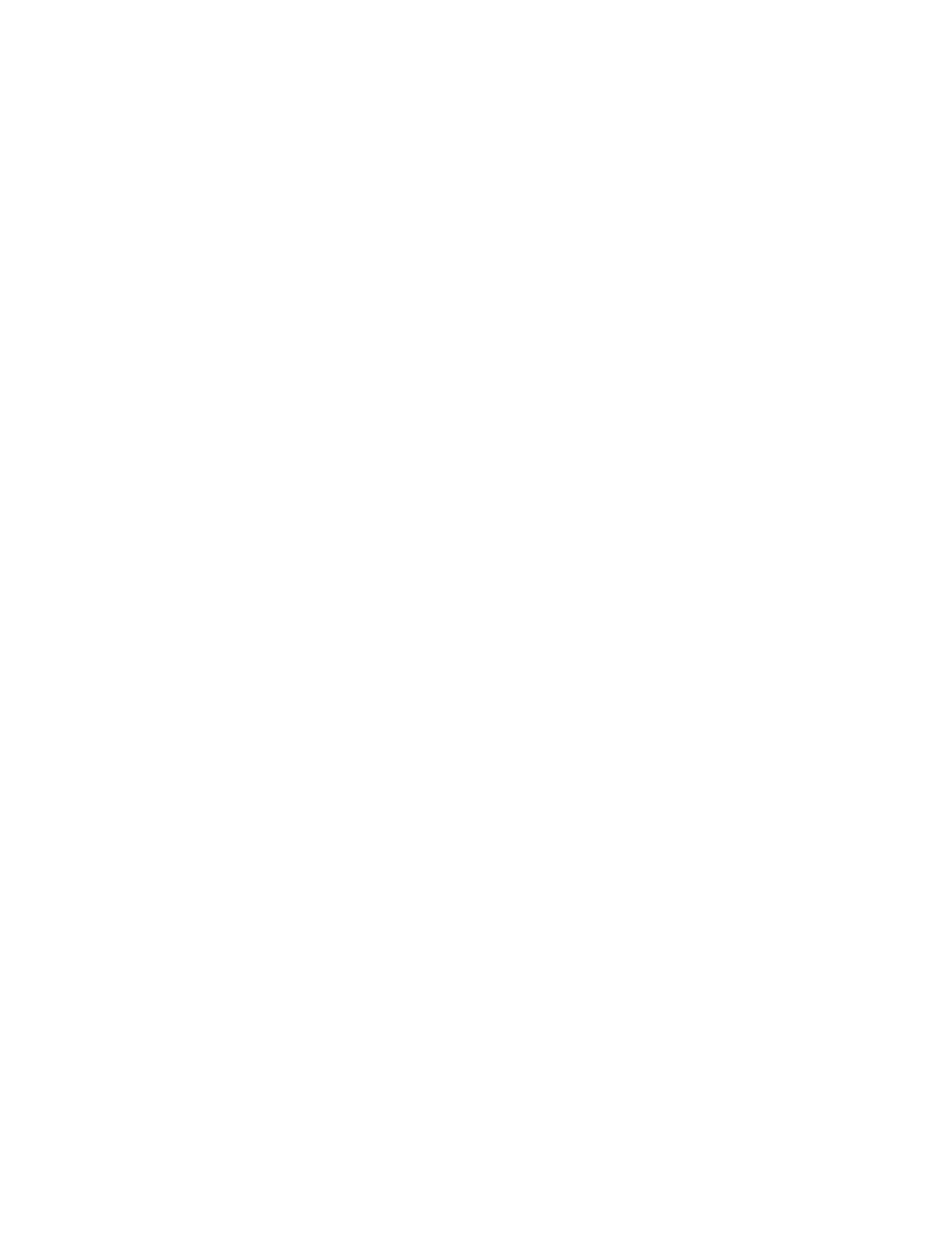
File Services
253
To stop FTP service:
1
In Server Settings, click the File & Print tab.
2
Click FTP and choose Stop FTP.
Setting Up Anonymous FTP Service
You can allow guests to log in to your FTP server with the user name “ftp” or “anonymous.”
They do not need a password to log in, but they will be prompted to enter their email
addresses.
For better security, do not enable anonymous access.
To set up anonymous FTP service:
1
In Server Settings, click the File & Print tab.
2
Click FTP and choose Configure FTP.
3
Click the Access tab.
4
Select “Anonymous access enabled.”
5
Click Save.
If the “Anonymous access enabled” box has a checkmark, anonymous access is already enabled.
Creating an Uploads Folder for Anonymous Users
The uploads folder provides a place for anonymous users to upload files to the FTP server. It
must exist at the top level of the FTP root directory and be named “uploads.” (If you have set
up a custom FTP root directory, then the uploads folder must be at the root of that
directory.) Use the Finder to create the folder and set write privileges for guest users.
Specifying a Custom FTP Root
The Advanced settings allow you to specify the path for a custom FTP root.
To specify a custom FTP root:
1
In Server Settings, click the File & Print tab.
2
Click FTP and choose Configure FTP Service.
3
Click the Advanced tab.
4
Enter the pathname for the FTP root.
5
Select the “Use custom FTP root” and enter the pathname in the Path field if you want to
create a custom FTP root.
6
If it does not already exist, create the directory you’ve specified and configure it as an FTP
share point.
