Interacting with other dhcp servers, Assigning reserved ip addresses, Setting up dhcp service for the first time – Apple Mac OS X Server (Administrator’s Guide) User Manual
Page 477: Step 1: create subnets
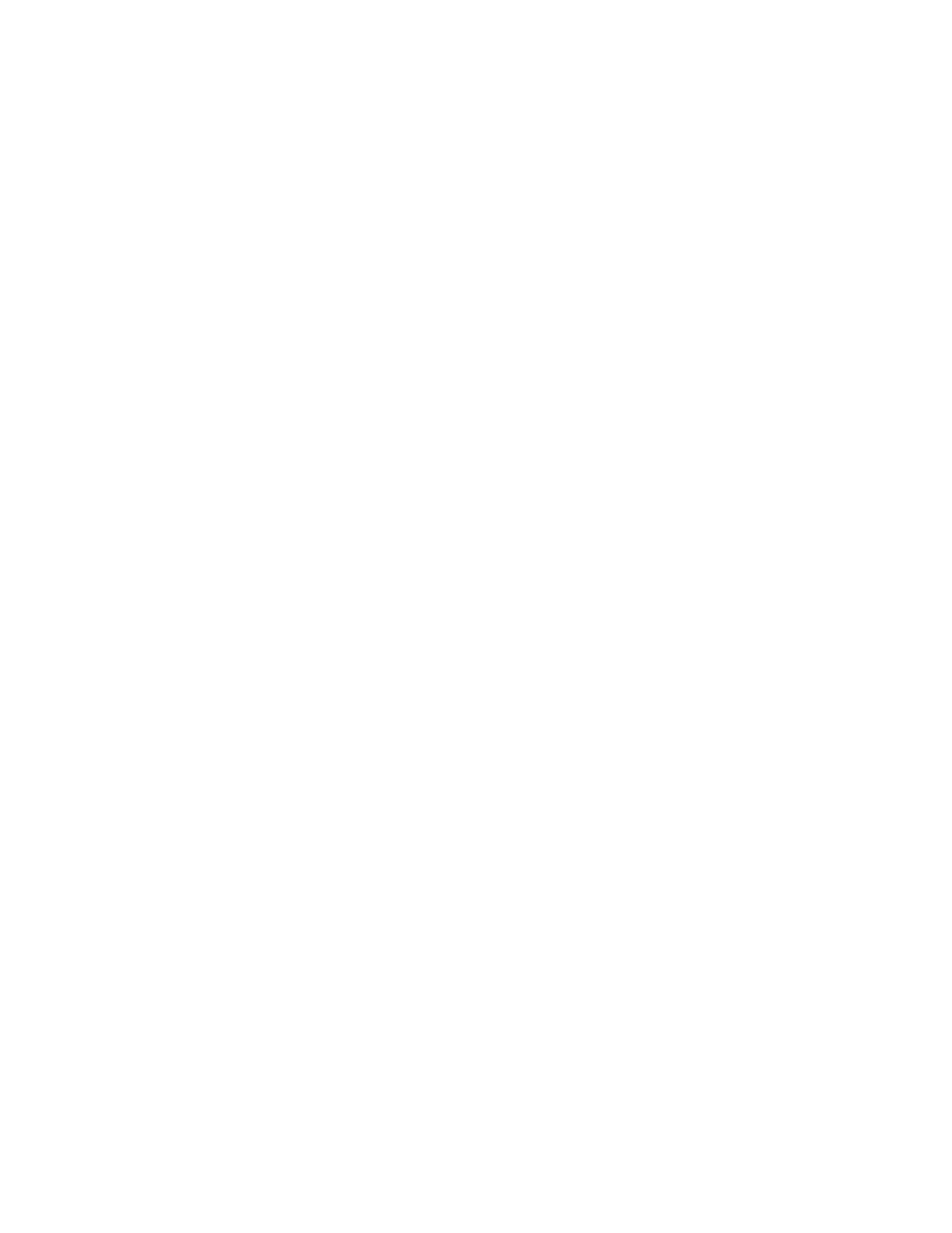
DHCP Service
477
Interacting With Other DHCP Servers
You may already have other DHCP servers on your network, such as AirPort base stations.
Mac OS X Server can coexist with other DHCP servers as long as each DHCP server uses a
unique pool of IP addresses. However, you may wish your DHCP server to provide an LDAP
server address for client auto-configuration in managed environments. AirPort base stations
cannot provide an LDAP server address. Therefore, if you wish to use the auto-configuration
feature you must set up AirPort base stations in Ethernet bridging mode and have Mac OS X
Server provide DHCP service. If the Airport base stations are on separate subnets, then your
routers must be configured to forward client broadcasts and DHCP server responses as
described previously. If you wish to provide DHCP service with AirPort base stations then
you cannot use the client auto-configuration feature and you must manually enter LDAP
server addresses at client workstations.
Assigning Reserved IP Addresses
Certain IP addresses can’t be assigned to individual hosts. These include addresses reserved
for loopback and addresses reserved for broadcasting. Your ISP will not assign such
addresses to you. If you try to configure DHCP to use such addresses, you will be warned
that the addresses are invalid, and you will need to enter valid addresses.
Setting Up DHCP Service for the First Time
If you used the Setup Assistant to configure ports on your server when you installed Mac OS X
Server, some DHCP information is already configured. You still need to follow the steps in this
section to finish configuring DHCP service. You can find more information about settings for
each step in “Managing DHCP Service” on page 478.
Step 1:
Create subnets
The following instructions show you how to create a pool of IP addresses that are shared by
the client computers on your network. You create one range of shared addresses per subnet.
These addresses are assigned by the DHCP server when a client issues a request.
To create subnets:
1
In Server Settings, click the Network tab, click DHCP/NetBoot, and choose Configure DHCP.
If you configured ports in the Setup Assistant, you see the port information in the Subnets
pane. (The list of subnet address ranges shown is extracted from the host’s local NetInfo
database. It is initially set to one subnet address range for each active Ethernet port.)
2
Click New to create new subnets, or choose an existing subnet and click Edit.
