Working with group and computer preferences, Deleting a group account, Finding user and group accounts – Apple Mac OS X Server (Administrator’s Guide) User Manual
Page 173
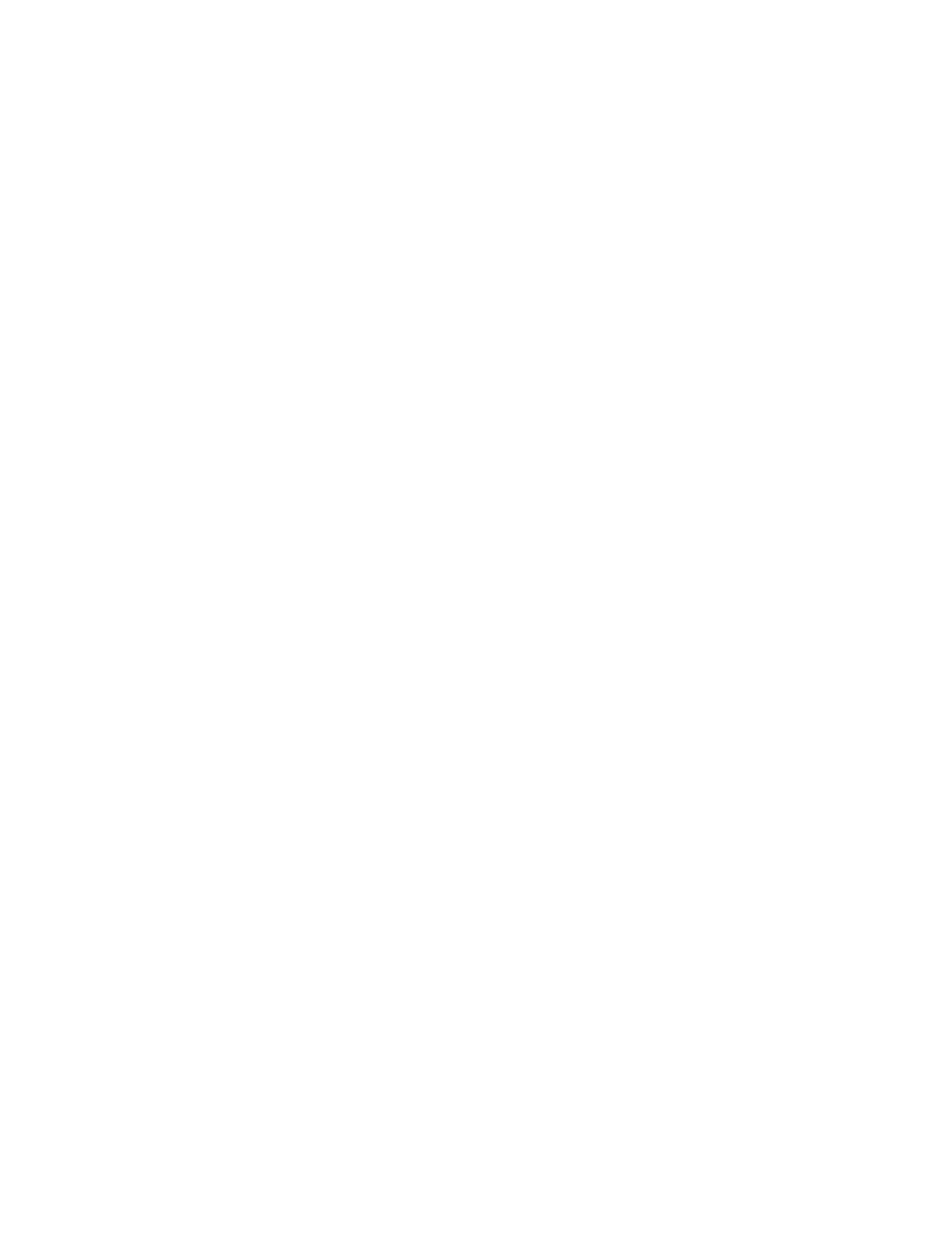
Users and Groups
173
Working With Group and Computer Preferences
See Chapter 6, “Client Management: Mac OS X,” and Chapter 10, “Client Management:
Mac OS 9 and OS 8,” for information about how you can use groups when you want managed
Mac OS X users to have workgroup and computer list preferences.
Deleting a Group Account
You can use Workgroup Manager to delete a group account stored in a NetInfo or LDAPv3
directory domain.
To delete a group account using Workgroup Manager:
1
In Workgroup Manager, open the group account you want to delete if it is not already open.
To open the account, click the Account button, then use the At pop-up menu to open the
directory domain where the account resides. Click the lock to be authenticated. Select the
group in the group list.
2
Choose Delete Selected Group from the Server menu.
Finding User and Group Accounts
In Workgroup Manager, user and group accounts are listed in tabs at the left side of the
Workgroup Manager window.
Workgroup Manager preferences affect the lists. Choose the Preferences command on the
Workgroup Manager menu to control whether system users and groups are listed and the
order in which items are listed.
To work with one or more of the accounts listed, select them. Data about the selected
accounts appears in tabs to the right of the list.
To populate the list, use the At menu to select the directory domain(s) you want to work
with. Initially, the local directory domain accounts are listed. The domains available for
selection include all directory domains configured for access by the server you are logged in
to. “Listing Users and Groups in the Local Directory Domain” on page 174 through
“Refreshing User and Group Lists” on page 175 tell you how to use the At menu.
Choose the Show Status Bar command on the View menu to display information related to
your current At menu selection:
m When Search Path is selected, the status bar identifies the computer you are currently
logged in to and the user name under which you are logged in.
m When “Other” or “Local” is selected, the status bar identifies the directory domain in
which you are currently authenticated and the user name under which you are
authenticated.
