Ejecting items automatically when a user logs out – Apple Mac OS X Server (Administrator’s Guide) User Manual
Page 310
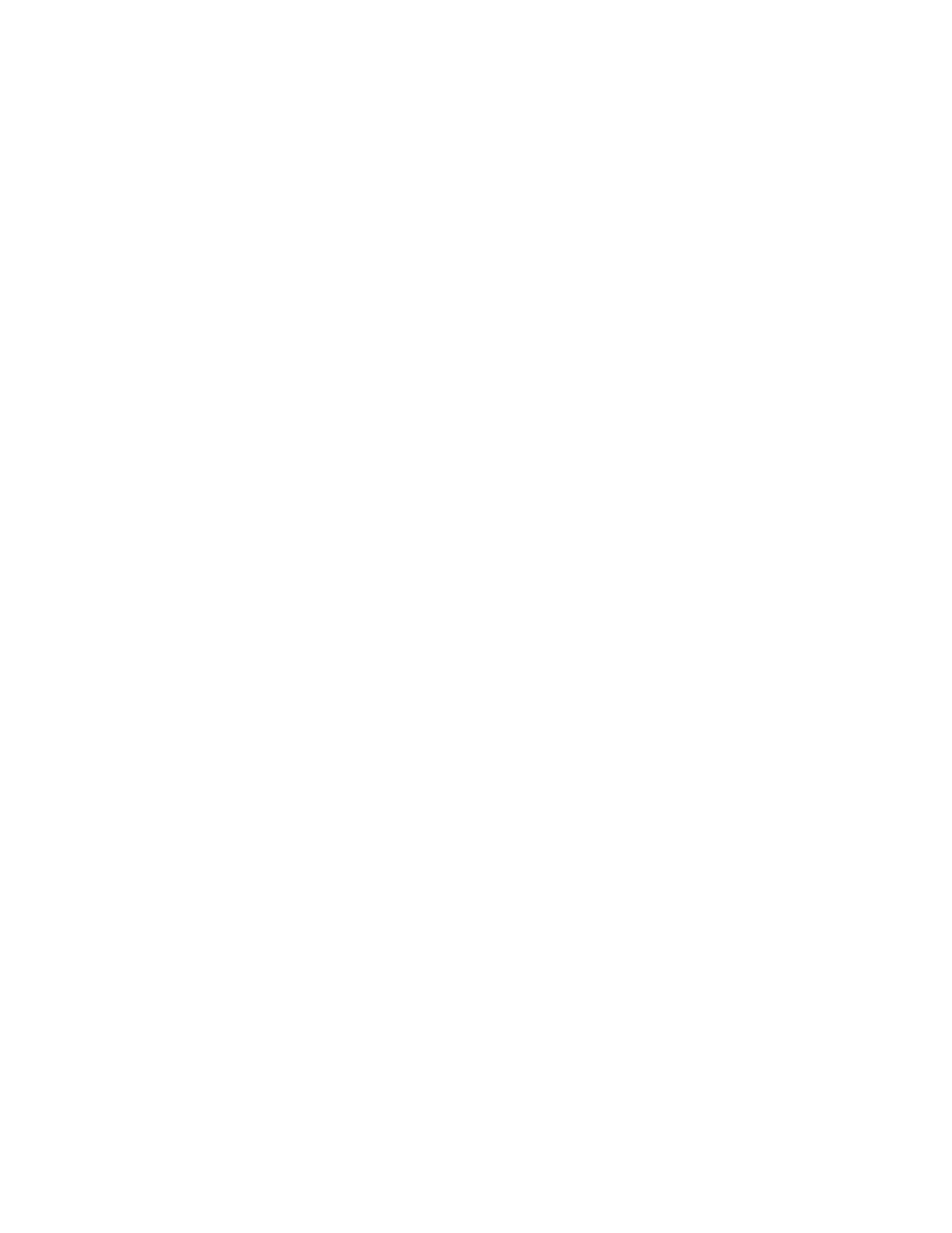
310
Chapter 6
To restrict access to internal and external disks:
1
Open Workgroup Manager.
2
Use the At pop-up menu to find the directory domain that contains the account you want,
then click Preferences.
3
Click the lock and enter your user name and password.
4
Select a user, group, or computer account in the account list, then click the Media Access
preference icon.
5
Set the management setting to Always. This setting applies to all Media Access preference
options.
6
Click Other Media.
7
Select options for Internal Disks (the computer’s hard disk and disk partitions).
Select the Authentication checkbox to require a password to access the hard disk.
Deselect the Allow checkbox to prevent users access to the hard disk.
If you select the Read-Only checkbox, users can view the contents of the hard disk but
cannot modify them or save files on the hard disk.
8
Select options for External Disks (other than CDs or DVDs).
Select the Authentication checkbox to require a password to access external disks.
Deselect the Allow checkbox to prevent access to external disks.
If you select the Read-Only checkbox, users can view the contents of external disks but
cannot modify them or save files on external disks.
9
Click Apply Now.
Ejecting Items Automatically When a User Logs Out
On computers used by more than one person, such as in a computer lab, users may
sometimes forget to take their personal media with them when they leave. If they do not
eject disks, CDs, or DVDs when they log out, these items may be available to the next user
who logs in.
If you allow users to access CDs, DVDs, or external disks, such as Zip disks or FireWire drives,
on shared computers, you may want to make computers eject removable media
automatically when a user logs out.
To eject removable media automatically:
1
Open Workgroup Manager.
2
Use the At pop-up menu to find the directory domain that contains the account you want,
then click Preferences.
