The user experience – Apple Mac OS X Server (Administrator’s Guide) User Manual
Page 268
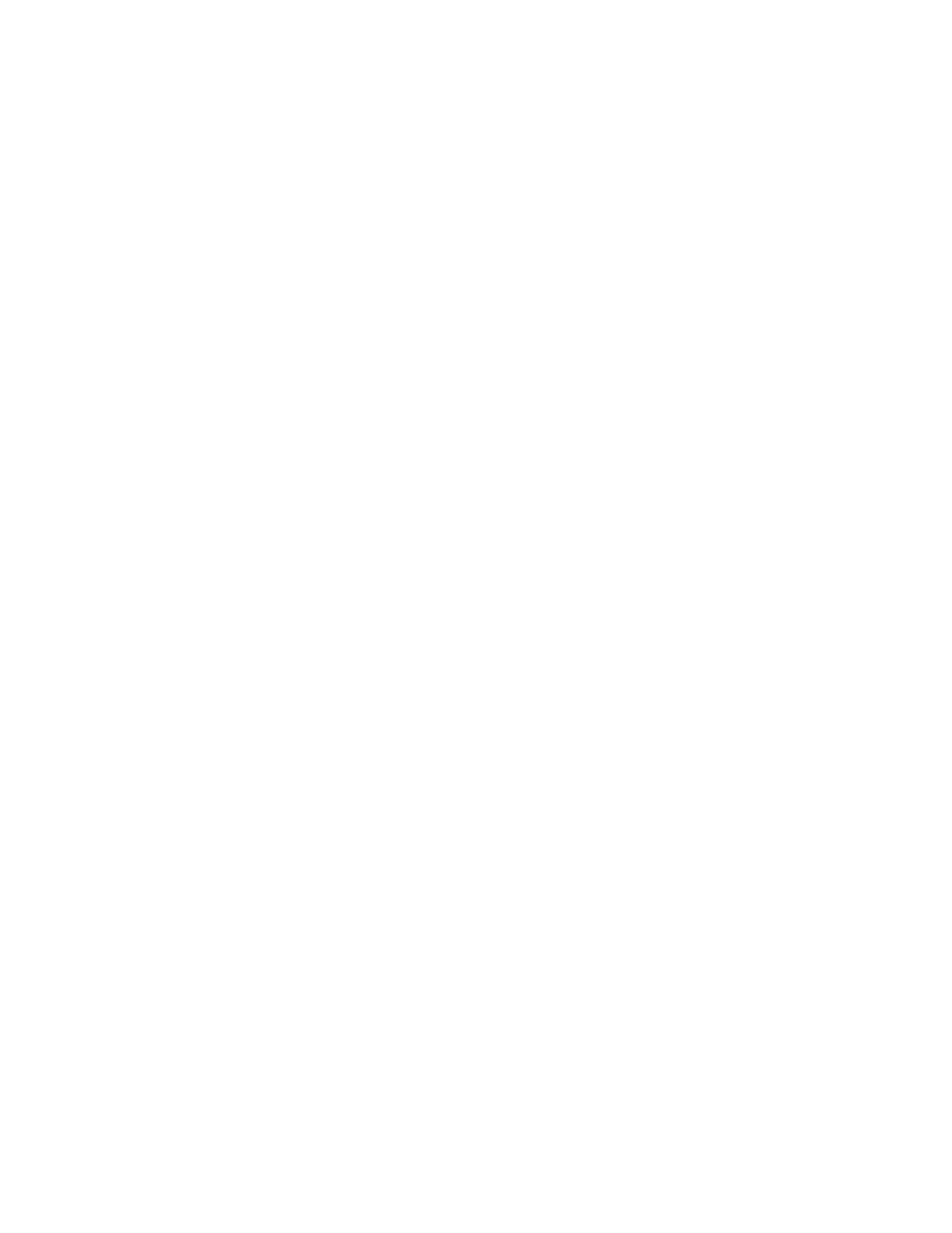
268
Chapter 6
This chapter summarizes certain aspects of Mac OS X client management, describes how to
set up Mac OS X computer accounts using Workgroup Manager, and gives details about using
managed preferences to customize and control the Mac OS X user experience. You’ll learn
how to
m use Workgroup Manager to control user settings and privileges
m set up and manage computer accounts
m manage preference settings for users, groups, and computer accounts
m set up and manage mobile computers
Transition Strategies for Mac OS X Client Management
If you currently manage your Mac OS 9 or Mac OS 8 clients using Macintosh Manager and
you want to upgrade to Mac OS X, download “Upgrading to Mac OS X Server” from the Web
site listed below:
www.apple.com/macosx/server/
The User Experience
This section describes both the actual user experience and the server processes for Mac OS X
managed clients.
Logging In
When a managed client computer starts up, a login dialog box appears. Depending on the
login settings selected, a user either types his or her user name or chooses it from a list. The
user name and password are verified by directory services, and then the server returns a list
of workgroups for that user and the user selects a workgroup. The user’s environment,
privileges, and preferences are determined by the settings chosen for that user, the selected
workgroup, and the computer he or she uses.
When you create user accounts, the login settings determine the user experience. If you
allow simultaneous login, the user can log in to more than one computer.
Note: Simultaneous login is not recommended for most users. You may want to reserve
simultaneous login privileges only for technical staff, teachers, or other users with
administrator privileges.
Locating the Home Directory
User documents are stored in a user’s home directory, which users can access by clicking the
Home icon in a Finder window’s toolbar. For more about home directories see Chapter 3,
“Users and Groups.”
Important
If you need to manage Mac OS 9 or Mac OS 8 clients, read Chapter 10, “Client
