Holding all new print jobs, Setting the default priority for new print jobs, Changing a print job’s priority – Apple Mac OS X Server (Administrator’s Guide) User Manual
Page 331
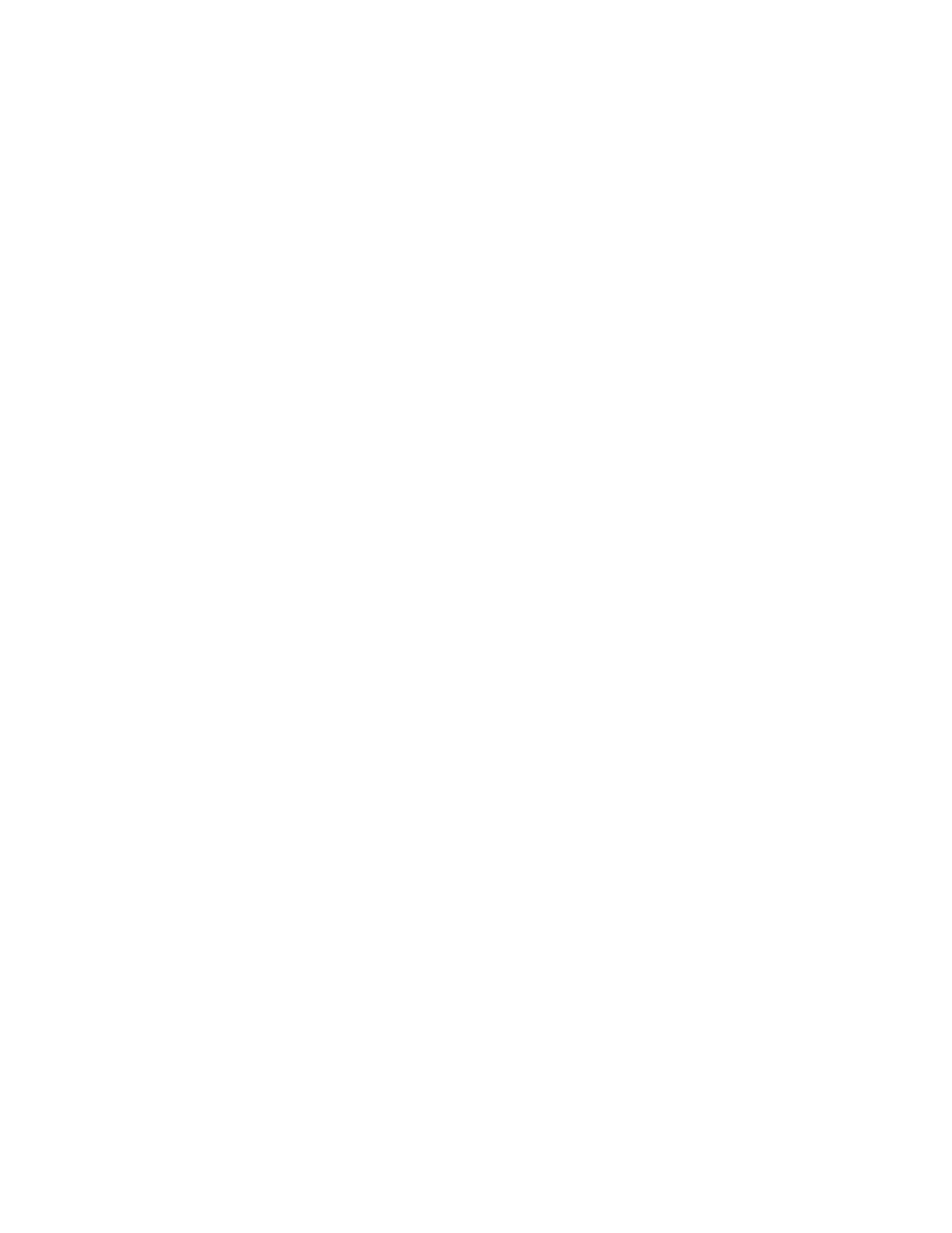
Print Service
331
To restart a print job:
1
In Server Settings, click the File & Print tab.
2
Click Print and choose Show Print Monitor.
3
Select the queue containing the job, then click Show Queue Monitor.
4
Select the job and click Release.
The job is returned to the print queue and is printed after all other jobs in the queue with
the same priority.
Holding All New Print Jobs
You can automatically postpone printing all new jobs that arrive in a print queue.
To hold new print jobs:
1
In Server Settings, click the File & Print tab.
2
Click Print and choose Show Print Monitor.
3
Select the queue and click Edit.
4
Select the Hold checkbox. Choose Until to specify a time of day at which to print new jobs.
Choose Indefinitely to postpone printing new jobs indefinitely.
Setting the Default Priority for New Print Jobs
When a new print job is sent to a print queue, it is assigned the priority defined for the print
queue. Jobs are printed in order of priority. Urgent jobs are printed first, then Normal jobs,
and finally Low jobs.
To set the default priority for new print jobs in a queue:
1
In Server Settings, click the File & Print tab.
2
Click Print and choose Show Print Monitor.
3
Select the queue and click Edit.
4
Under the “Default Settings for New Jobs” section, choose a job priority of Urgent, Normal,
or Low.
Changing a Print Job’s Priority
When a print job arrives in a queue, it is assigned the default priority for that queue. You can
override the default by changing the priority for the individual print job.
To change a print job’s priority:
1
In Server Settings, click the File & Print tab.
2
Click Print and choose Show Print Monitor.
