Enabling kerberos authentication for telnet, Solving problems with kerberos, Using ldap bind authentication – Apple Mac OS X Server (Administrator’s Guide) User Manual
Page 201: Backing up and restoring files, Backing up a password server
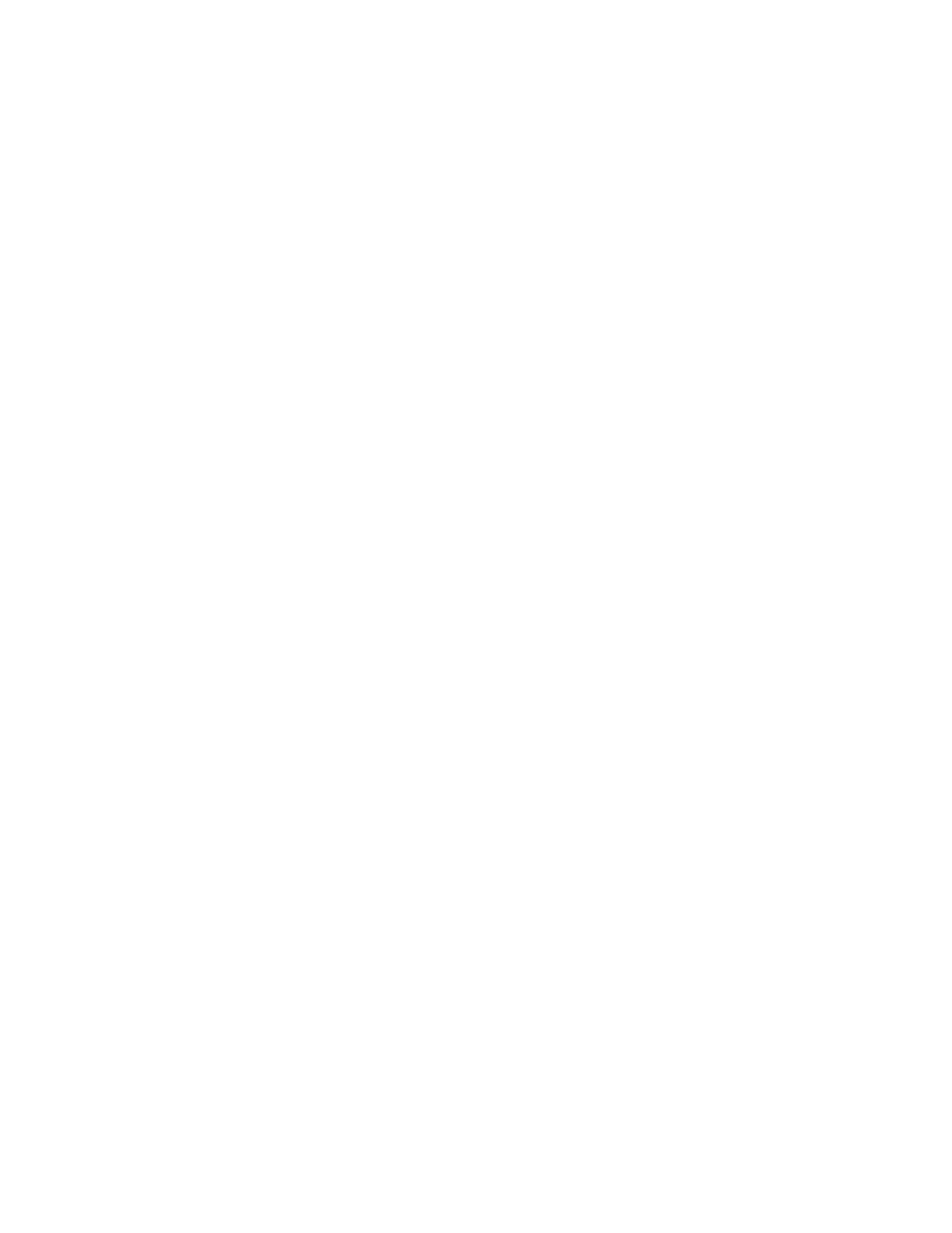
Users and Groups
201
Enabling Kerberos Authentication for Telnet
To set up Telnet support, edit the /etc/inetd.conf file to enable Telnet.
Solving Problems With Kerberos
See “Kerberos Users Can’t Authenticate” on page 204 for troubleshooting tips.
Using LDAP Bind Authentication
When you use this password validation technique, you rely on an LDAPv2 or LDAPv3 server
to authenticate a user’s password. Because it supports the Secure Socket Layer (SSL)
protocol, LDAPv3 is preferred.
You can use Workgroup Manager to enable the use of LDAP bind authentication for user
accounts stored in a NetInfo or LDAPv3 directory domain.
To enable LDAP bind user authentication using Workgroup Manager:
1
Make sure the account for a user whose password you want to validate using LDAP bind
resides on an LDAPv3 server in the search path of the Mac OS X computer that needs to
validate the password.
See Chapter 2, “Directory Services,” for information about configuring LDAPv3 server
connections. Avoid mapping the password attribute when configuring the connection; bind
authentication will occur automatically. Also, set up the connection so it uses SSL in order to
protect the password, passed in clear text, while it is in transit.
2
In Workgroup Manager, open the account you want to work with if it is not already open.
To open an account, click the Account button, then use the At pop-up menu to open the
LDAPv3 directory domain where the user’s account resides. Click the lock to be
authenticated, then select the user in the user list.
3
On the Advanced tab, choose Basic from the “Use Password Type” pop-up menu.
4
On the Basic tab, make sure the Password field is empty.
Backing Up and Restoring Files
Regularly back up your Password Server as well as your root and administrator user accounts.
Backing Up a Password Server
Back up your Password Server frequently. When you do so, also back up any directory
domain(s) that use the Password Server:
