Before you begin, Security issues, Setting up print service – Apple Mac OS X Server (Administrator’s Guide) User Manual
Page 319: Starting up and configuring print service
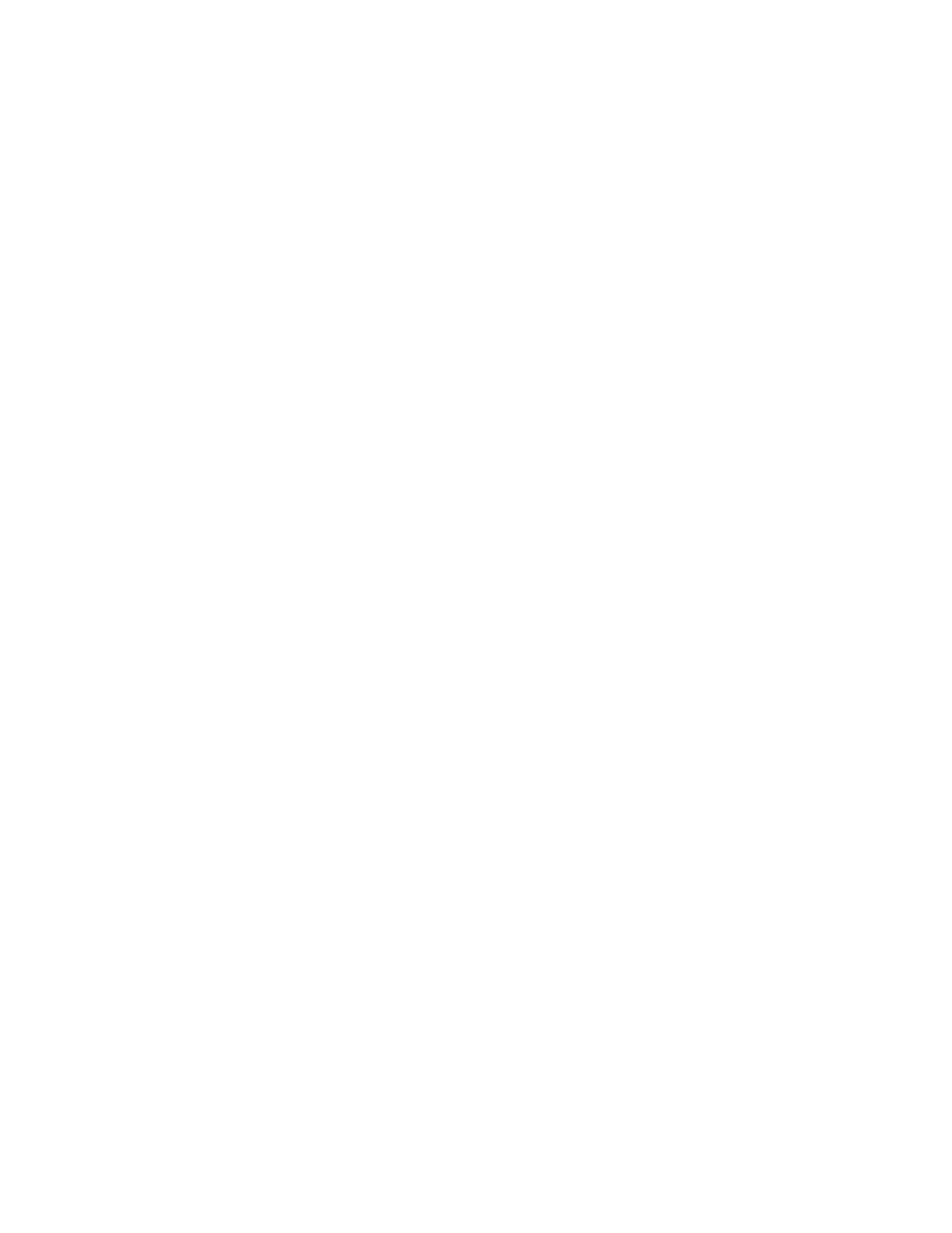
Print Service
319
Before You Begin
Before you set up print service, determine which protocols are used for printing by client
computers. When you configure a print queue, you will need to enable each of the required
protocols. Print service supports the following protocols:
m AppleTalk
m Line Printer Remote (LPR)
m Server Message Block (SMB)
See “Setting Up Printing on Client Computers” on page 323.
Security Issues
In general, AppleTalk and LPR printers do not have any provisions for security. Windows
services require that users log in by providing a user name and password before using SMB
printers. See “Windows User Password Validation” on page 236.
Setting Up Print Service
The following sections tell you how to configure your server’s print service, and how to
create and configure print queues for the server.
Starting Up and Configuring Print Service
Use the Print module of Server Settings to start up and configure print service.
To start up and configure print service:
1
In Server Settings, click the File & Print tab.
2
Click Print and choose Start Print Service.
3
Click Print again and choose Configure Print Service.
4
Select “Start print service at system startup” if you want print service to start automatically
when the server starts up.
5
Select “Automatically share new queues for Windows printing” if you want Windows users
who print using the SMB protocol to be able to automatically use new print queues that you
create using Print Center.
If you select this option, make sure that Windows services are running. See “Starting
Windows Services” on page 240.
6
Choose the default queue for LPR print jobs.
