Monitoring dhcp client computers, Creating subnets in dhcp service, Changing subnet settings in dhcp service – Apple Mac OS X Server (Administrator’s Guide) User Manual
Page 481
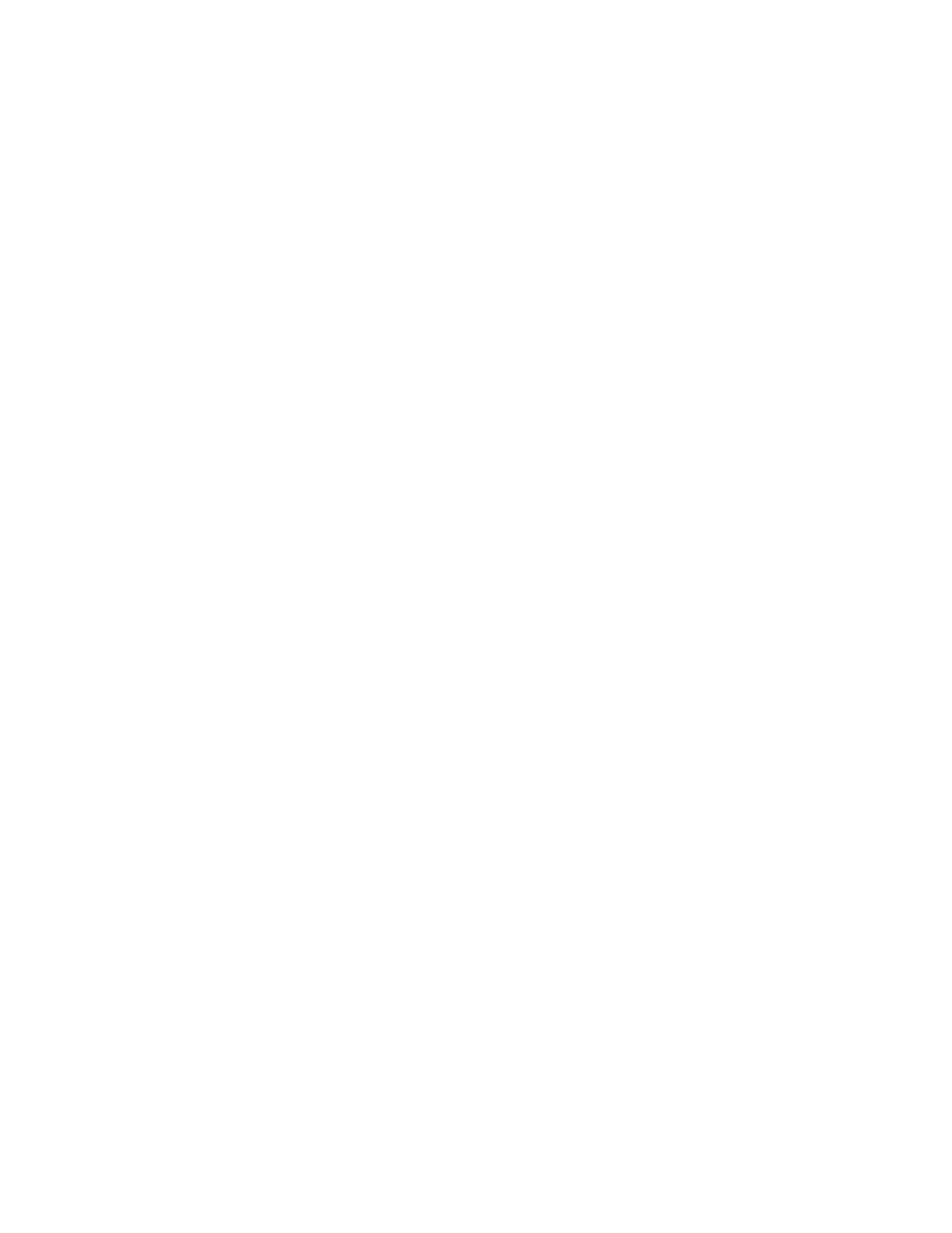
DHCP Service
481
Monitoring DHCP Client Computers
The DHCP client list shows the following information for each client computer in the
database:
m DHCP client ID
m computer name
m hardware address
m IP address served to the client
m lease time left
To view the DHCP client list:
1
In Server Settings, click the Network tab.
2
Click DHCP/NetBoot and choose View DHCP Clients.
3
Click Refresh to update the list.
Click any column heading to sort the list by different criteria.
Creating Subnets in DHCP Service
Subnets are groupings of client computers on the same network that are organized by
location (different floors of a building, for example) or by usage (all eighth-grade students,
for example). Each subnet has at least one range of IP addresses assigned to it.
To create a new subnet:
1
In Server Settings, click the Network tab.
2
Click DHCP/NetBoot and choose Configure DHCP.
3
Click New, or select an existing subnet and click Duplicate.
4
Enter the name of the new subnet and choose a port from the pop-up menu.
5
Enter a beginning and ending IP address for this subnet range.
Addresses must be contiguous, and they can’t overlap.
6
Enter the subnet mask and router for this subnet, then click Save.
Click Use Defaults to use the default subnet address range for this port. The default range
includes all valid addresses for the port, based on its IP address and subnet mask.
To use the Mac OS X Server for the gateway for the subnet, enter the server IP address in the
router field.
Changing Subnet Settings in DHCP Service
Use Server Settings to make changes to DHCP subnet settings.
