Providing access to server volumes – Apple Mac OS X Server (Administrator’s Guide) User Manual
Page 446
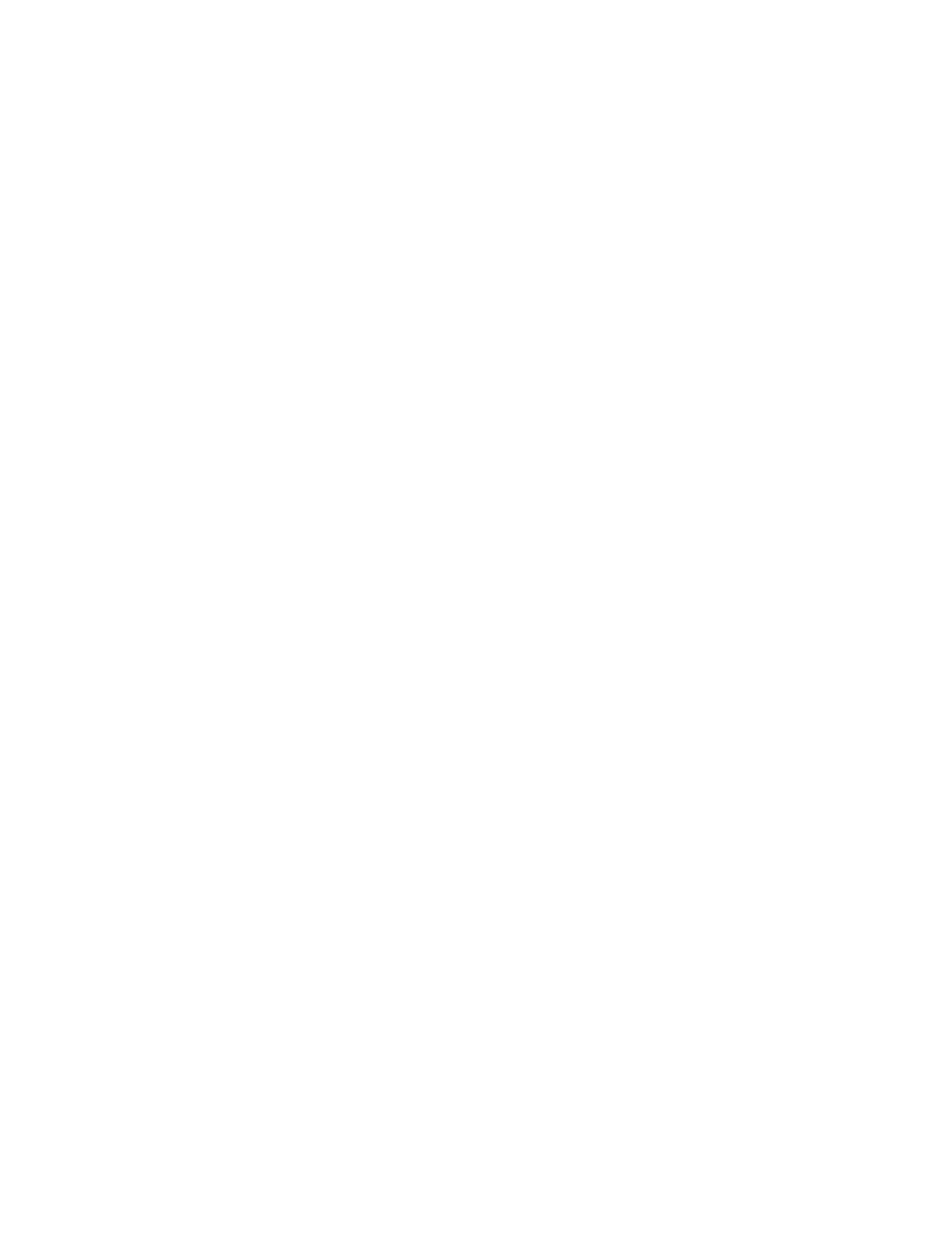
446
Chapter 10
Providing Access to Server Volumes
If workgroup members need to use files and applications that are not stored on the
Macintosh Manager server, you can mount volumes automatically when users log in.
Even if you don’t set up a server volume to mount automatically, users can still connect to it
if they have access to the network and have an account on (or guest access to) that server.
To connect to volumes automatically:
1
In Macintosh Manager, click Workgroups, and then click Volumes.
2
Select one or more workgroups.
3
Select a volume in the Volumes list, then click Add.
If you don’t see the volume you want, click Find and locate the volume.
When the volume is mounted, it requests a login name and password.
4
Select a volume in the Mount at Log-in list and choose login settings (explained in the steps
that follow).
5
If the volume doesn’t use the same user names and passwords used by Macintosh Manager,
select “Prompt user for log-in.” Users must enter a valid user name and password.
6
If you want to grant easy access to a volume for all users, select “Log in automatically as this
AFP user” and type in a valid user name and password.
This isn’t as secure as requiring users to log in with their own information, because you can’t
control access individually or track who has logged in to the server.
You can select “Always try automatic log-in with user’s name and password first” in addition
to the other login settings.
If this attempt at login fails, the login method you selected under “When mounting” is used.
7
Select “Use AFP privileges” to use Apple Filing Protocol read and write permission settings to
determine access privileges for a particular volume. Ordinarily, Macintosh Manager allows
read-only access to volumes.
This setting does not apply to Finder workgroups.
8
If you select “Require an administrator password to unmount,” users can’t disconnect the
volume unless they have the correct password.
This setting does not apply to Finder workgroups.
9
For Panels workgroups only, select “Show volume on a panel” if you want the user to see the
volume icon.
If you don’t select this option, the volume can only be seen in the Applications panel.
10
Click Save.
