Spectra Precision ProFlex 800 Reference Manual User Manual
Page 96
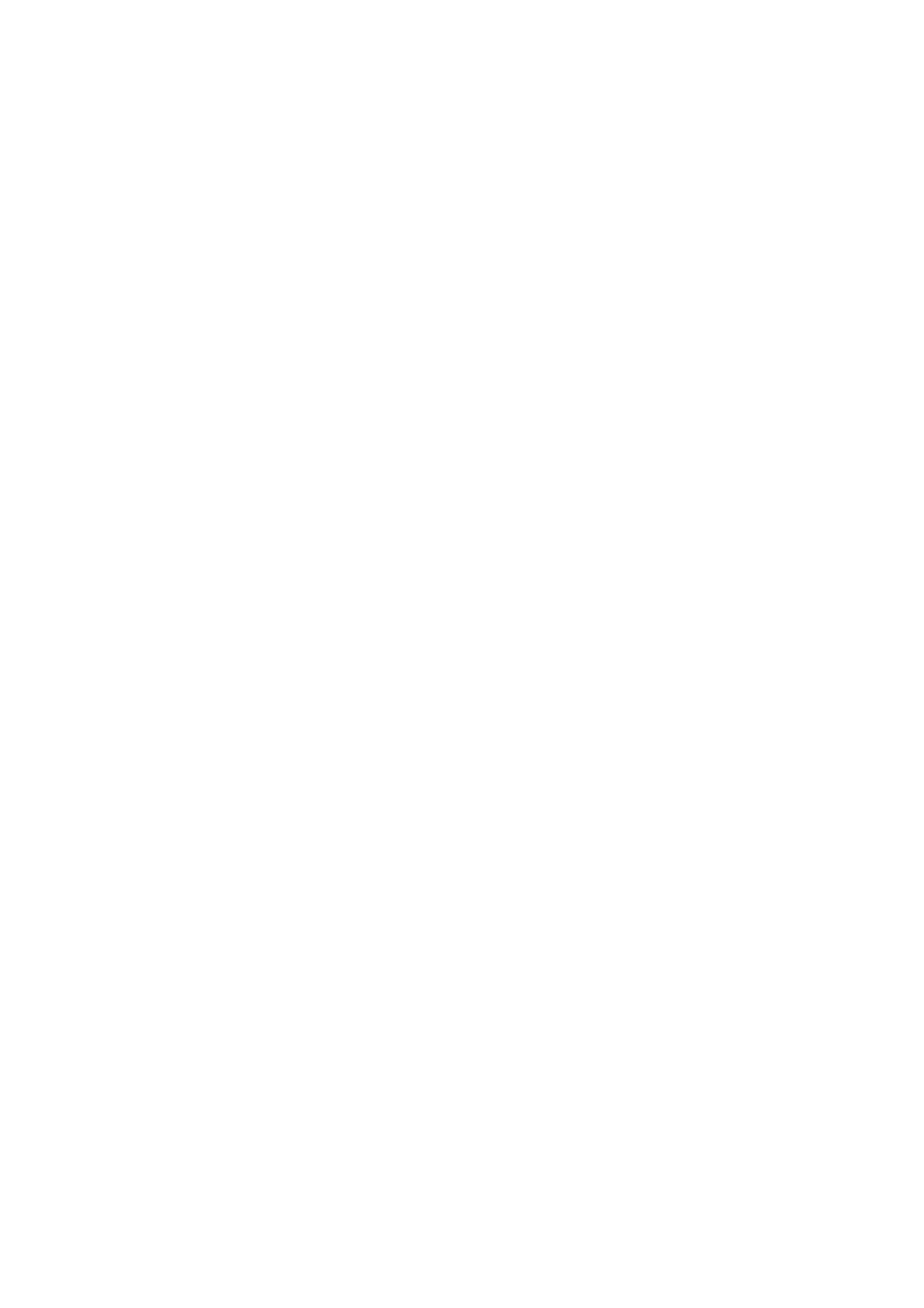
82
Using the Web Server
define these parameters (as well as the three
parameters below).
If you activate the
DHCP option, then it’s a good idea to
define a hostname for your receiver and declare it to
DynDNS (see
DynDNS frame at the bottom of the page).
DynDNS is a free service that will make sure the
dynamic IP address allotted to the receiver by your ISP
is always attached to your receiver’s hostname. This
requires that you open an account on DynDNS. For
more information on this service, see
Account on Dyn.com on page 91.
–
DNS 1 IP Address: Enter the IP address of the primary
DNS providing the correspondence between the
receiver server name and its IP address.
–
DNS 2 IP Address: Enter the IP address of the secondary
DNS providing the correspondence between the
receiver server name and its IP address
– (
MAC Address is a read-only field showing the hardware
identification of the receiver’s Ethernet port.)
• Ignore the
Port I settings frame on the right.
• Click on the
Configure button to let the Web Server load all
your new parameters to the receiver.
• Click on
Base Setup > NTRIP Server and define the general
parameters of the base, as explained in section General
68. Then proceed with the steps
below.
• Scroll down the page to display the NTRIP Server 1/2
frames. In the
Connection field, select “External NTRIP
Caster via Ethernet” or “Embedded NTRIP Caster”.
• Enter the information (
Connect Now, Address, Port,
Password, Mount Point) allowing the base to connect to the
NTRIP caster (the server) to which it is supposed to deliver
its corrections. If you choose “Embedded NTRIP Caster”,
the Address is automatically set to “localhost” and you
should choose a mount point from the list of mount points
managed by the embedded NTRIP caster.
Enable
Connect Now to allow the receiver to establish the
connection right after you have clicked on
Configure.
• In the
Message field, select the type of differential data the
base will deliver (ATOM, RTCM, CMR, CMR+ or DBEN).
Following your selection, you will see the detail of the
selected data on the right of this field, as defined in
Data
Output > Differential Messages.
