Special button combinations, Display screens, Power-on screen – Spectra Precision ProFlex 800 Reference Manual User Manual
Page 29
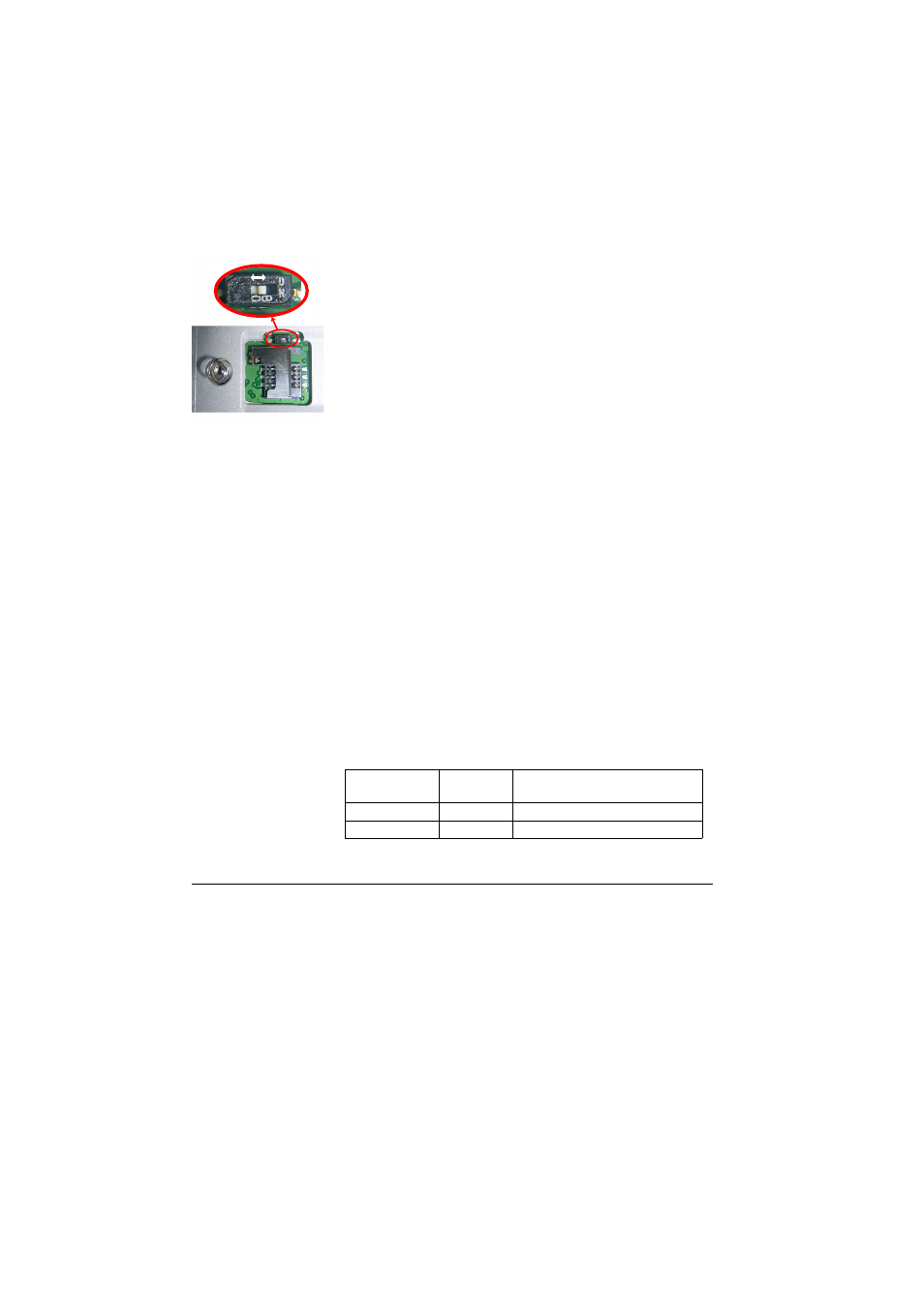
15
Receiver Description
A slide switch is available at the bottom of the battery
compartment to set the behavior of the receiver after removal
or failure of the DC power source while the receiver is on:
• Slide switch pushed to the right: Automatic re-start. The
receiver will automatically be switched on when DC power
is restored. This is the typically the setting that should be
used with ProFlex 800 CORS.
• Slide switch pushed to the left: Manual re-start. After
power is restored, the receiver will stay off. Operator
intervention is needed to switch the receiver back on.
Use for example the tip of a pen to slide the switch to the left
or right.
Special Button
Combinations
• With the ProFlex 800 OFF, pressing the Power, Log and
Scroll buttons simultaneously for a few seconds will
restore all the factory settings.
• With the ProFlex 800 OFF and a USB key connected,
pressing the Power and Scroll buttons simultaneously for
a few seconds will cause the ProFlex 800 to start a
firmware upload process. If there is no USB key
connected or the key does not contain a firmware upgrade,
then the process will abort after a few seconds.
Because data has to be decompressed on the USB key
during upgrades, the USB key must be unlocked, with at
least 100 MBytes of free memory, before starting the
upgrade.
These button combinations are summarized in the table
below:
Display Screens
If you press the Scroll button several times, you will see the
following displays successively.
Power-On Screen
When you power on the receiver, the Ashtech logo appears on
the screen. It is displayed until the receiver has completed its
auto-test (this takes about 30 seconds).
Button
Combination
ProFlex 800
State
Function
Power+Log+Scroll OFF
Restores Factory Settings.
Power+Scroll
OFF
Initiates firmware update from USB key.
