Spectra Precision ProFlex 800 Reference Manual User Manual
Page 722
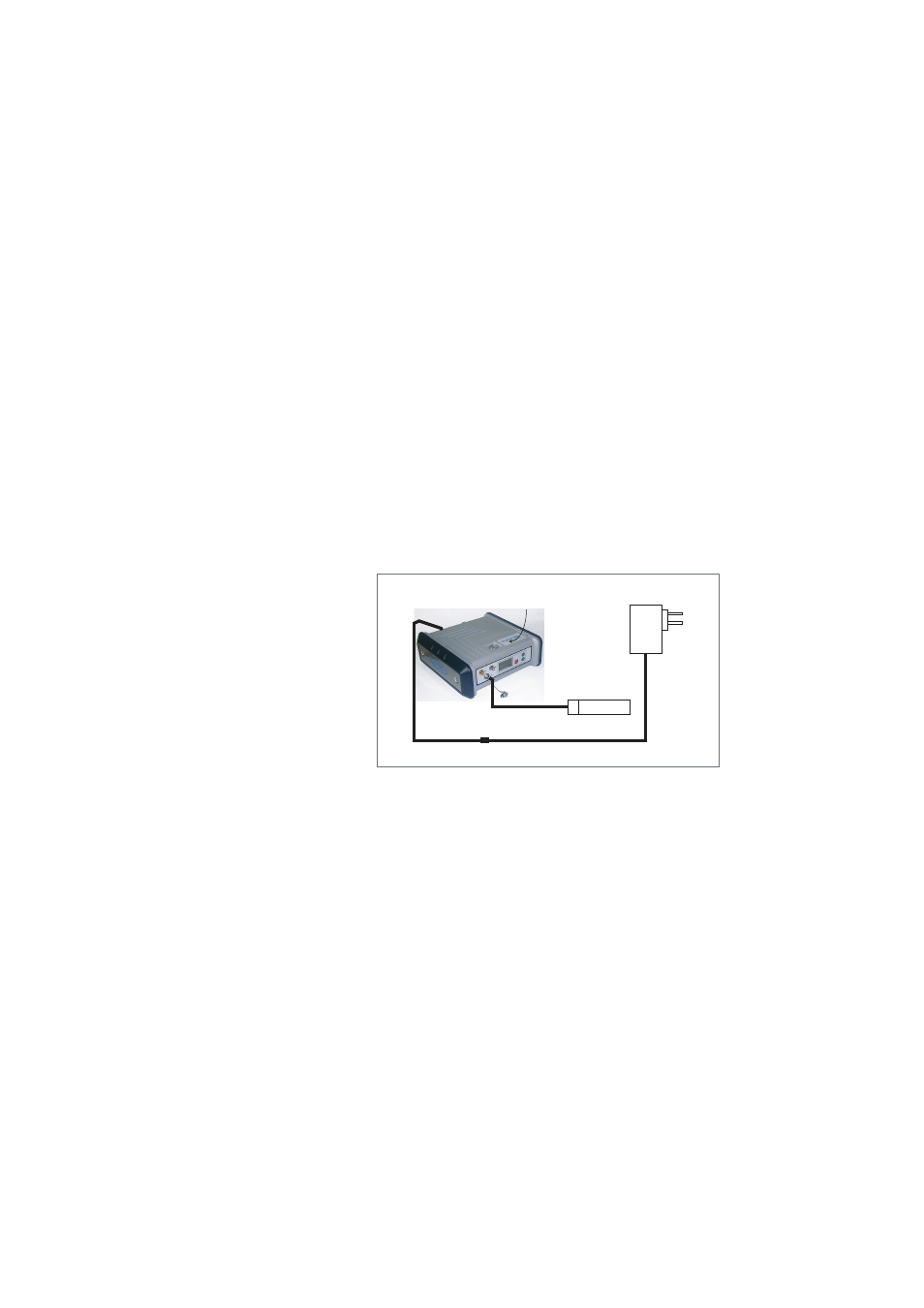
708
Other Procedures & Memos
powered from both a fully charged internal battery and the
AC/DC power supply kit. You also need a USB key to make the
upgrade files available to the receiver.
Follow the instructions below to complete the upgrade of your
receiver:
1. Check that the USB key used for the upgrade is not write-
protected and then connect it to your computer.
2. Using Windows Explorer, copy the “.tar.bz2” file(s) to the
root directory of the USB key.
3. Check that there is at least 10 Mbytes of free memory left
on the USB key. The free memory will be used during the
upgrade for decompressing data.
4. Disconnect the USB key from the computer (after taking
the usual safety precautions related to the USB standard).
5. Make sure the receiver you want to upgrade is OFF and
ready for upgrade (i.e. internal battery present and
external AC/DC power supply connected and on).
6. Connect the USB key now containing the upgrade files to
the receiver’s USB connector through cable P/N 702104
(provided).
7. Hold down the Scroll button and then press the Power
button for about 10 seconds. After about 30 seconds, the
Ashtech logo on the screen is replaced with the “Upgrade
in progress” message, meaning that the upgrade
procedure has now started.
8. Let the receiver proceed with the upgrade. Take care not
to turn off the receiver while the upgrade is in progress.
The receiver screen will display successively:
Upgrade in progress.
Writing xx%
ramdisk.img.gz
...
Fully charged
battery inside
DC P
o
w
e
r Input
USB Port
To
P
o
w
er Line
ProFlex 800
Cable P/N 702104
AC/DC Power Supply Kit P/N 802064
USB Key
