Memory management screen, Screen backlight, Data transfer screen – Spectra Precision ProFlex 800 Reference Manual User Manual
Page 36: External heading
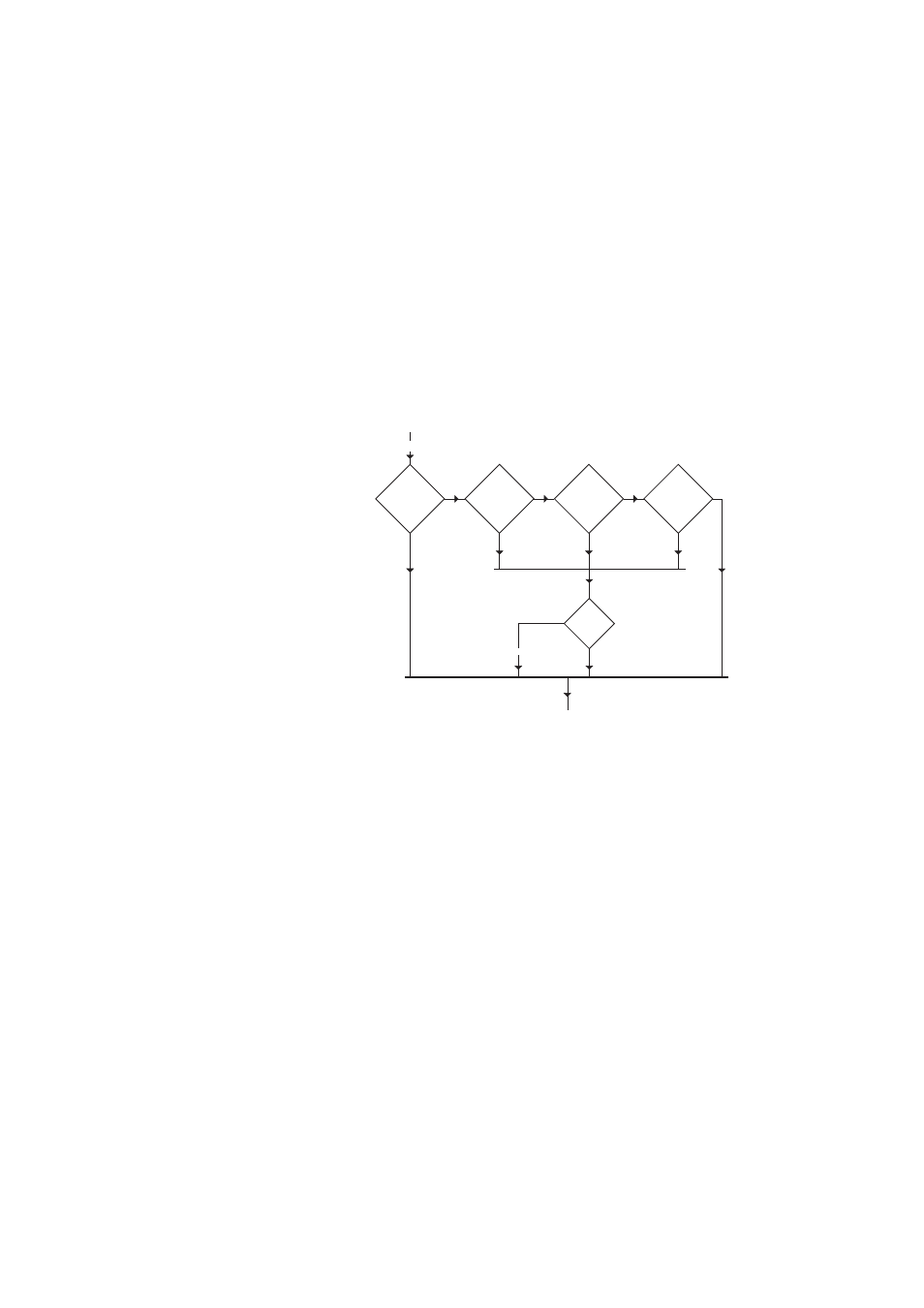
22
Receiver Description
NOTE 2: Before connecting a USB key to record ATL data,
make sure there is no *.par files saved on the key as the
presence of this type of file would initiate some other
functions in the receiver.
Memory
Management
Screen
From the ATL Recording screen, press the Scroll button to
access the Memory Management screen. The flowchart
below summarizes the different tasks you can perform at this
point in the management of the receiver memory.
Screen Backlight
The screen backlight is automatically turned off if no key is
pressed for 1 minute. When the backlight is off, a short press
on the Scroll button will turn it back on. The Scroll button will
then recover its usual functions.
Data Transfer
Screen
For more information on the screen displayed when
downloading files, refer to Downloading Raw Data
on page
External Heading
When the receiver is used in external heading mode:
• The area showing the Position Solution Status on the
General Status screen also shows the status of the
heading process.
For example, if the Position Solution Status is “FIXED”
and the heading process has reached its operational
status, then the Position Solution status will show
Clean up
internal
memory?
Delete
all G-files?
Delete
all files?
Format
memory?
Yes
Yes
Yes
No
No
Yes
No
No
Back to General Status Screen
ATL Recording Screen
Scroll button
Confirm?
Yes
No
In progress...
