Setting the heading mode – Spectra Precision ProFlex 800 Reference Manual User Manual
Page 104
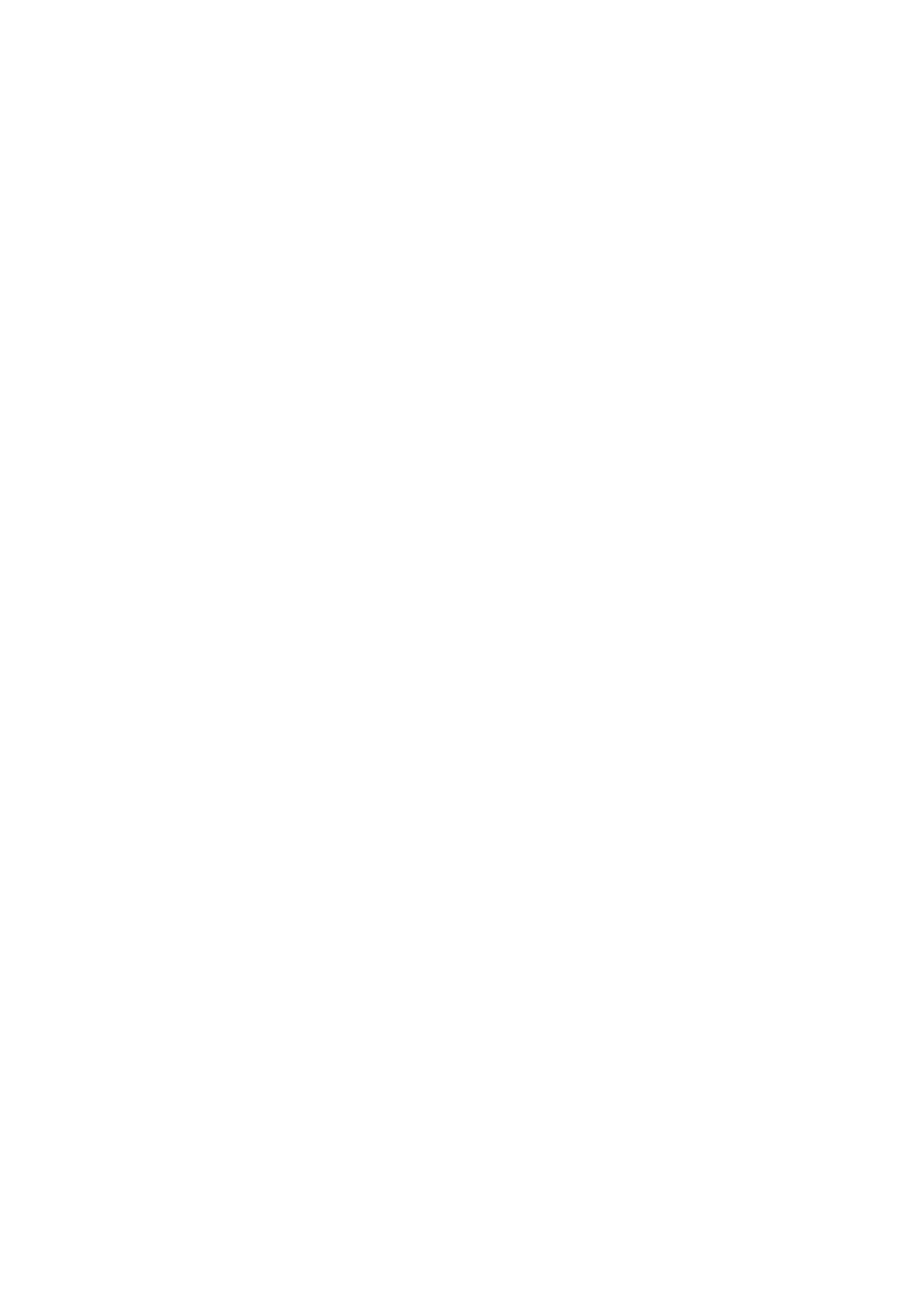
90
Using the Web Server
Delivering an RTK Position for Antenna #1
There may be an additional requirement you should take into
account when setting up your antennas for heading
measurements, which is the fact that your application may
also require that the receiver deliver an RTK solution of
position for Antenna #1. In this case, the absolute location of
Antenna #1 in the vehicle is probably critical and this will
impact the location of Antenna #2 as well.
Setting the
Heading Mode
• Run the ProFlex Web Server
• Click on the
Configuration tab
• Enter the administrator username and password, then
click
OK.
• Click on
Heading in the left-hand part of the web page.
• In the
Antenna 1 field, select the model of antenna used as
antenna #1. Ignore the
Antenna 2 field.
• If you wish the receiver to output heading at a fast rate
(20 Hz), check the
Fast Output option.
• Keep or change the default value (5°) of
Position Elevation
Mask.
• Keep or change the default settings for GPS, GLONASS,
SBAS, QZSS and GALILEO tracking, at your convenience.
• In the
Mode field, select “External” as the heading mode
used.
• In the
Input Port field, select the port that will receive
corrections from the external GNSS receiver (Antenna #2)
• Enter the parameters that result from the particular setup
of your two antennas:
–
Baseline length (in m). You may not enter this value and
instead check the
Auto Calibration box (recommended).
By doing this, you will let the receiver determine by
itself the exact length of the baseline through a
calibration sequence that will start as soon as you click
the
Configure button.
–
Azimuth offset (in degrees)
–
Elevation offset (in degrees)
–
Baseline length error: WIth Auto Calibration checked
(recommended), the value given to this parameter is
ignored. For more information on this parameter,
please call the technical support.
• Click on the
Configure button. This will instantly start the
Auto Calibration process (provided the ProFlex 800
